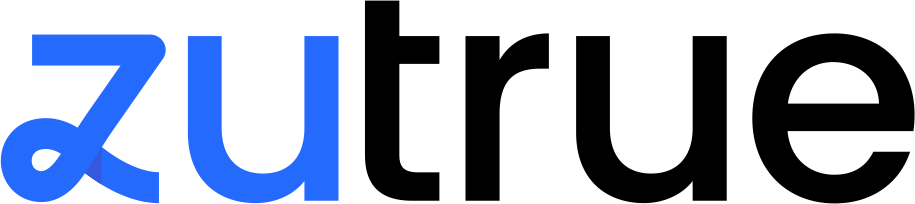We Don't Just Run Ads
We Build Scalable
Profitable Machines
From strategy to execution, we handle it all. Your ads don't just run, they produce profit on autopilot for your business.



200,000+ leads generated
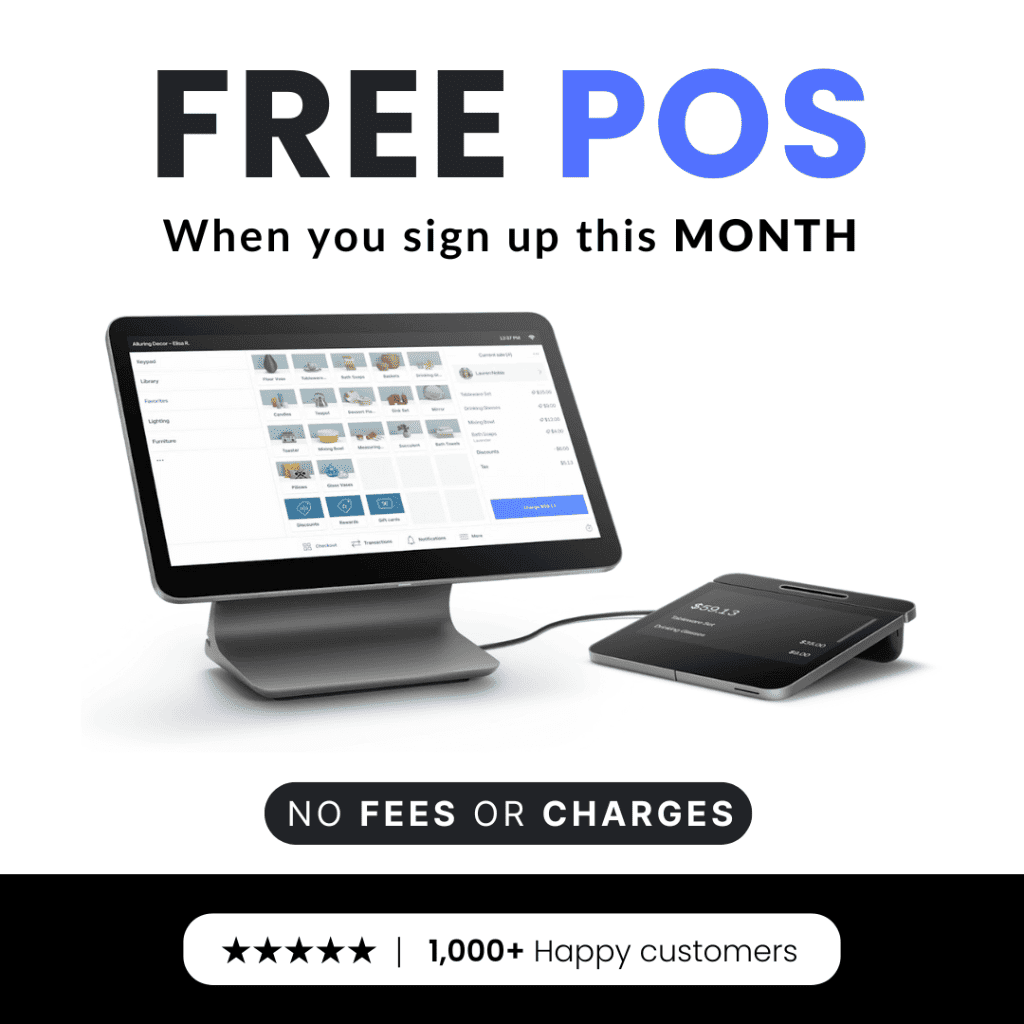
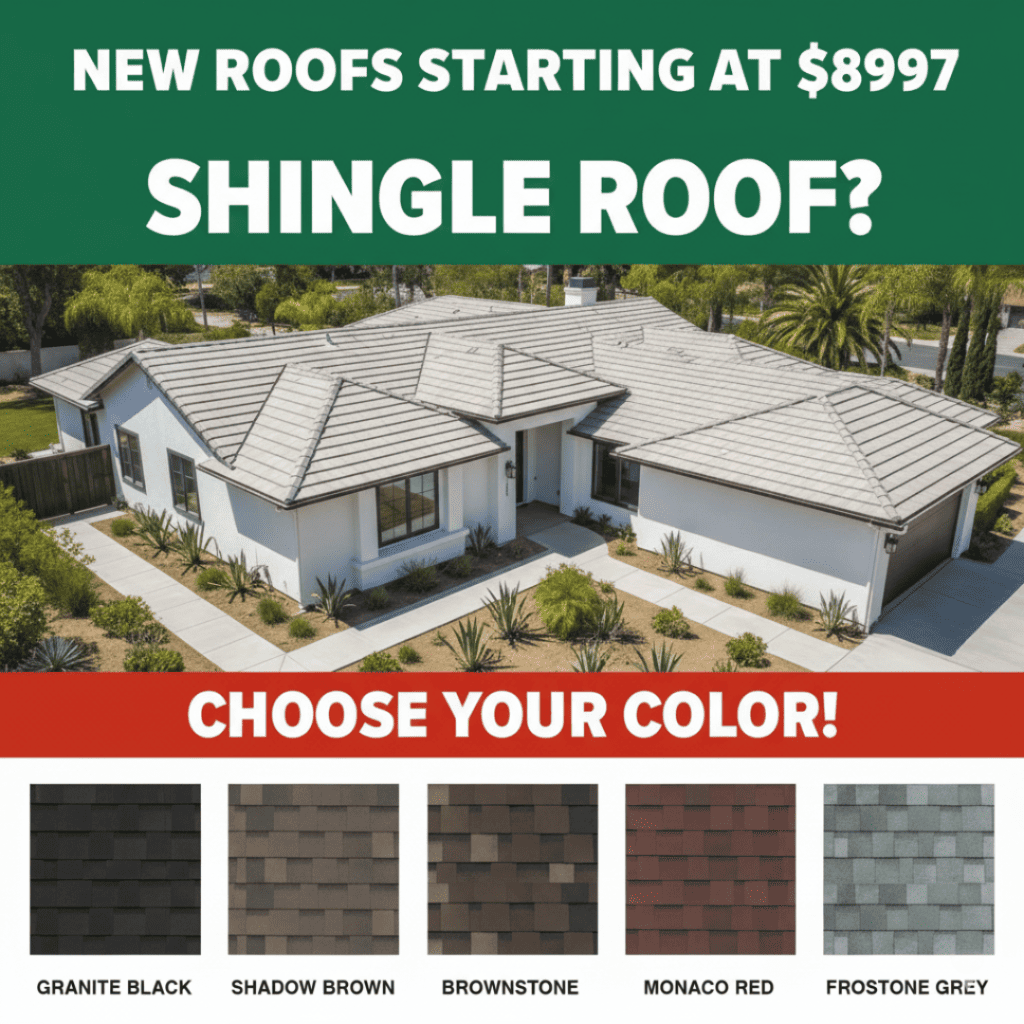
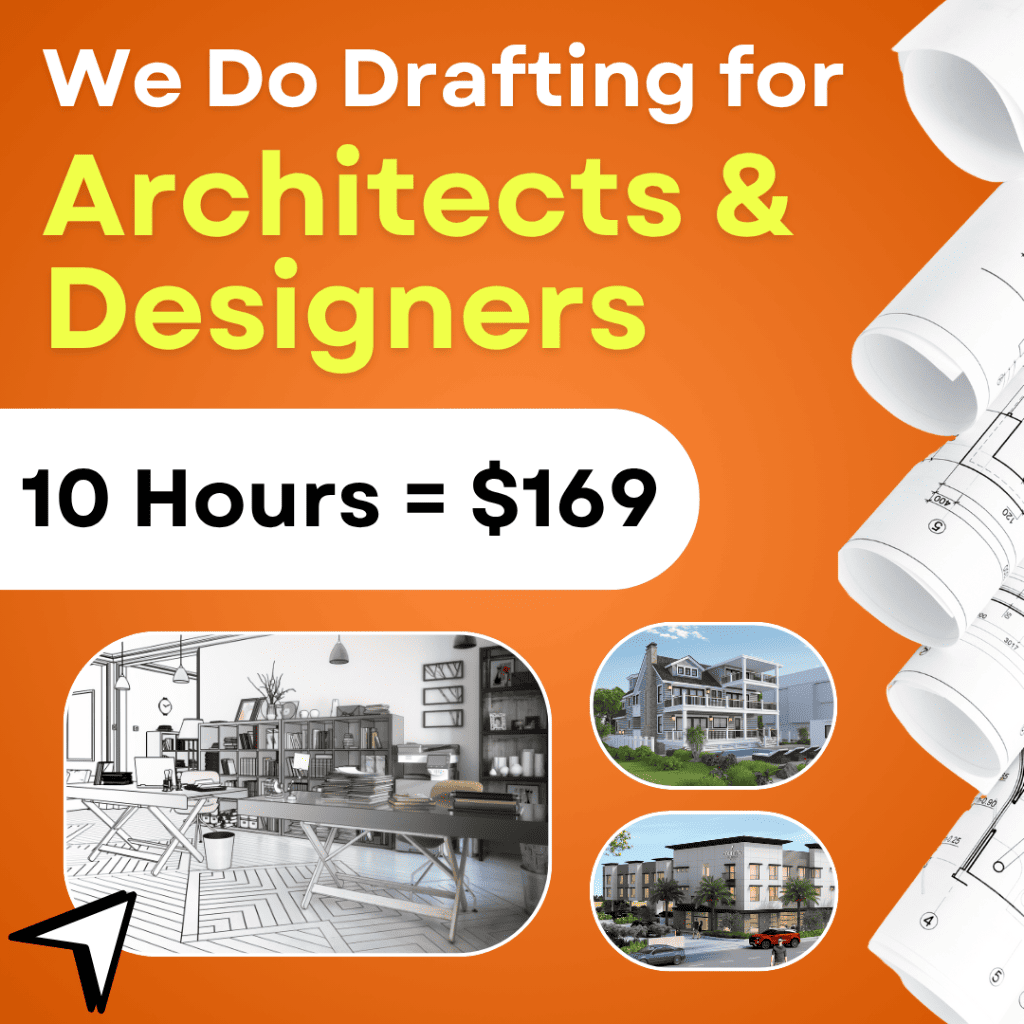
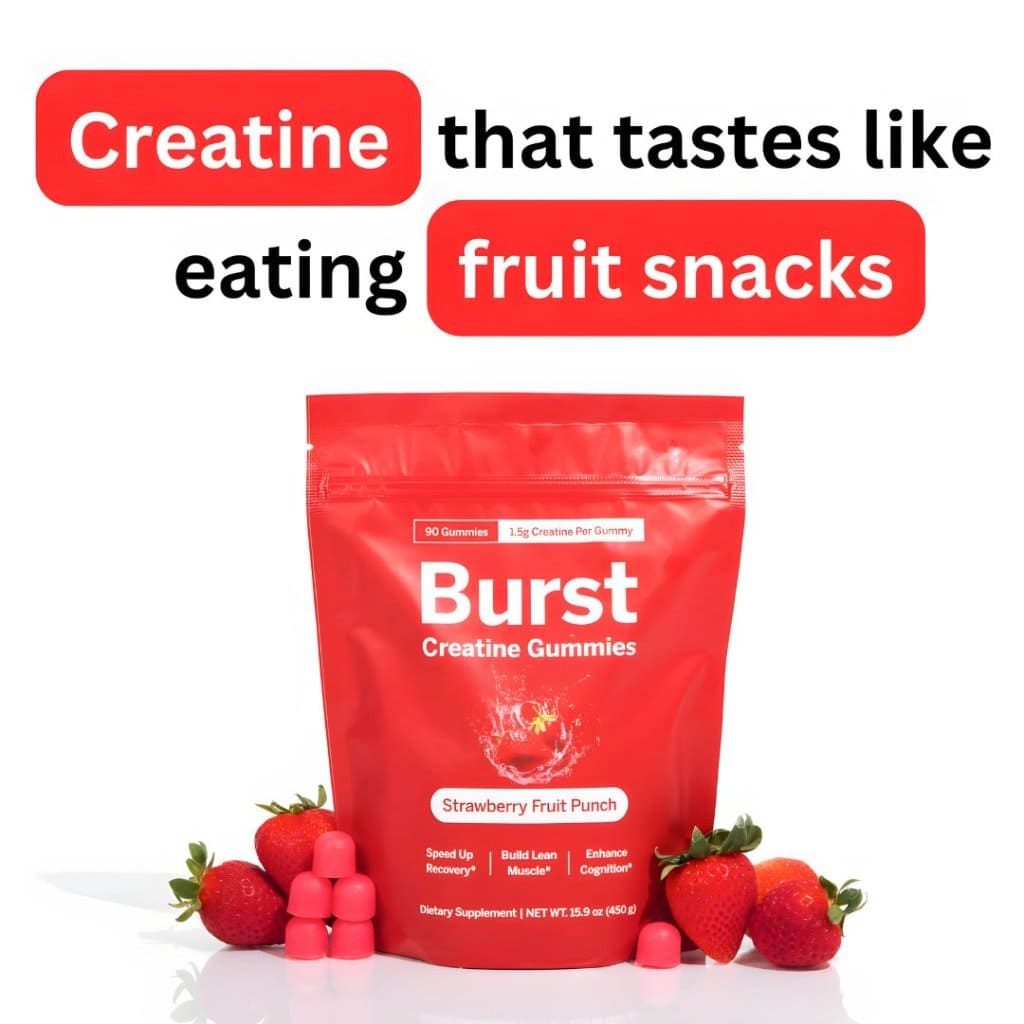

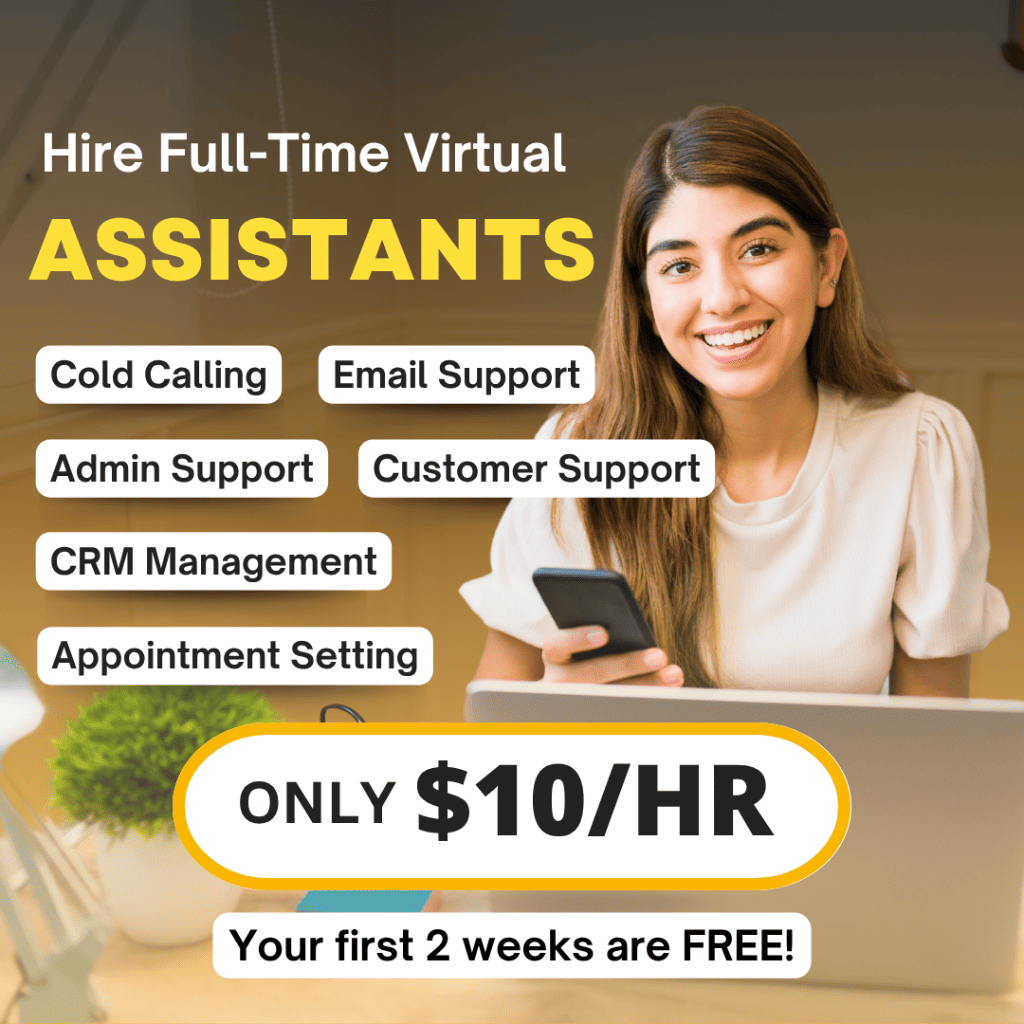

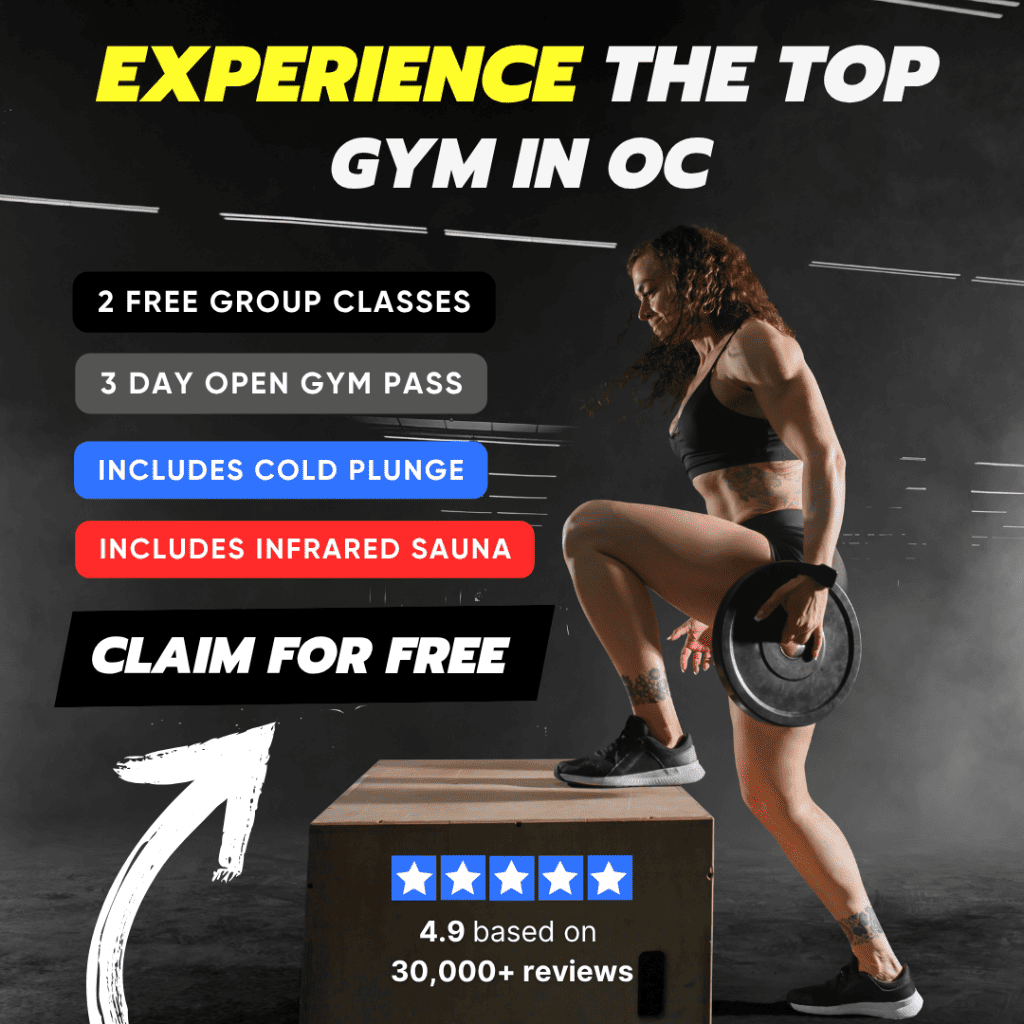
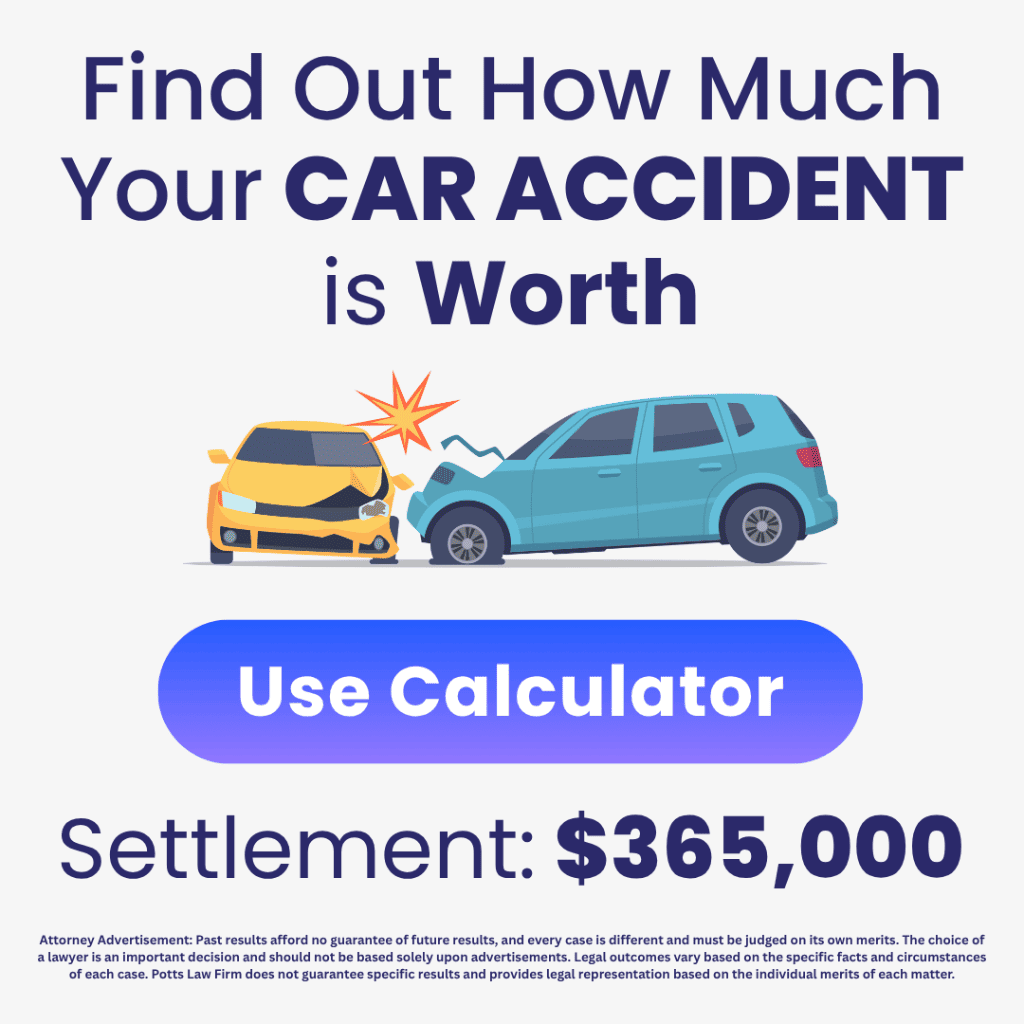
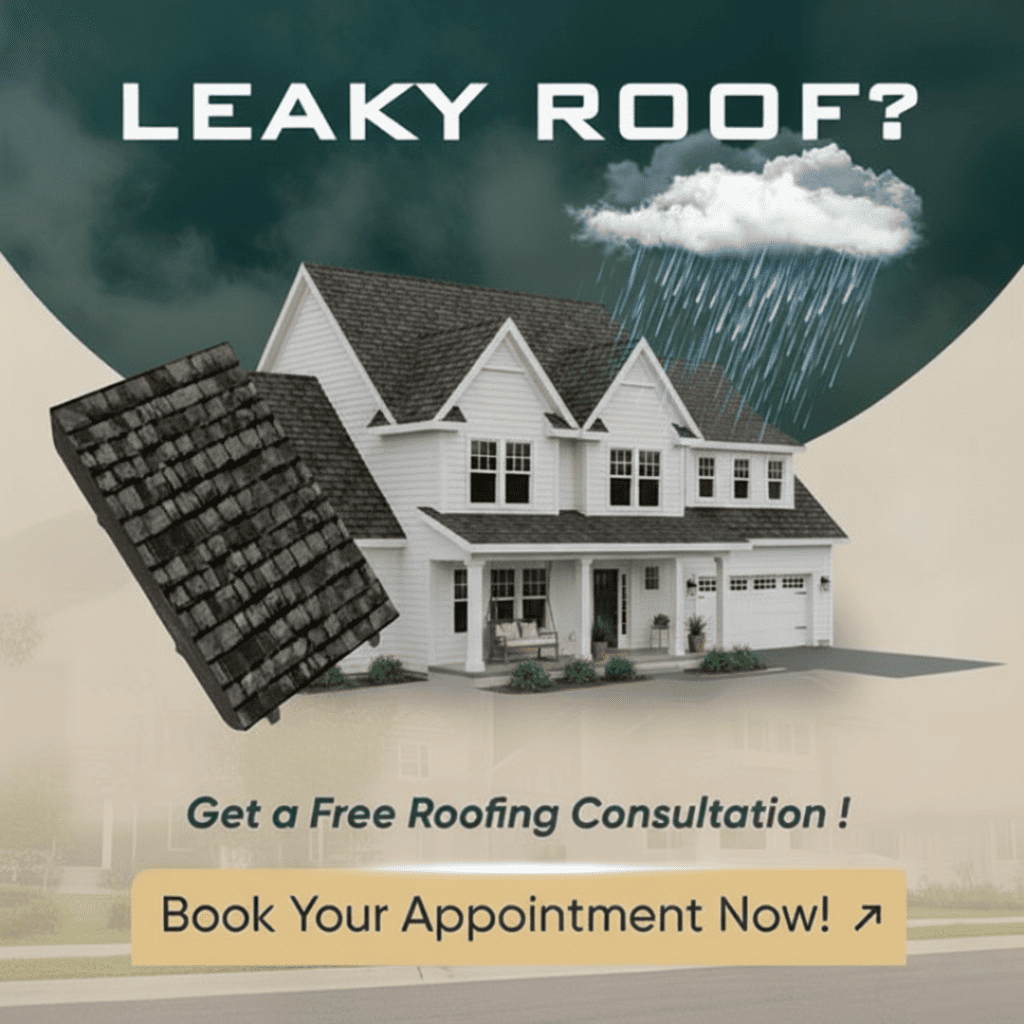

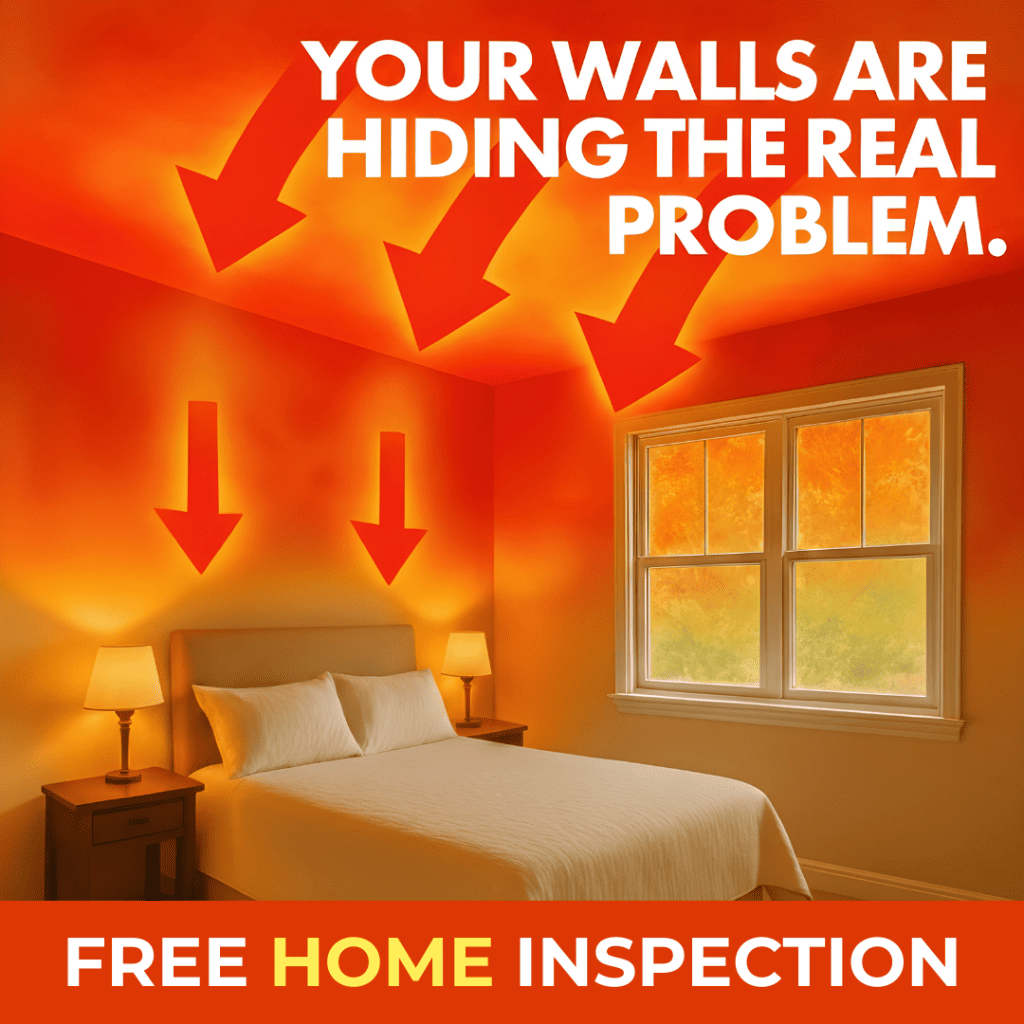

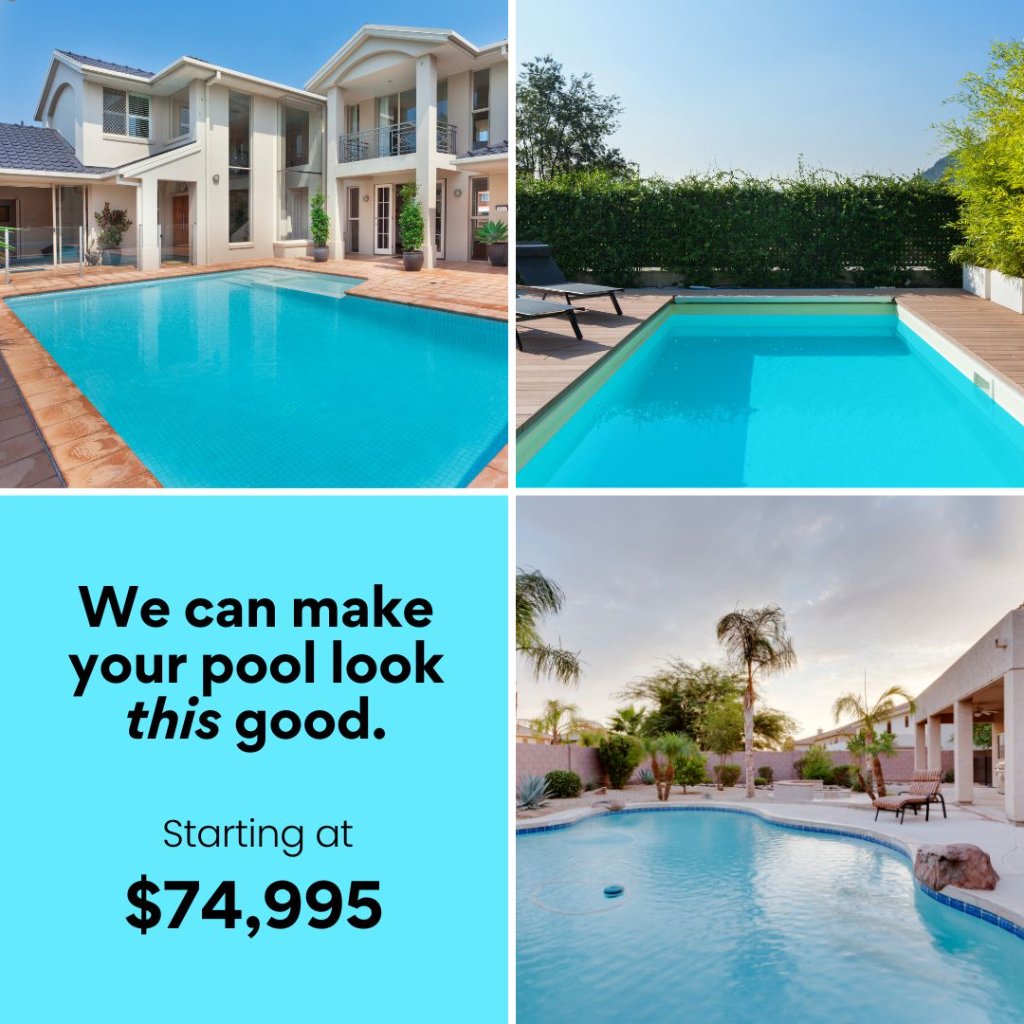


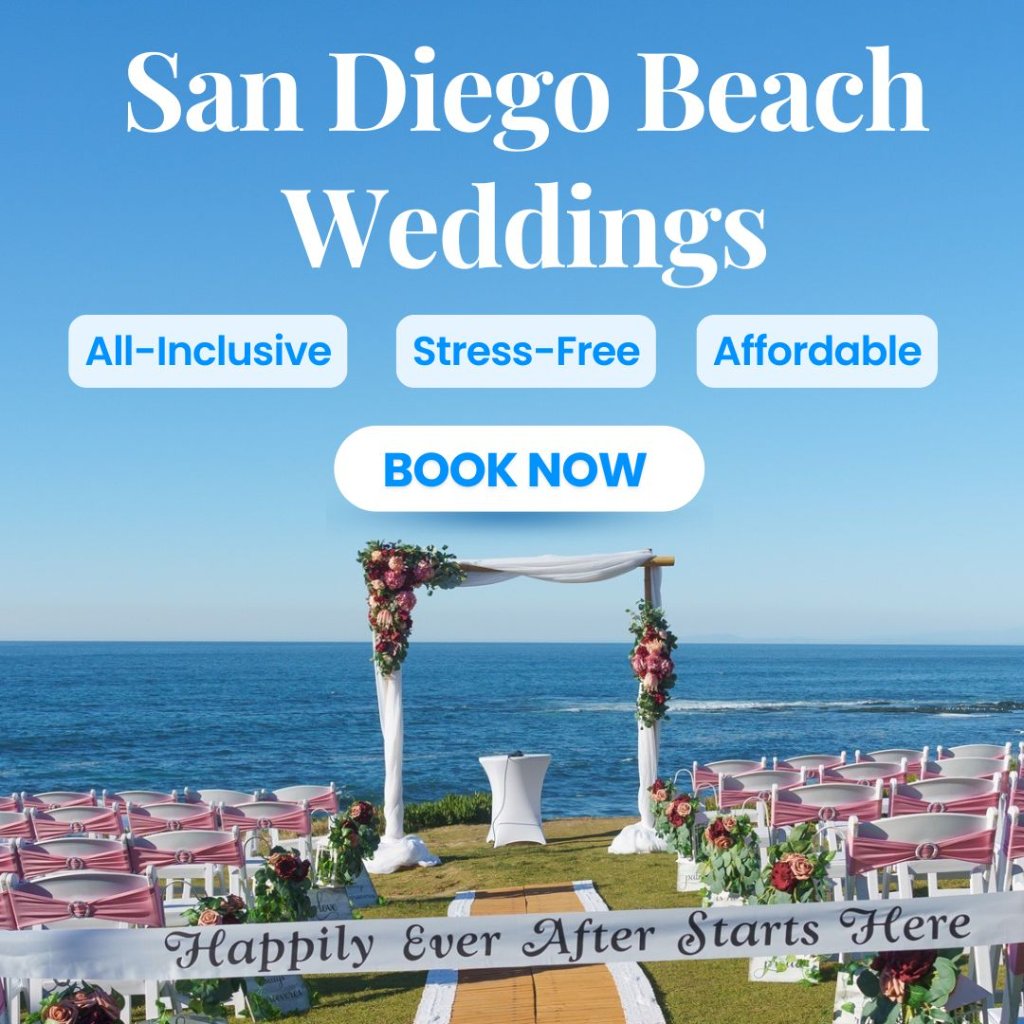
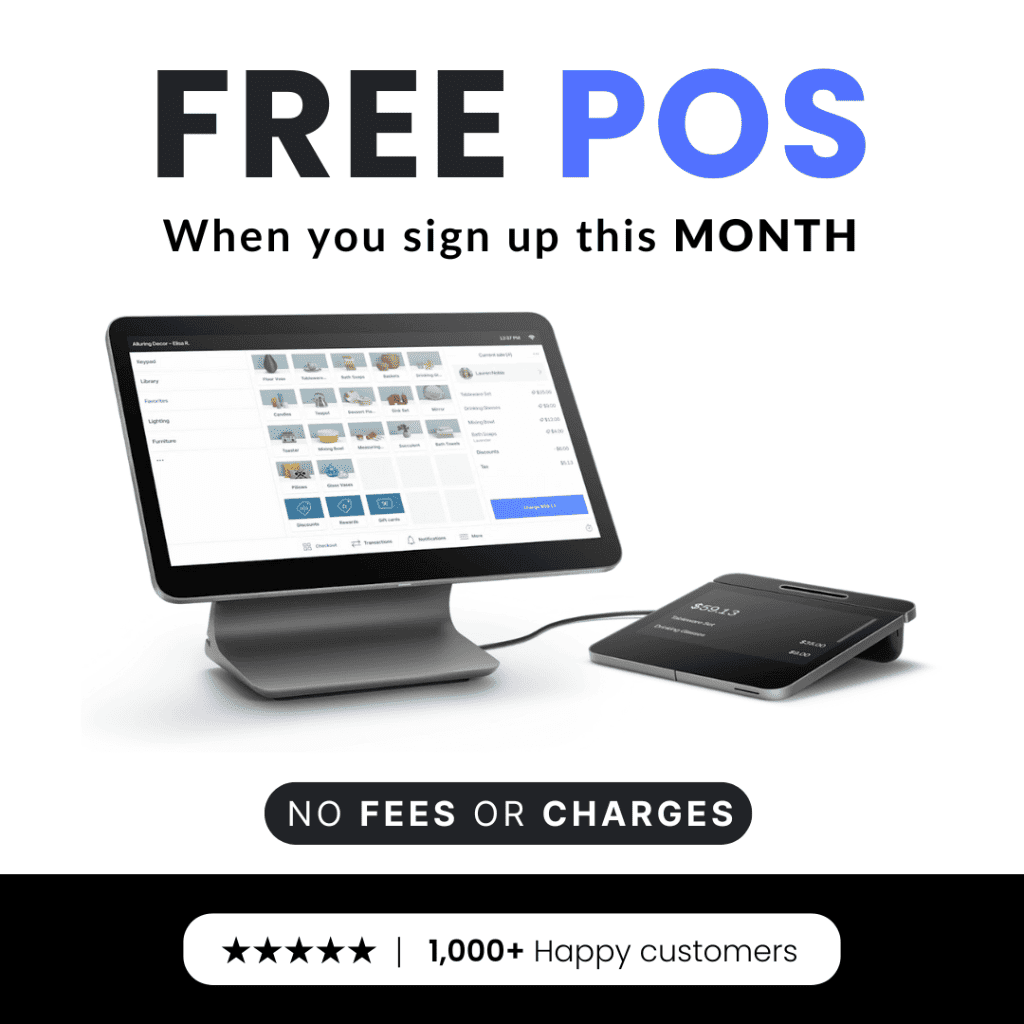
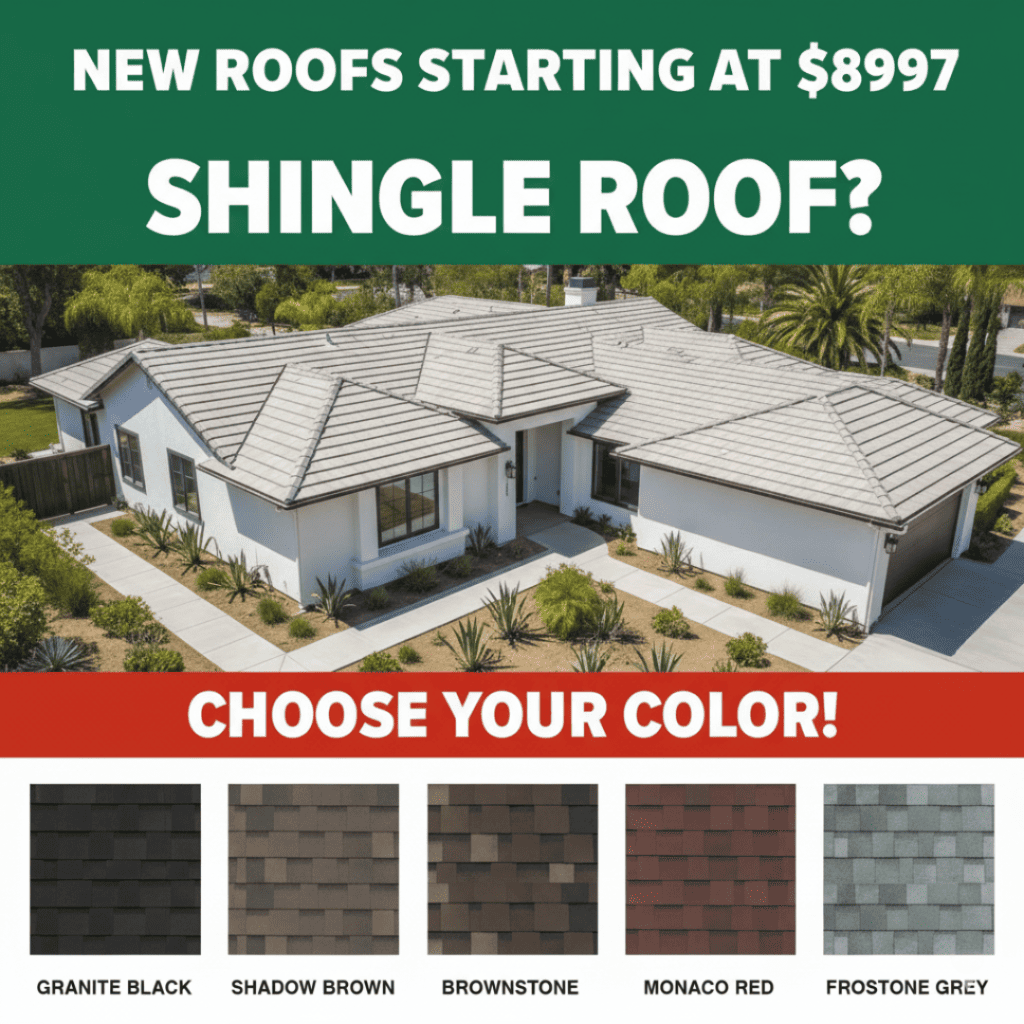
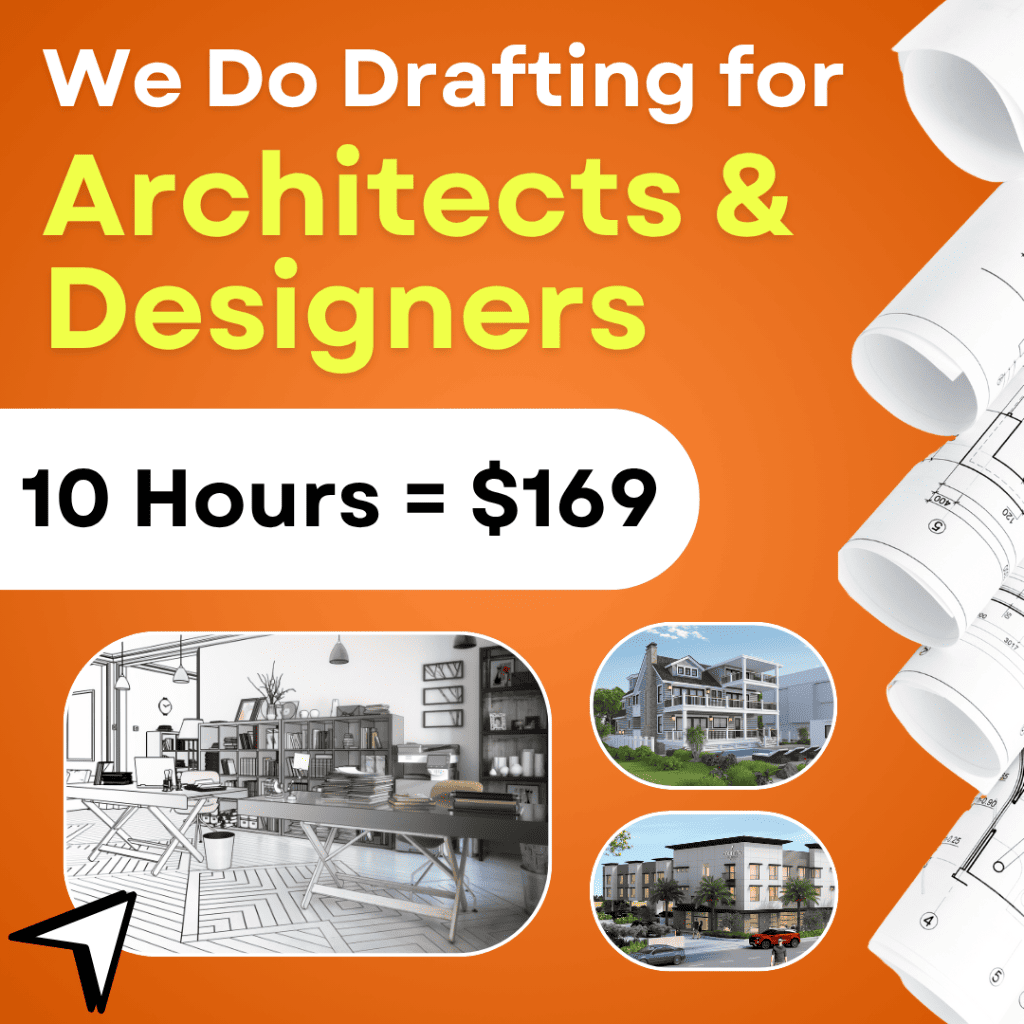
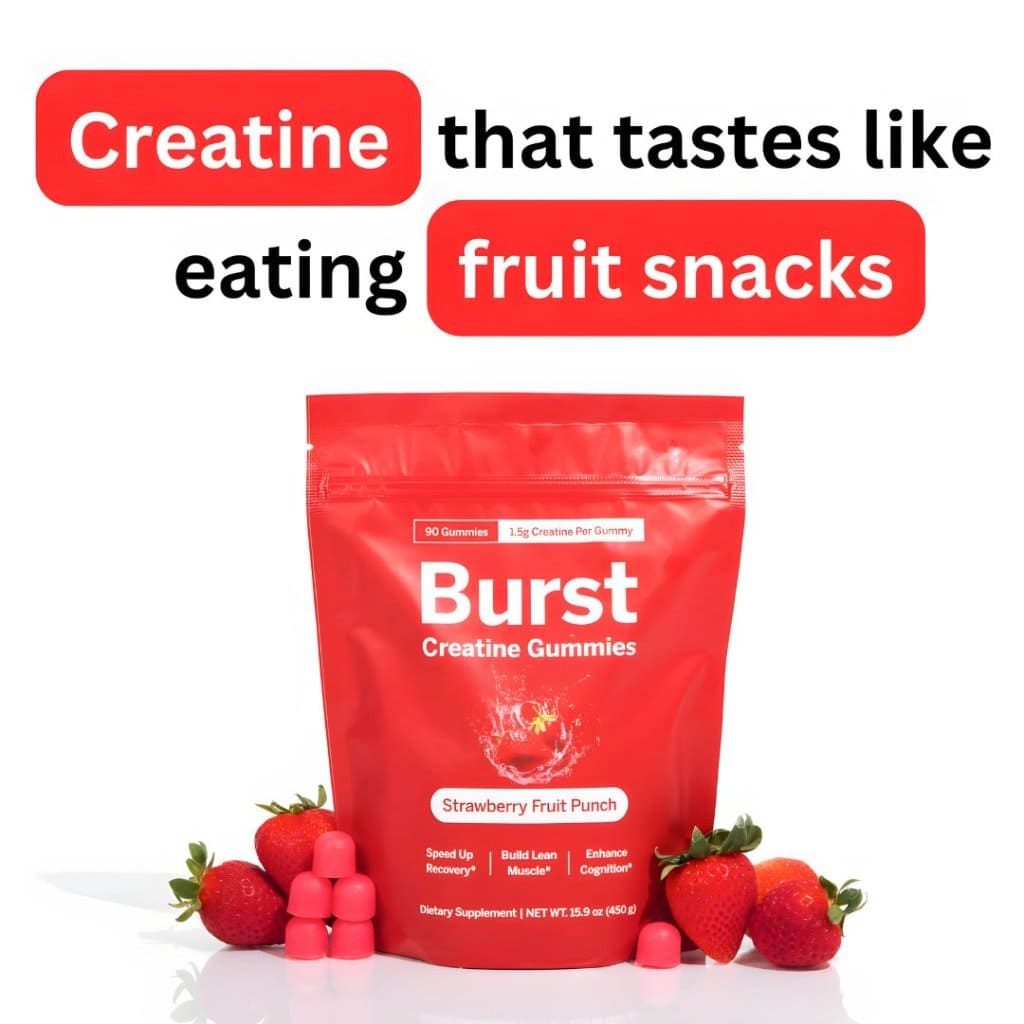

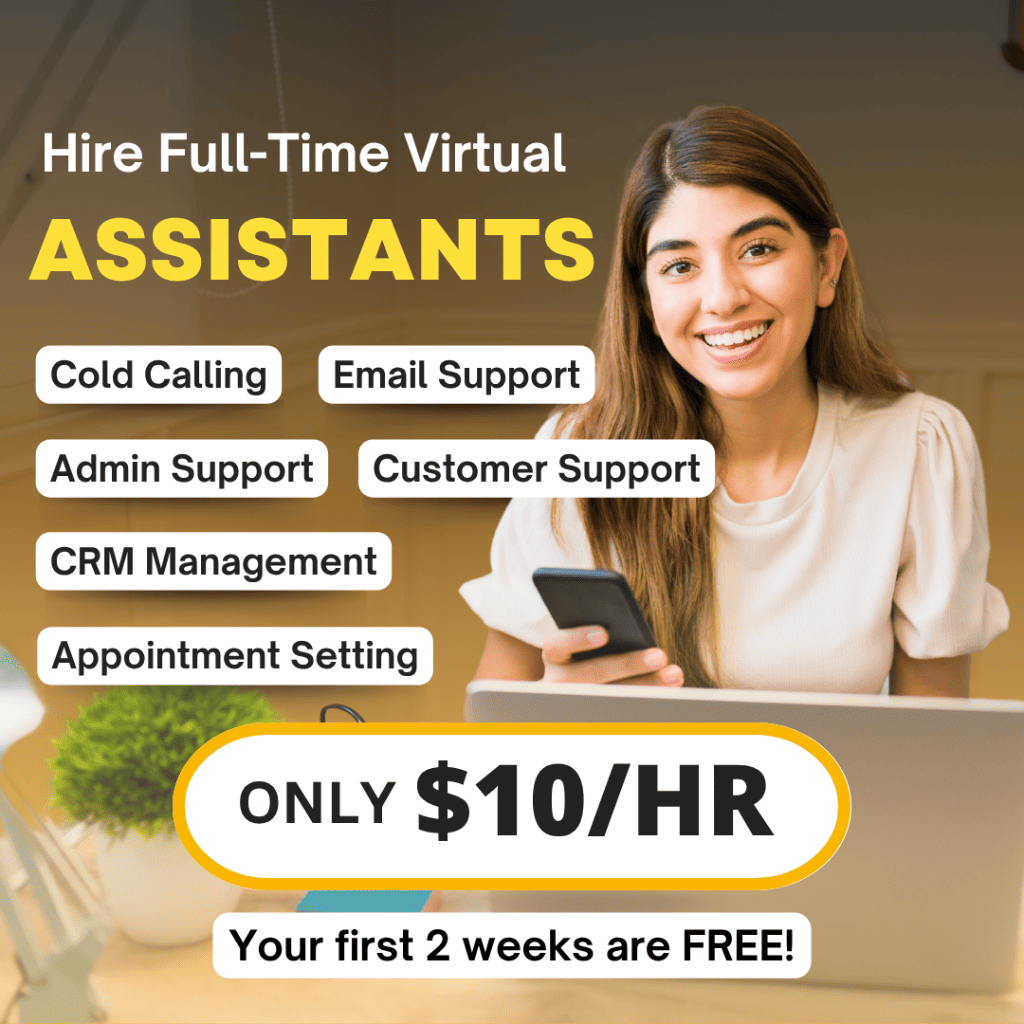

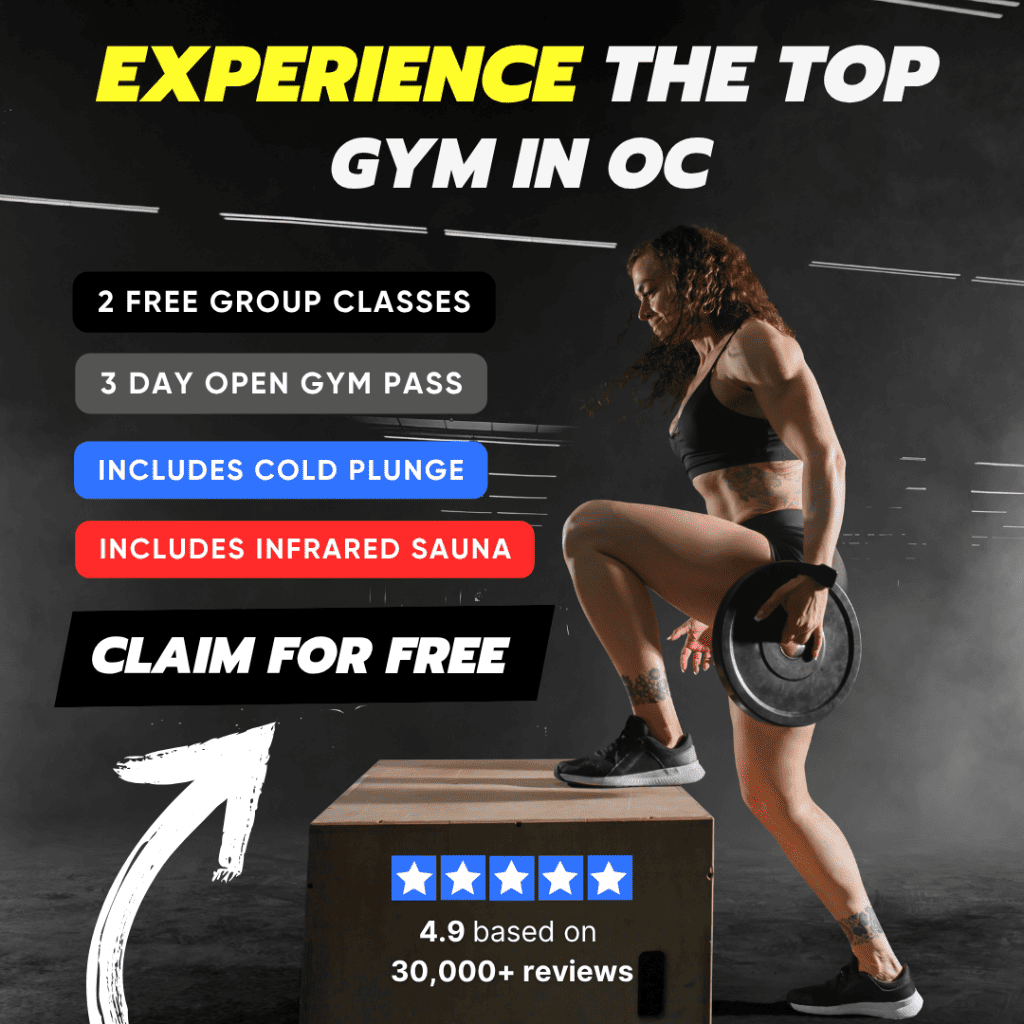
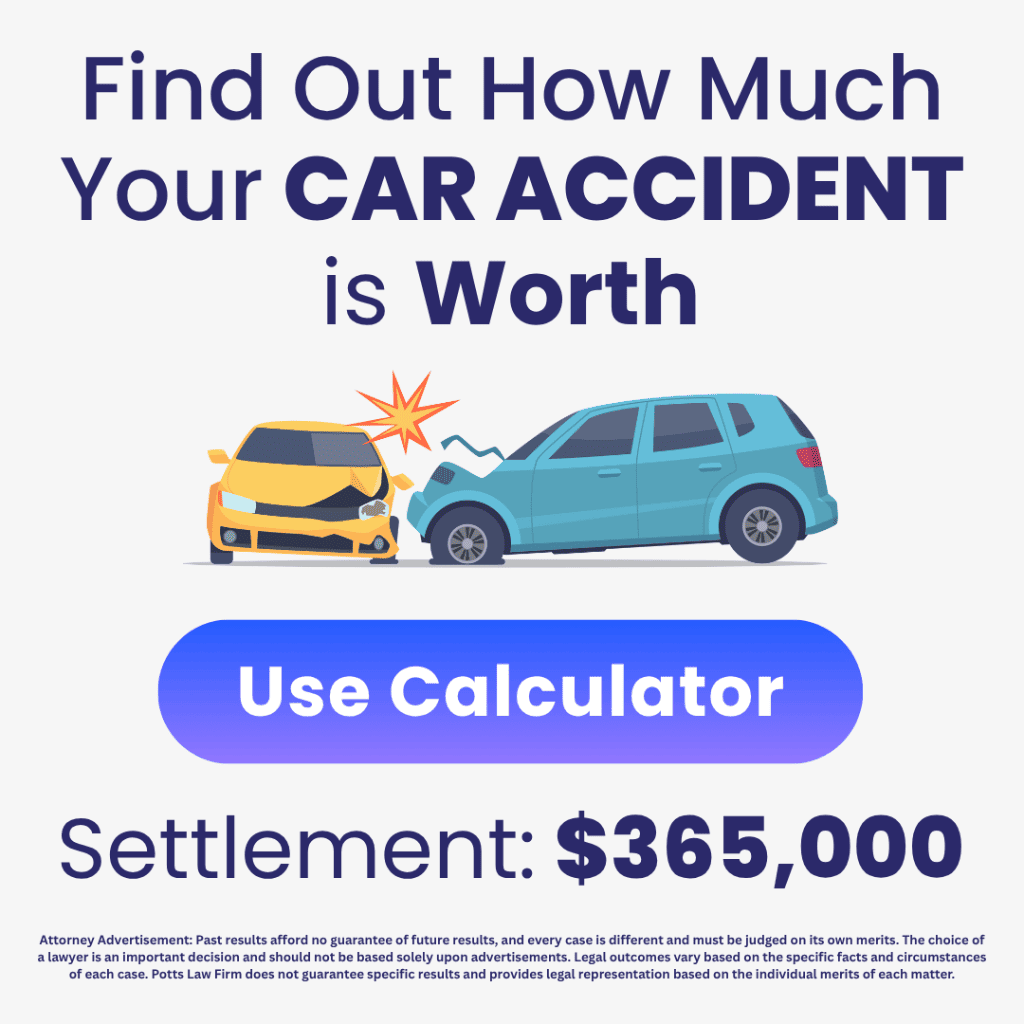
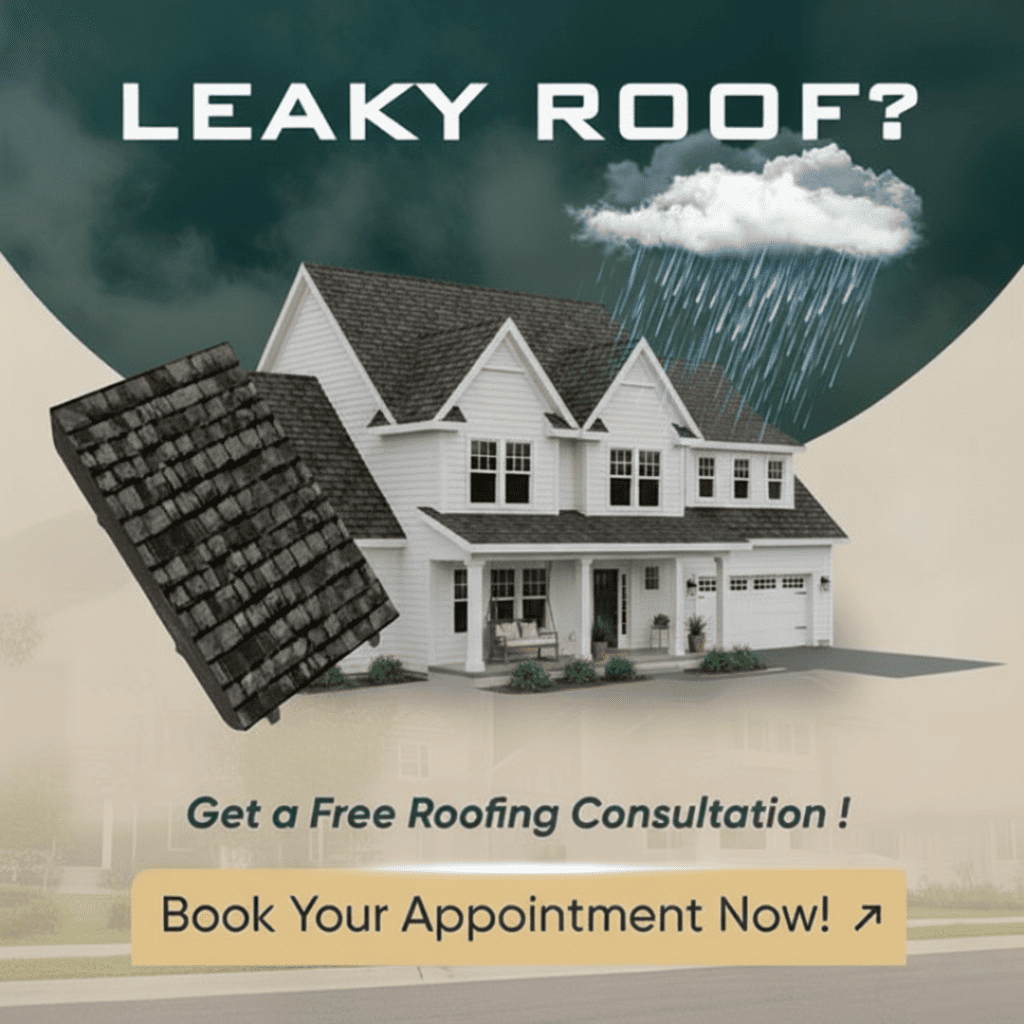

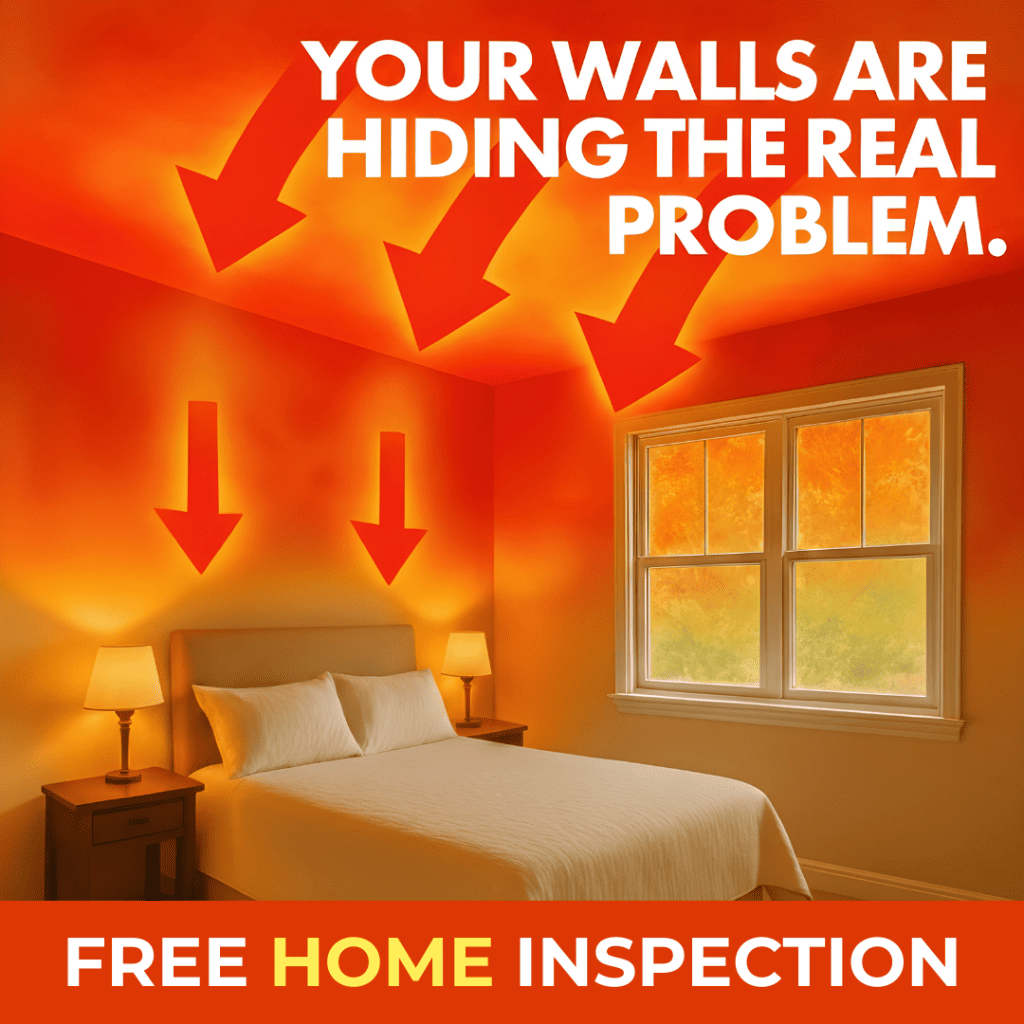

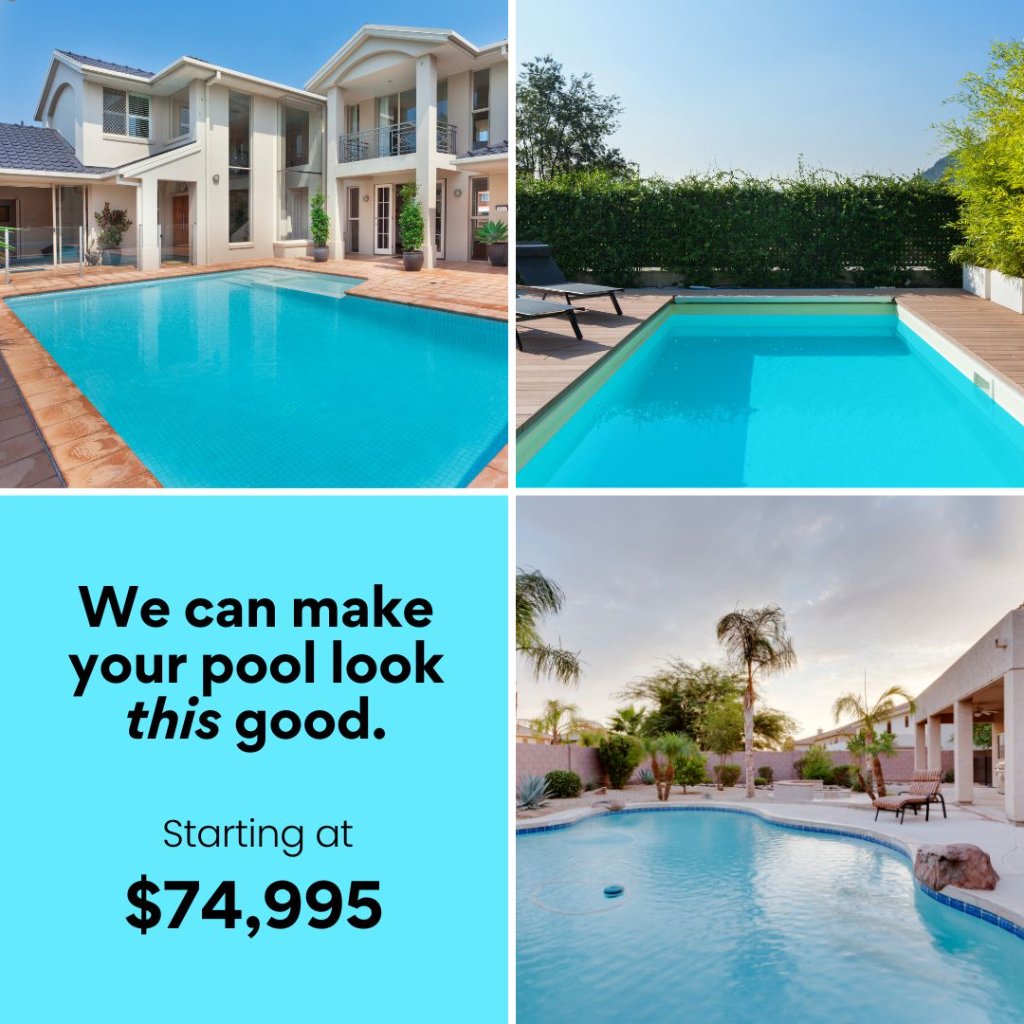


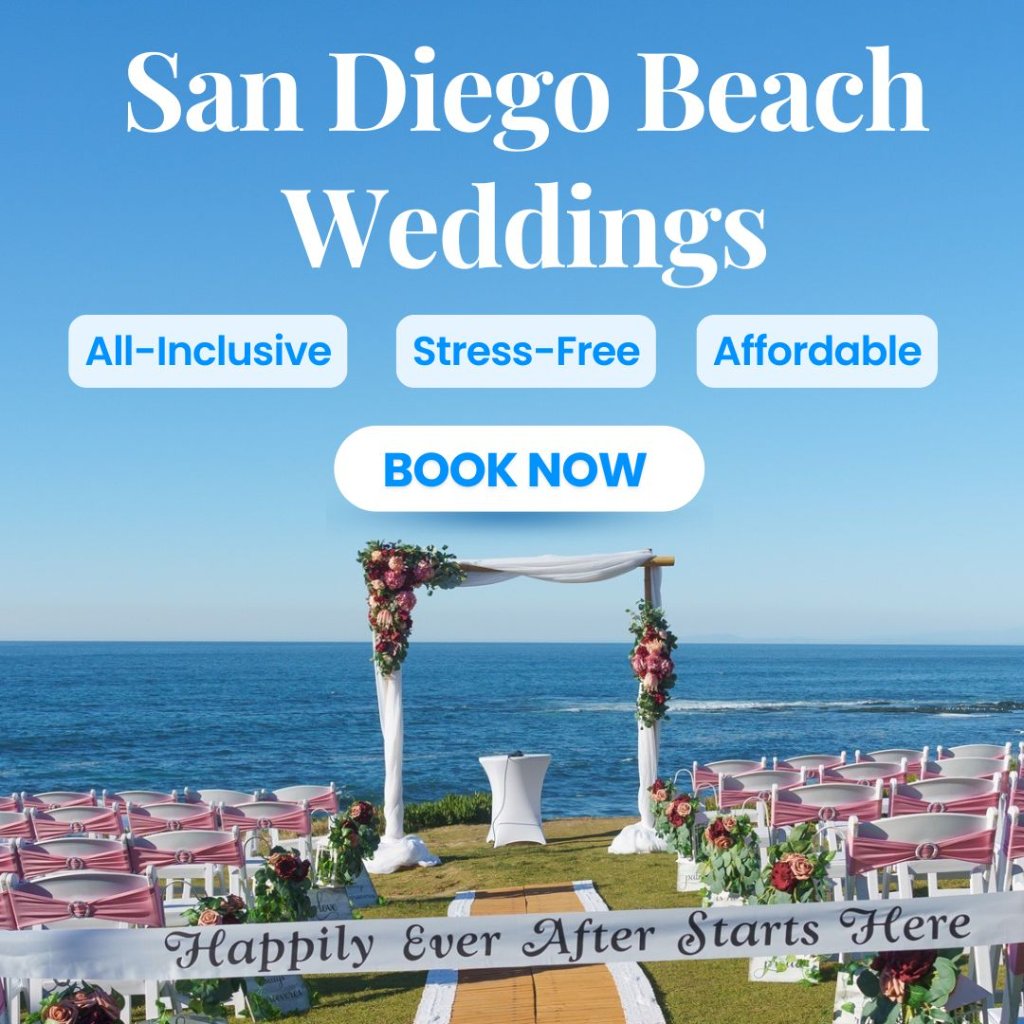
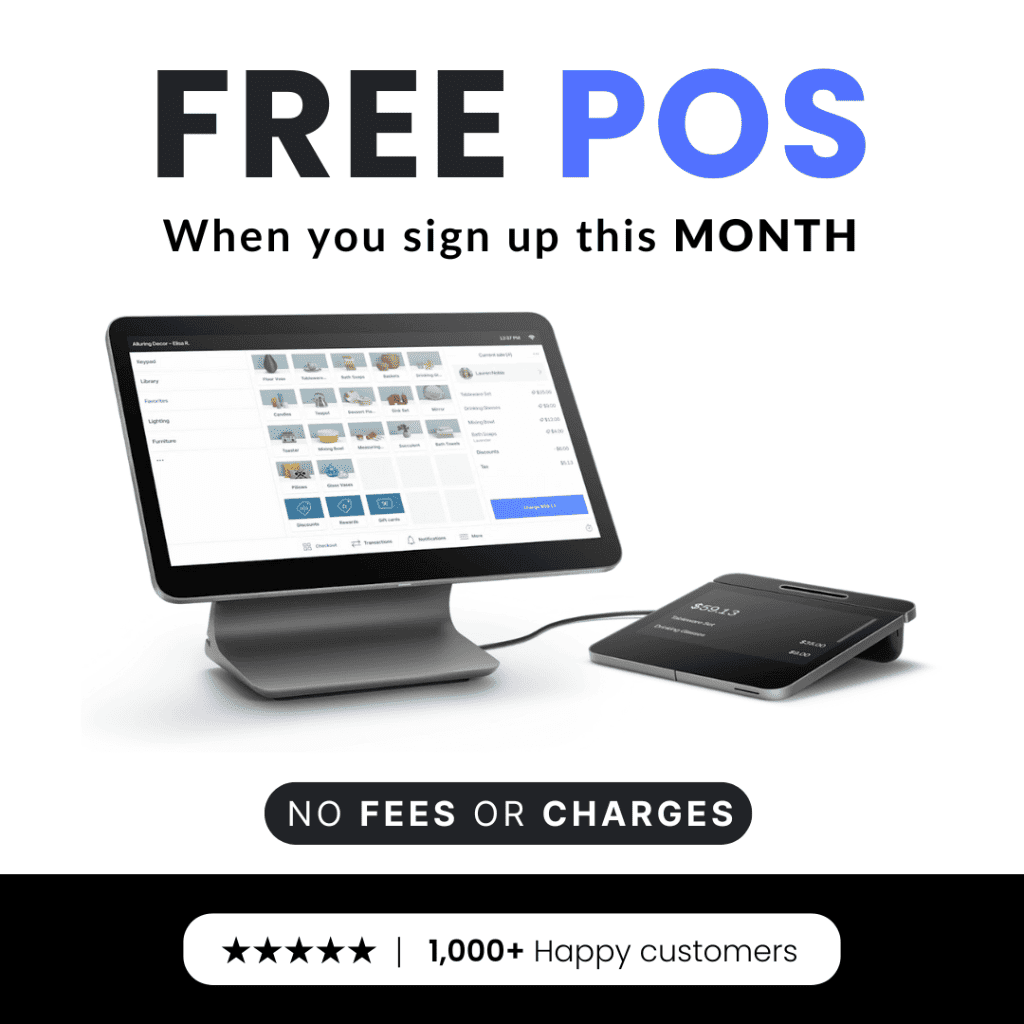
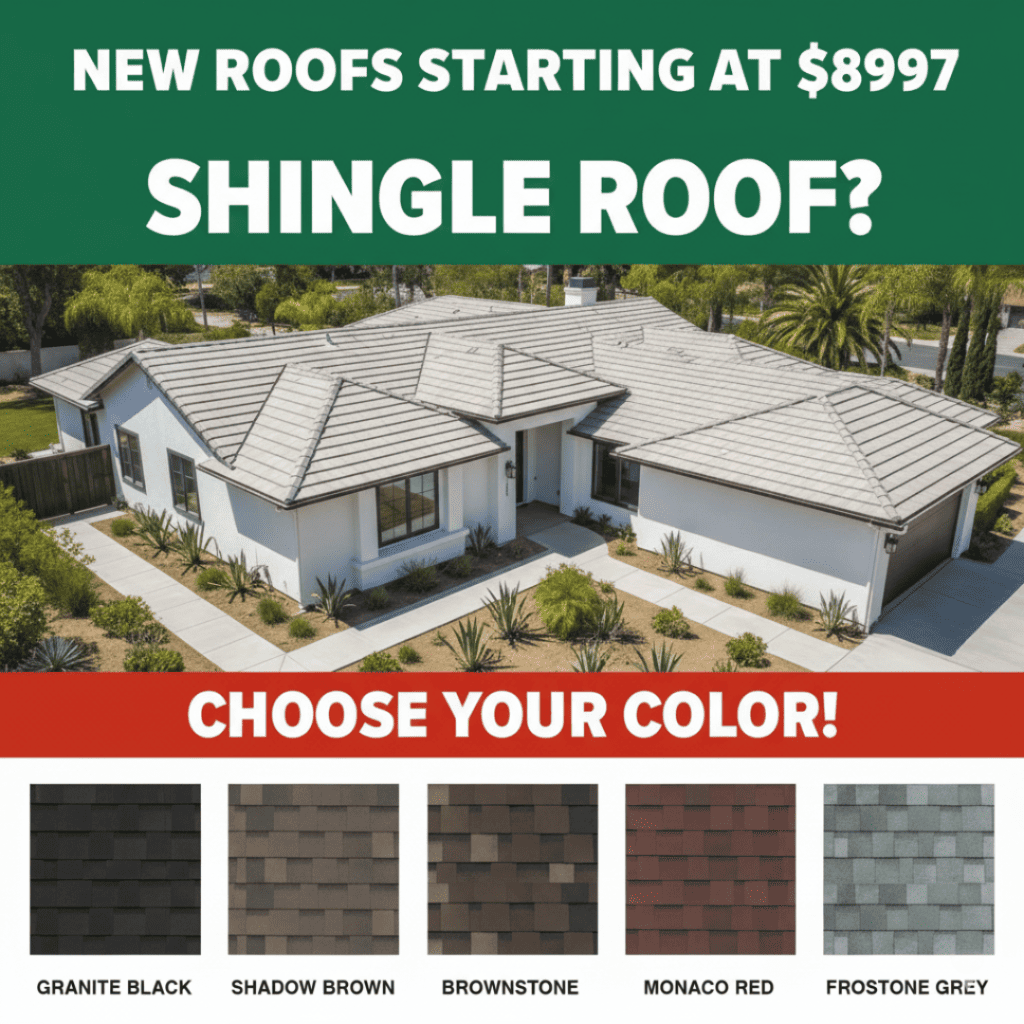
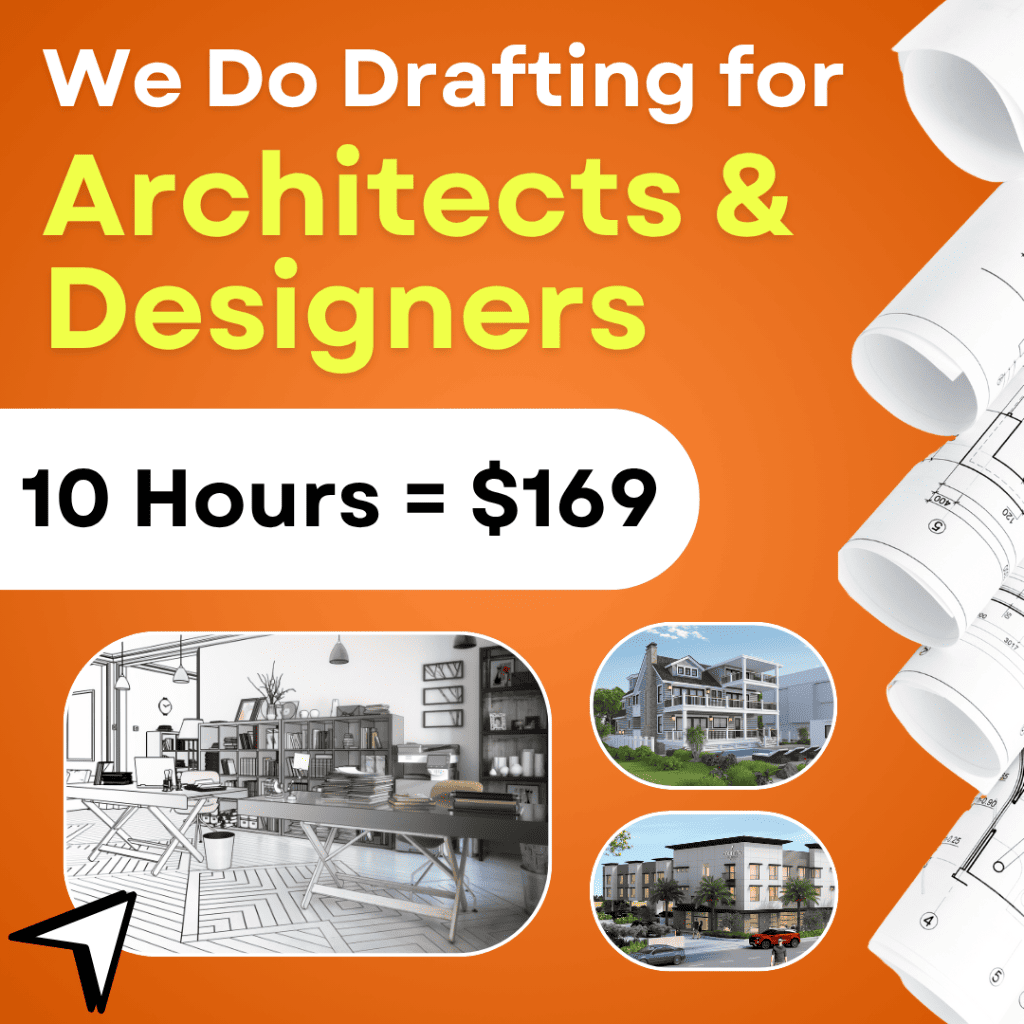
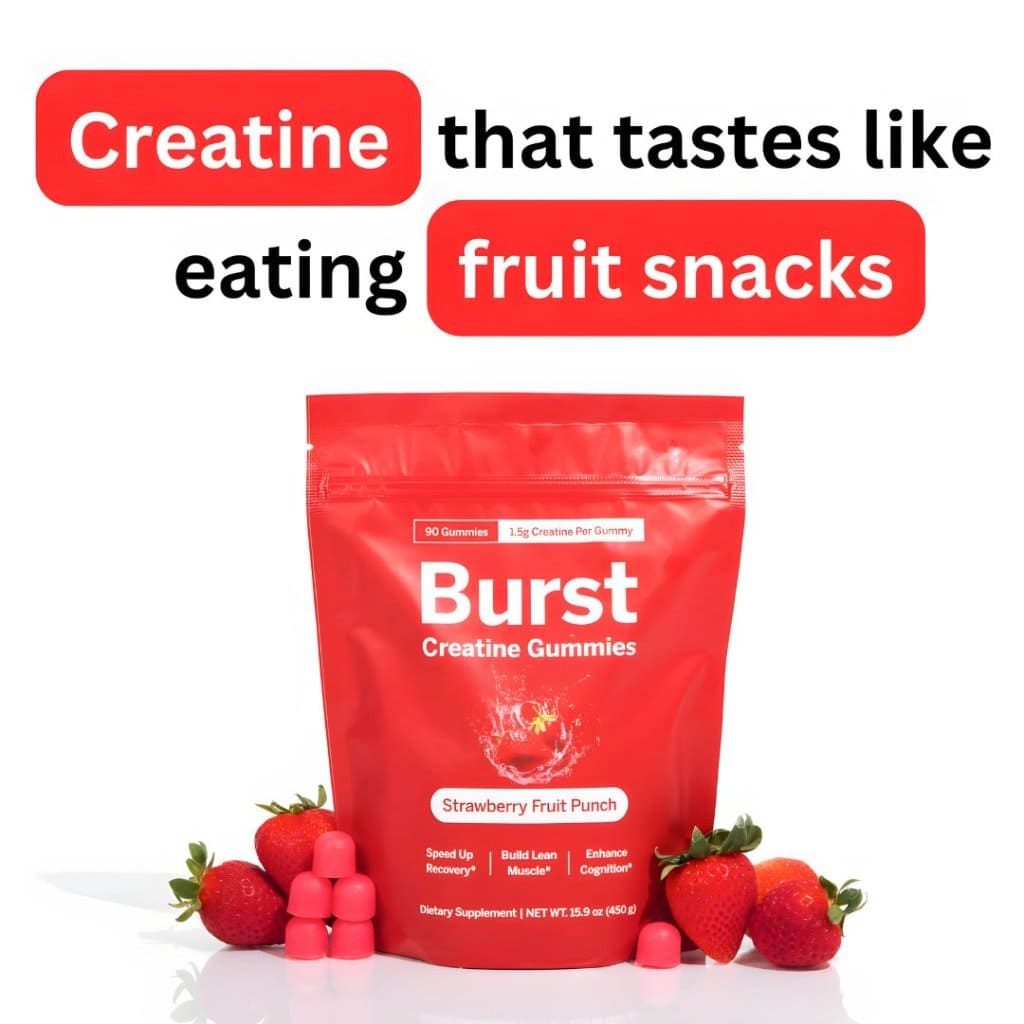

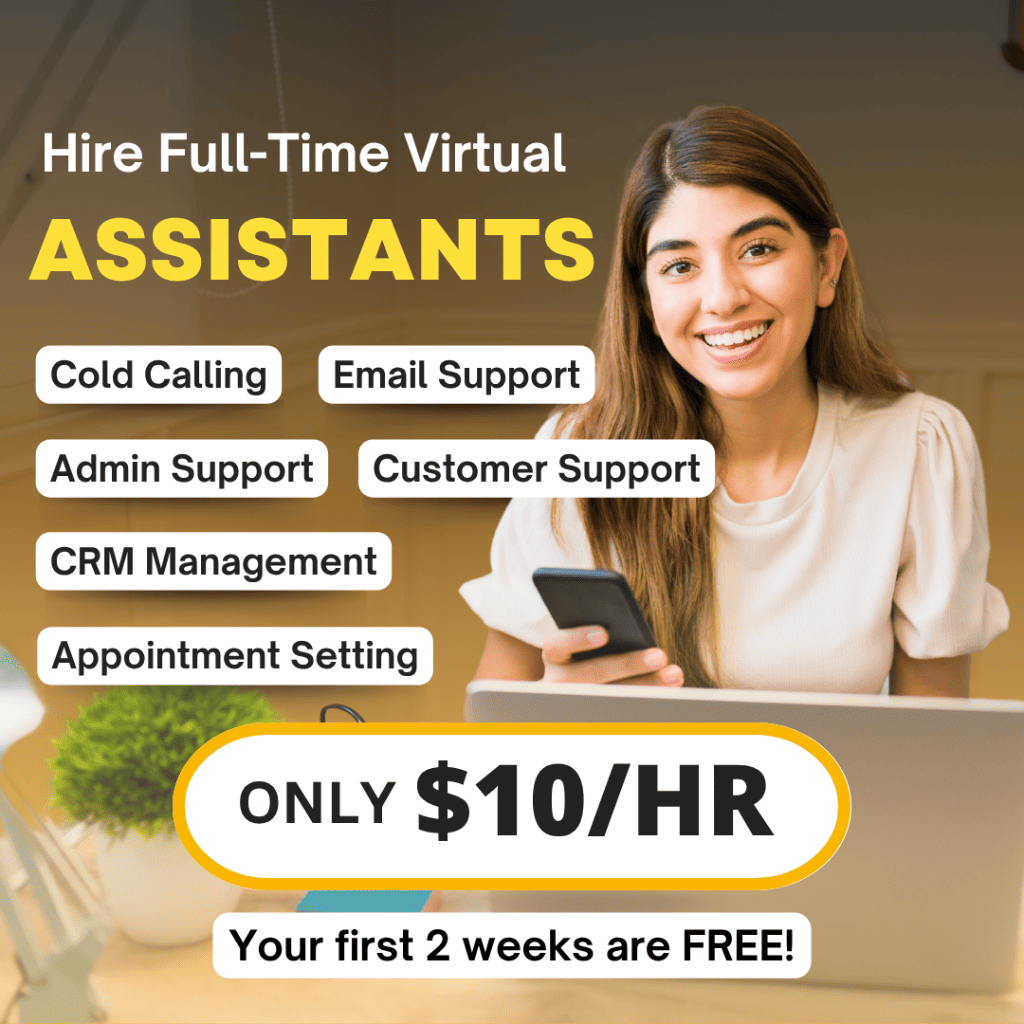

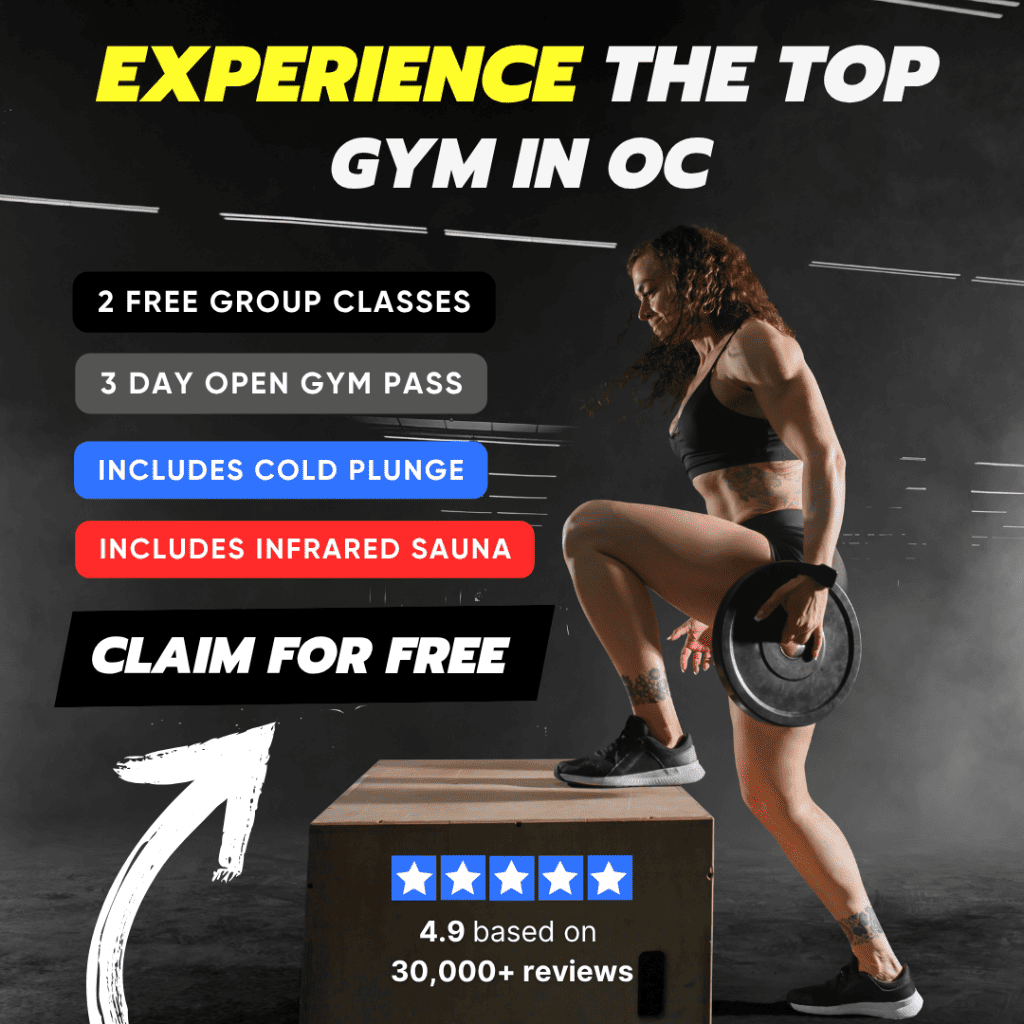
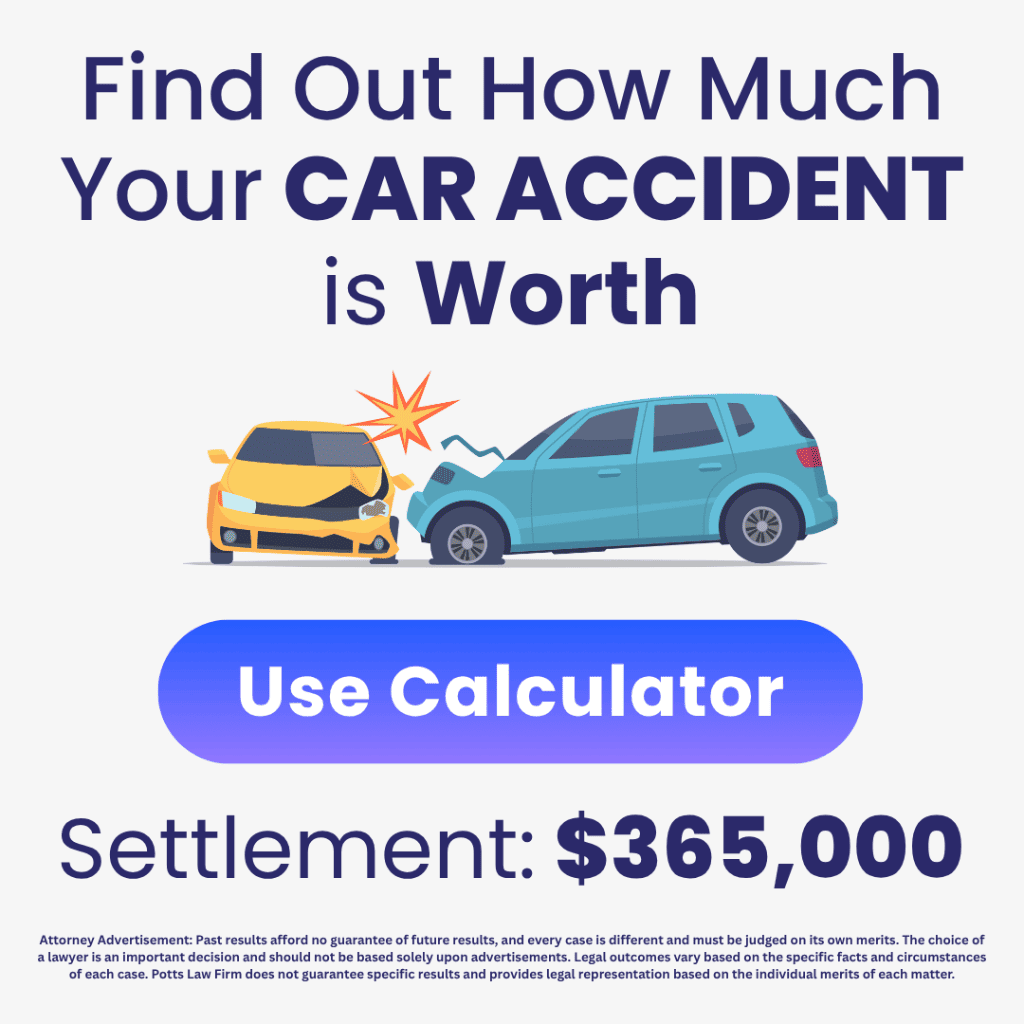
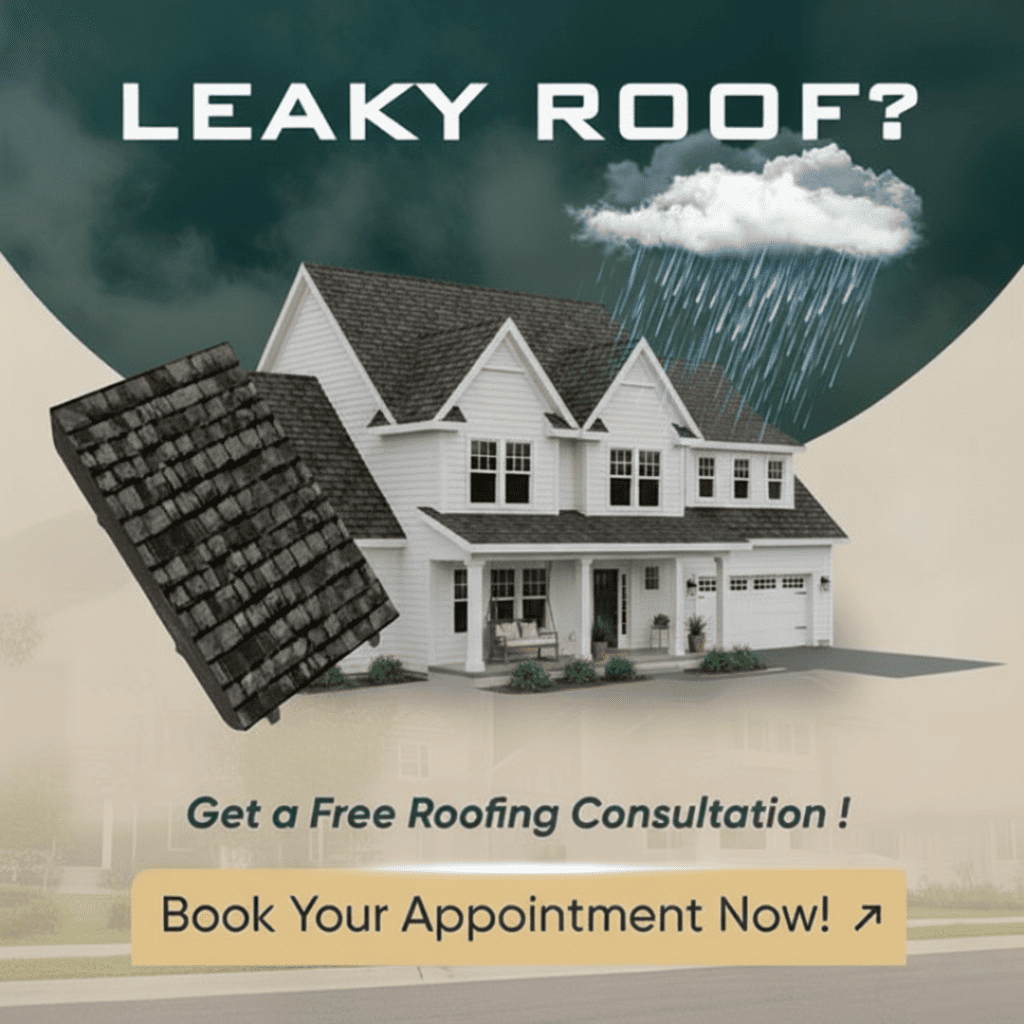

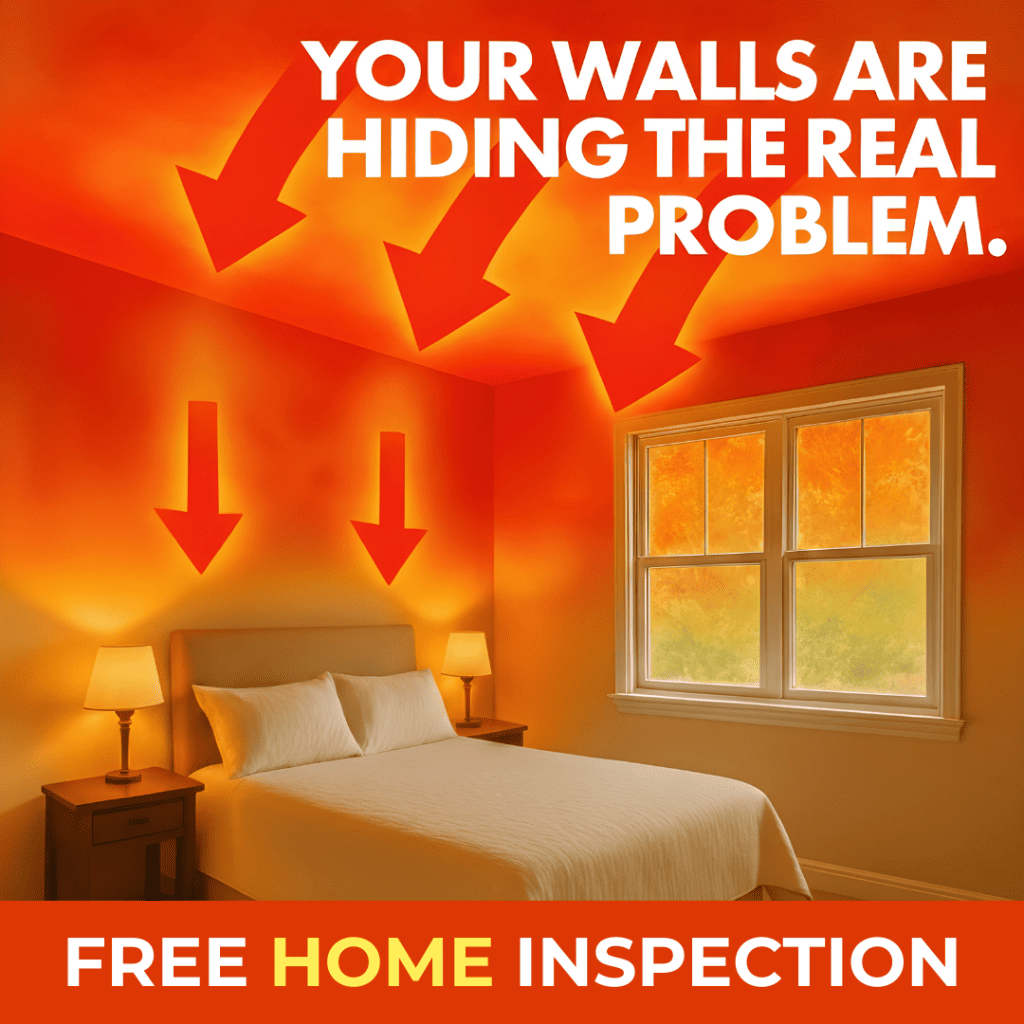

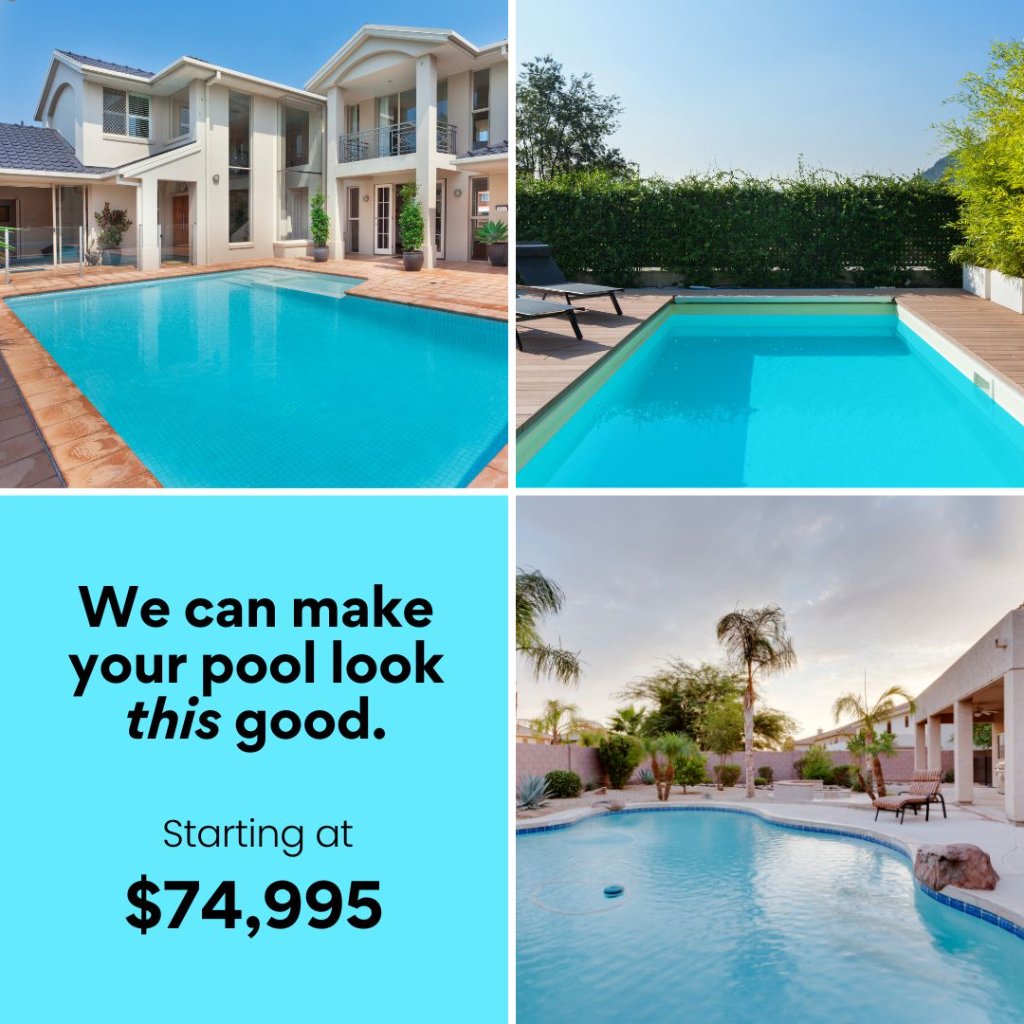


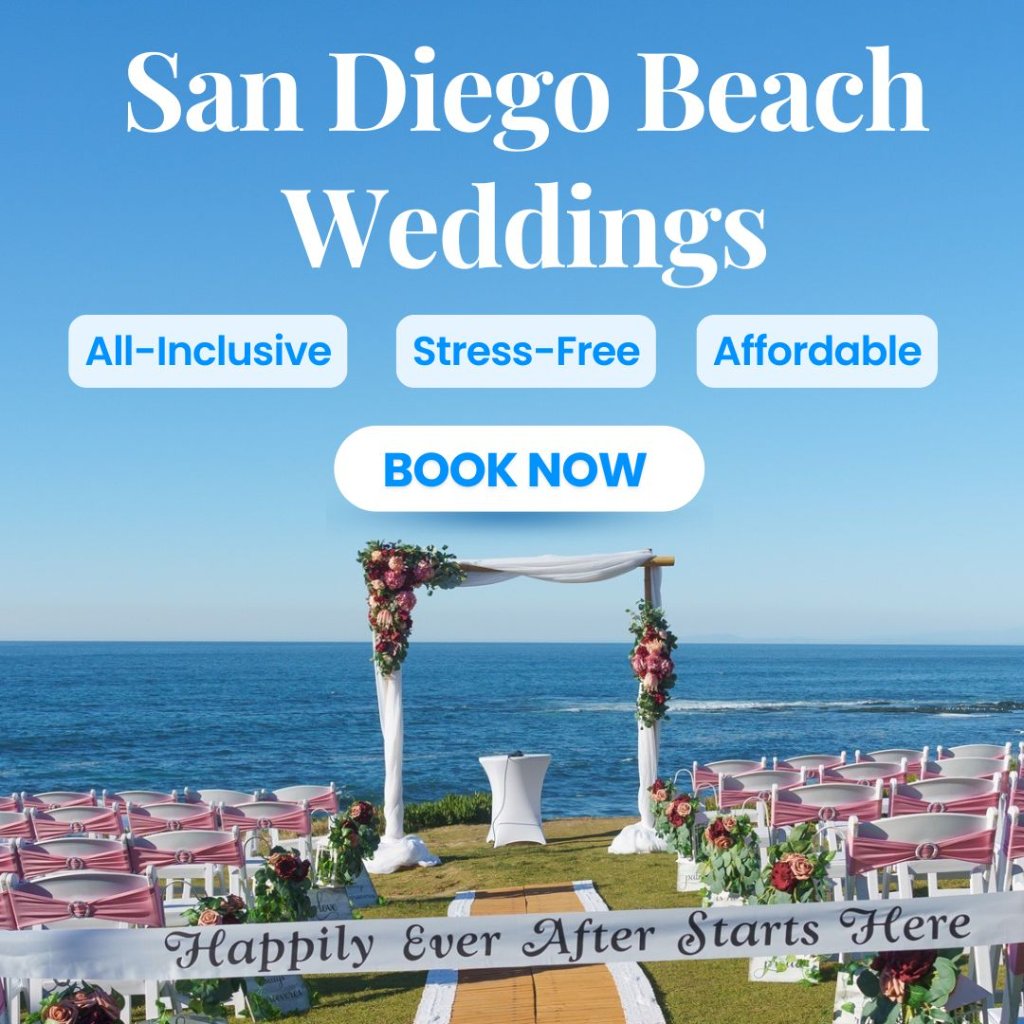
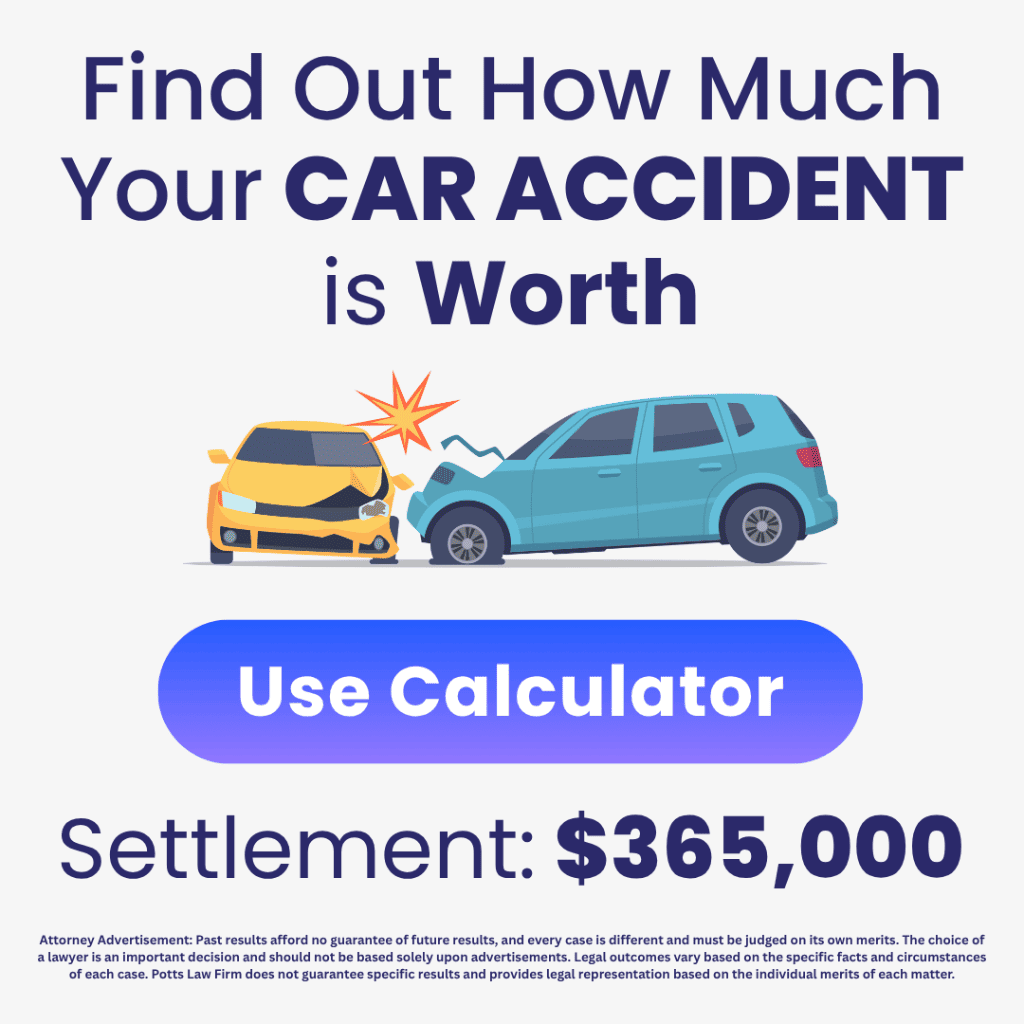
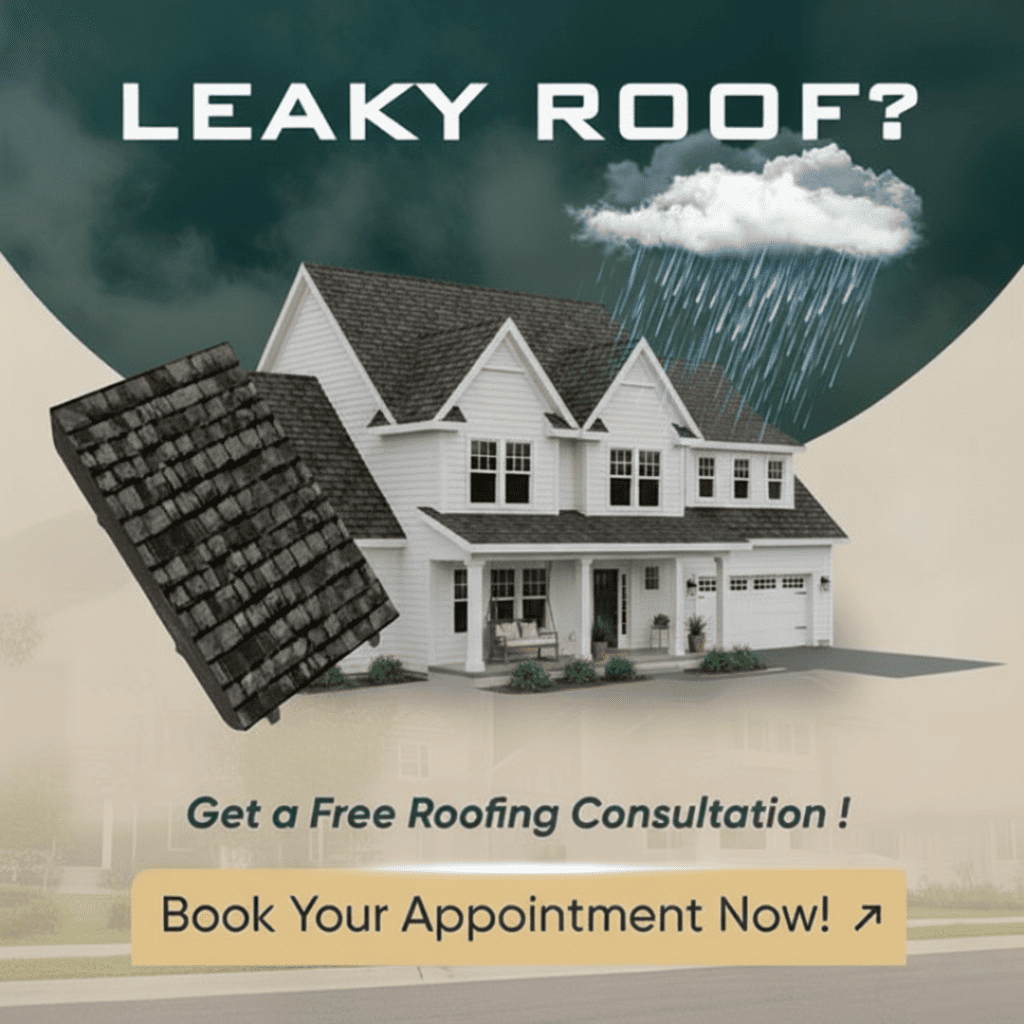

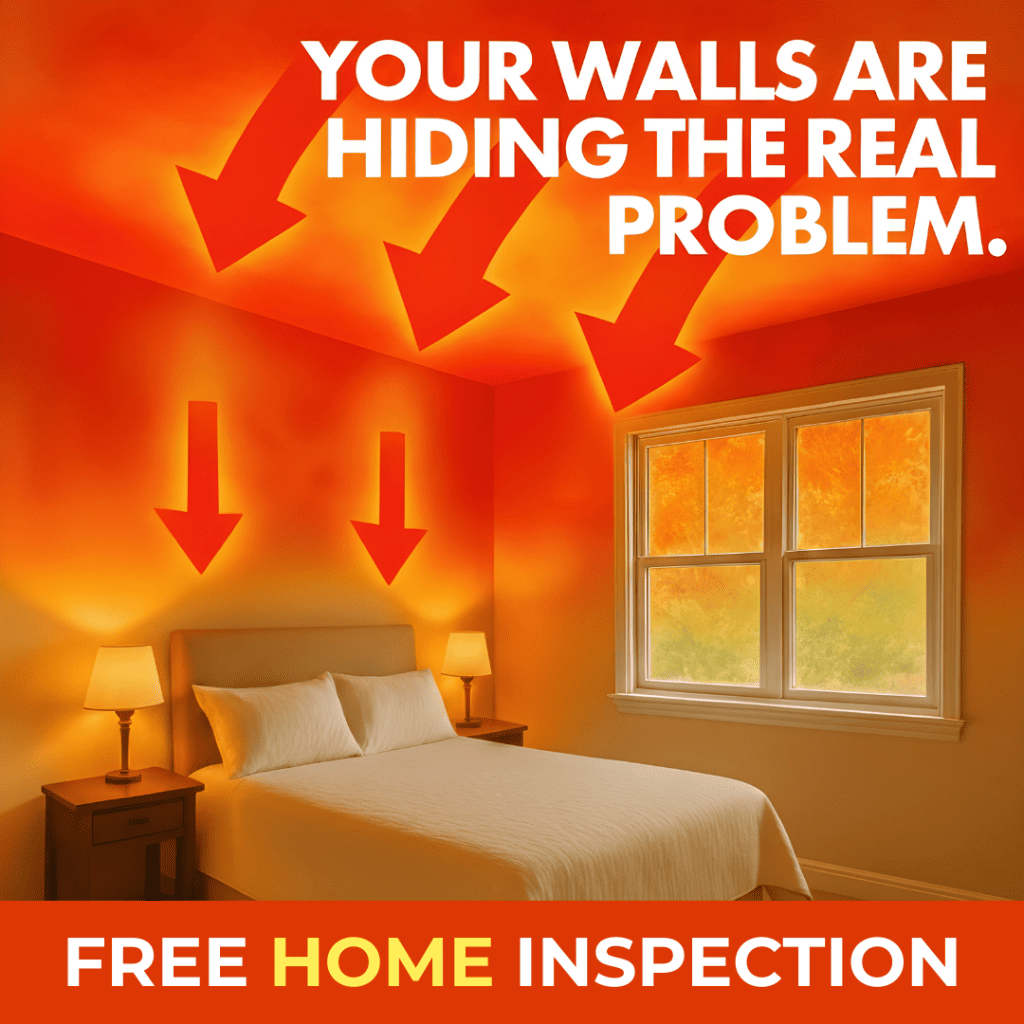

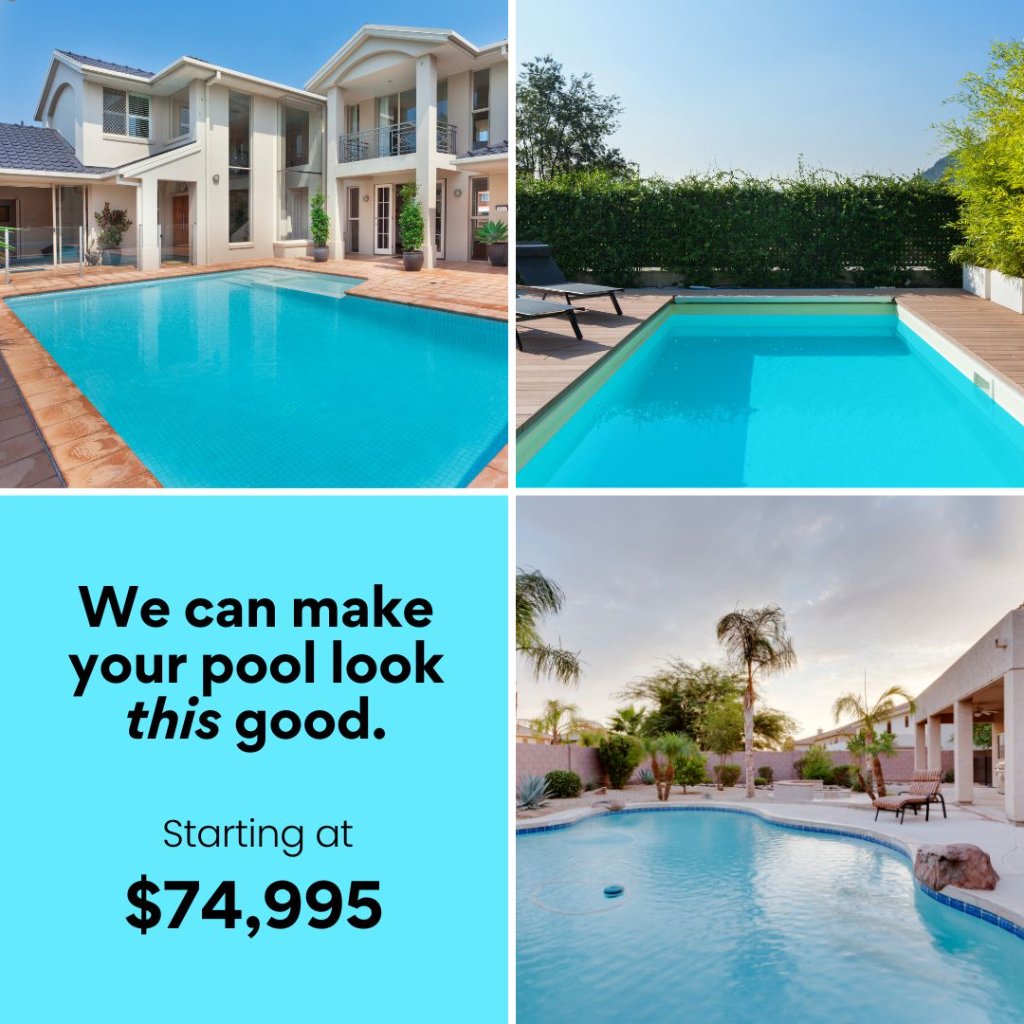


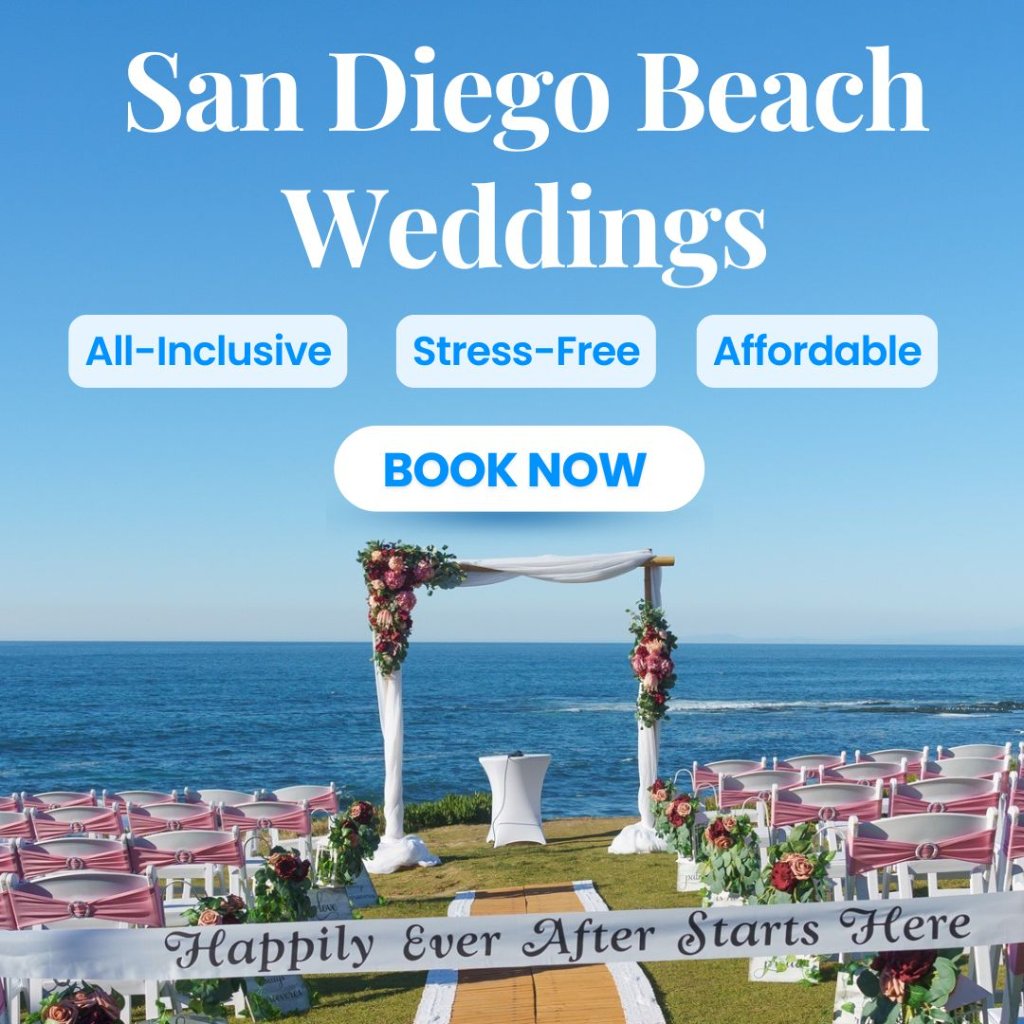
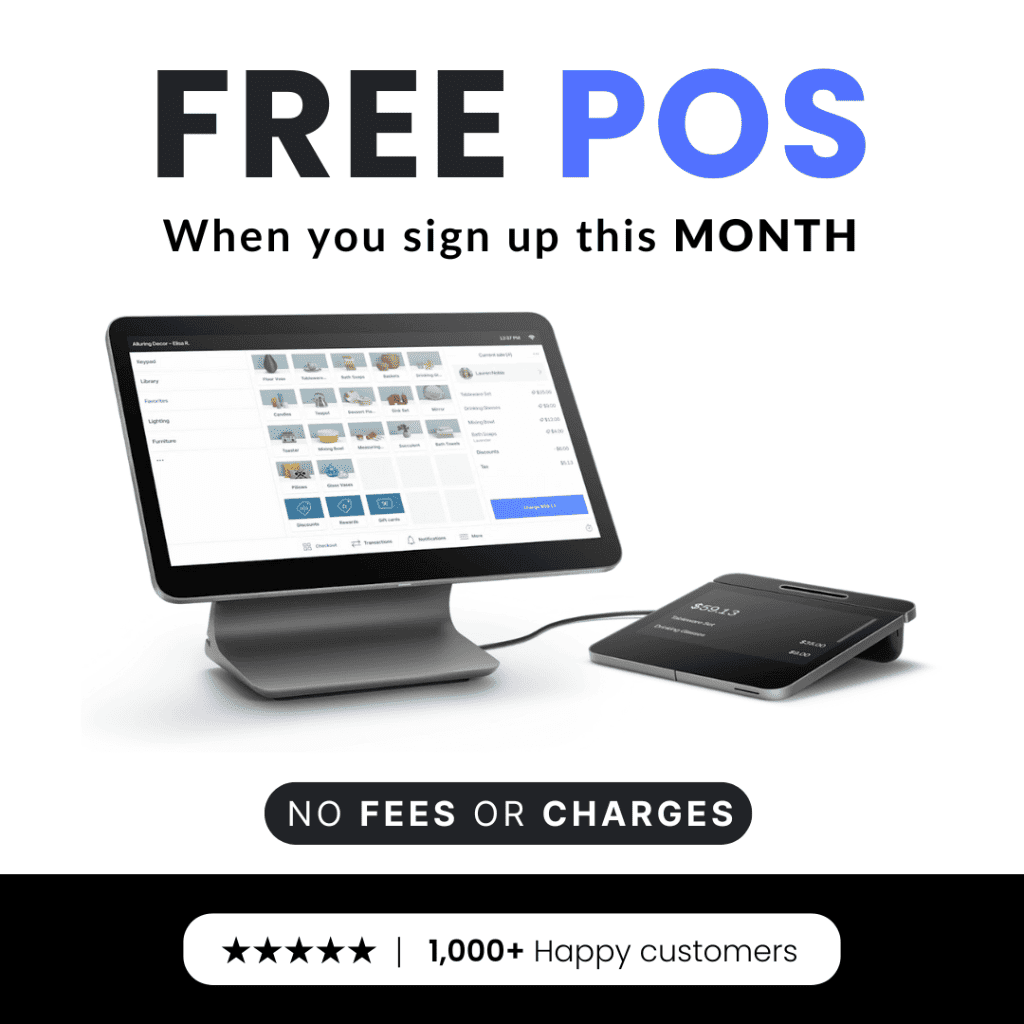
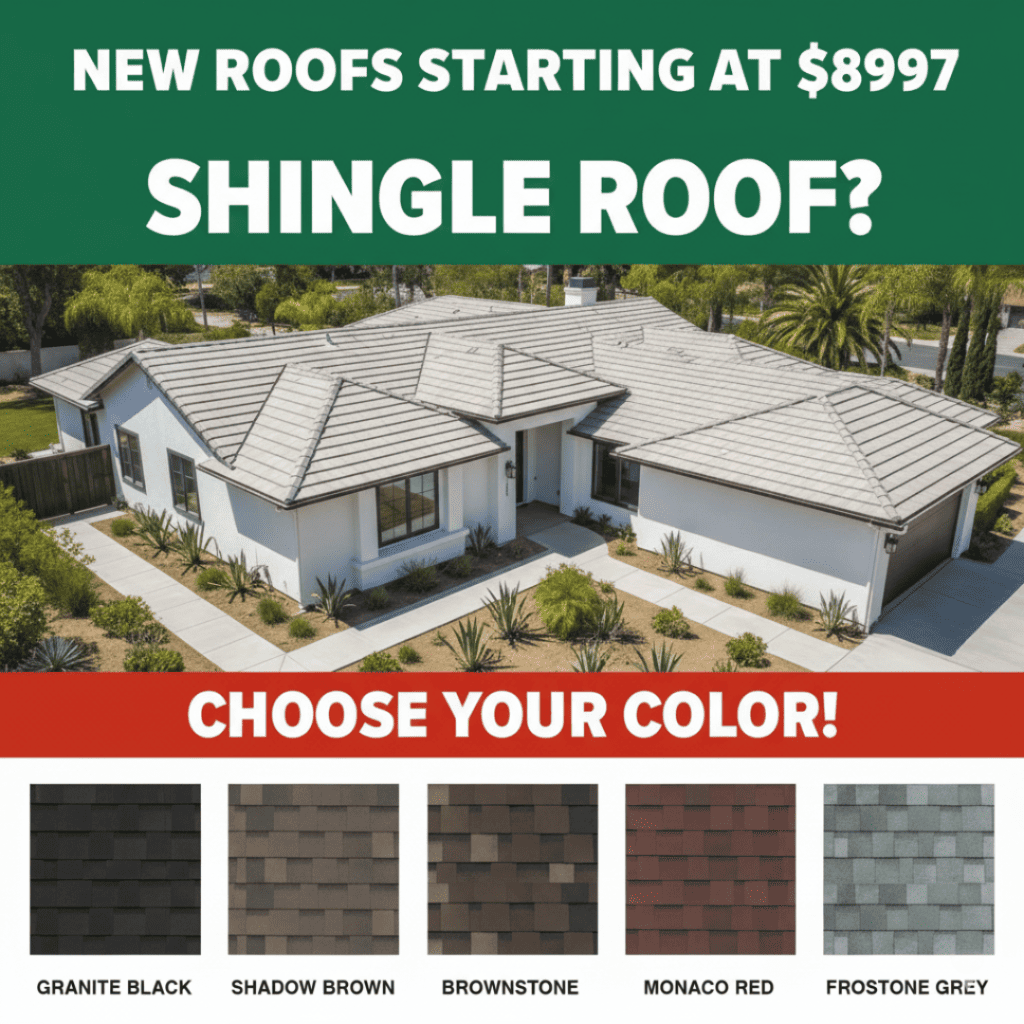
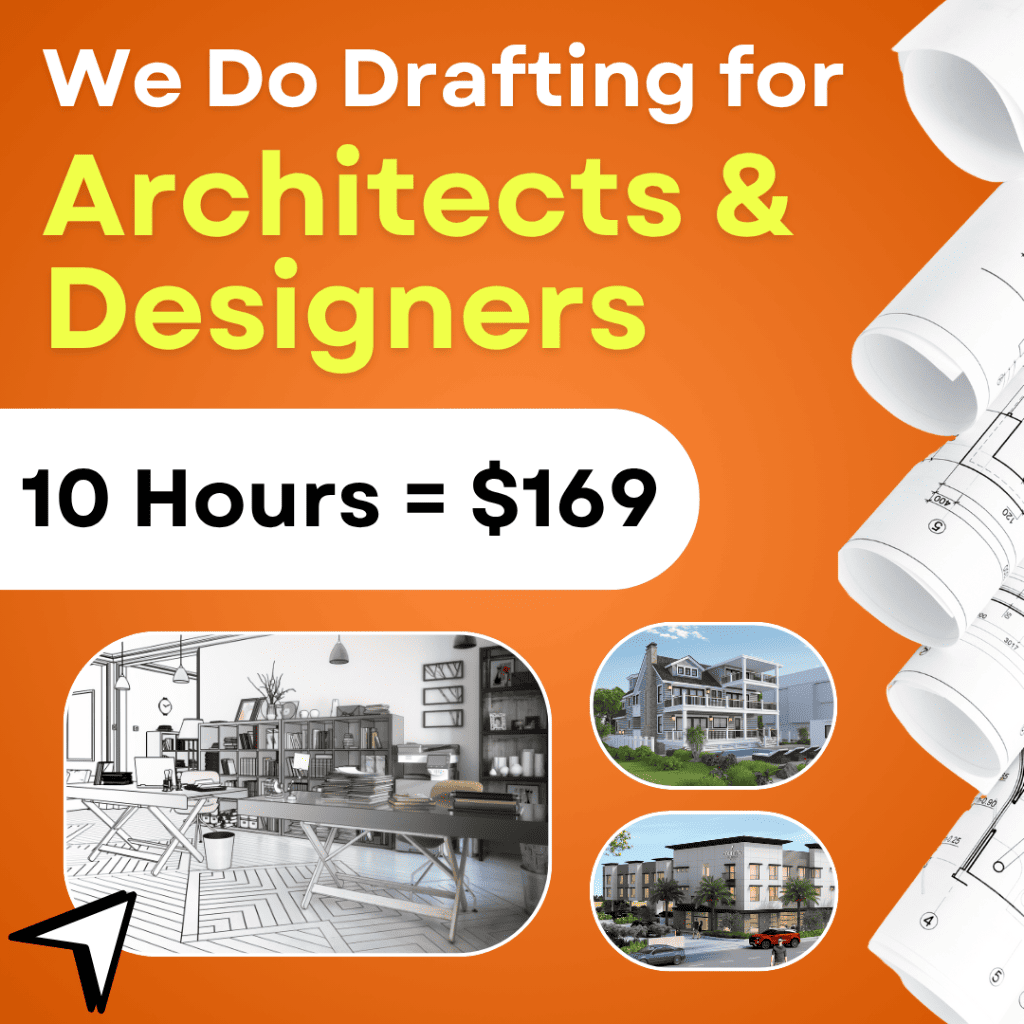
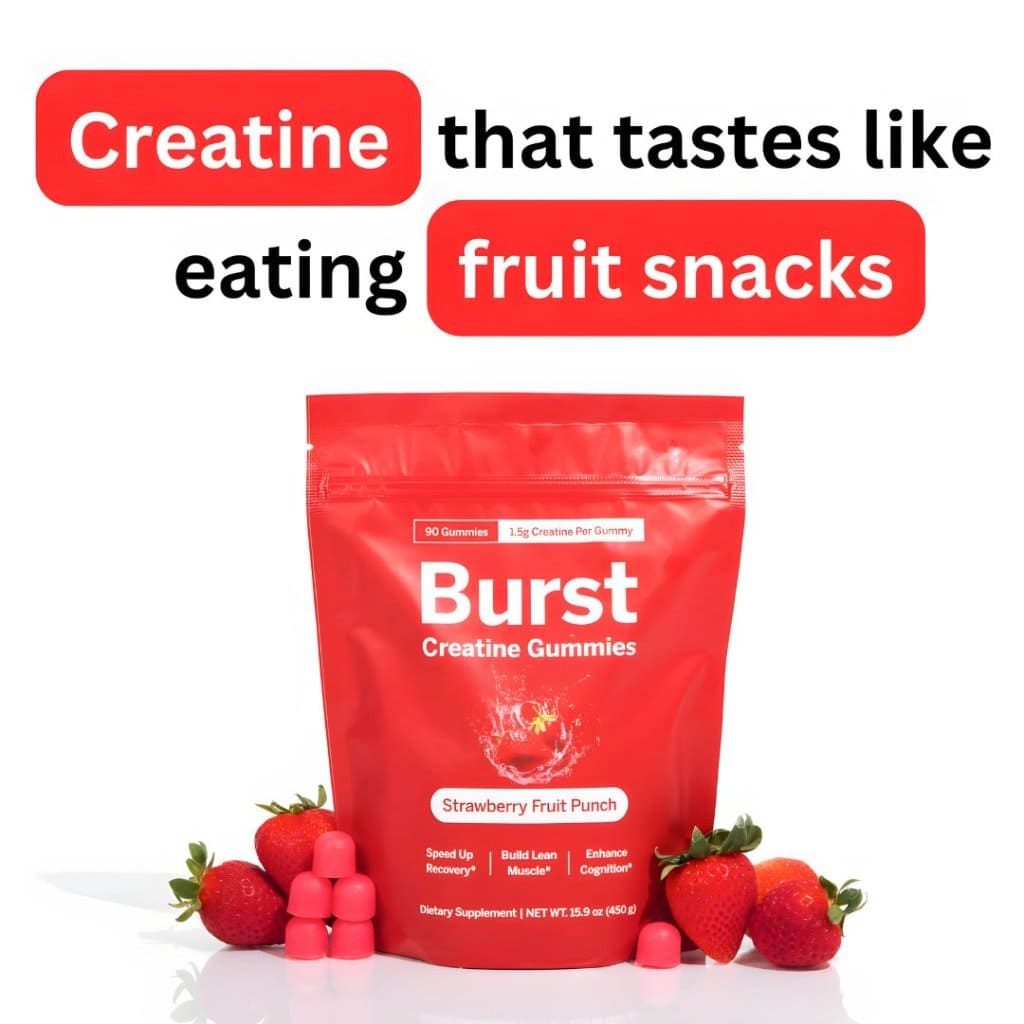

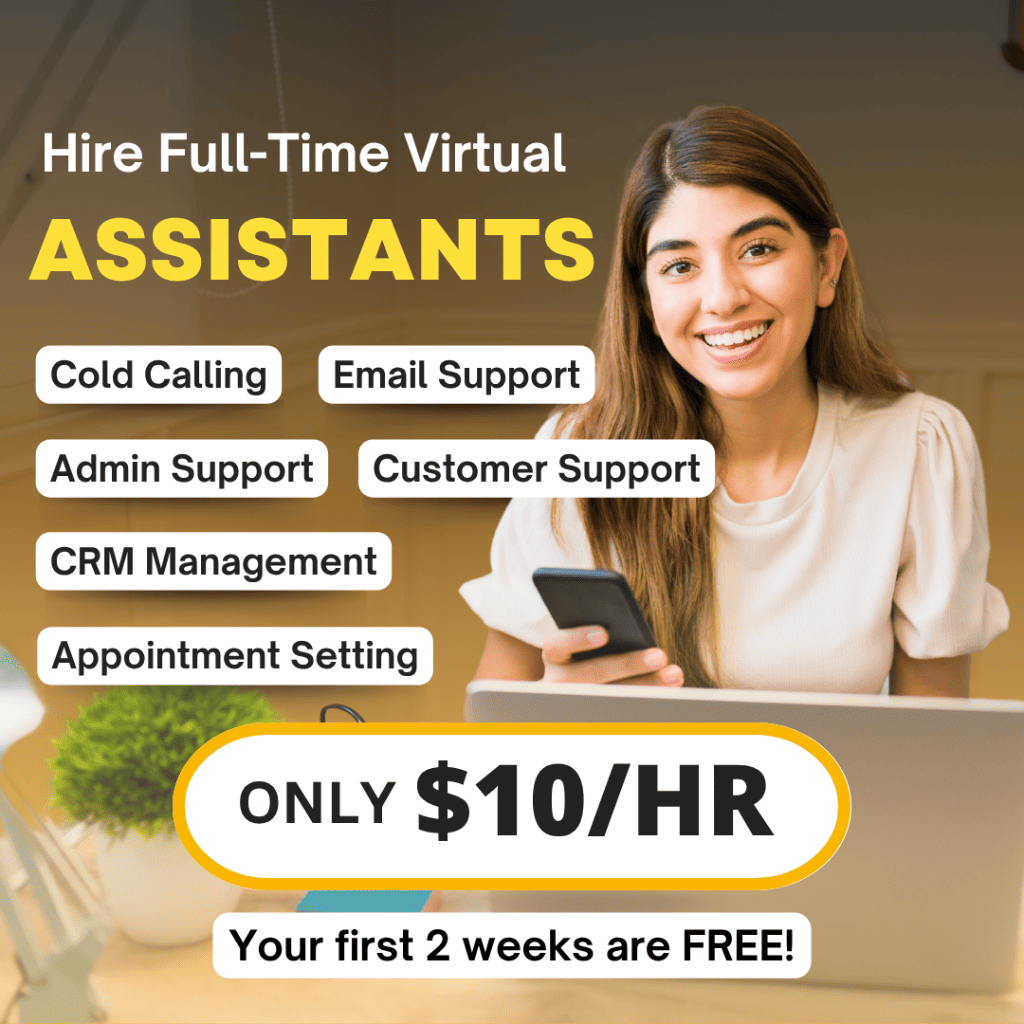

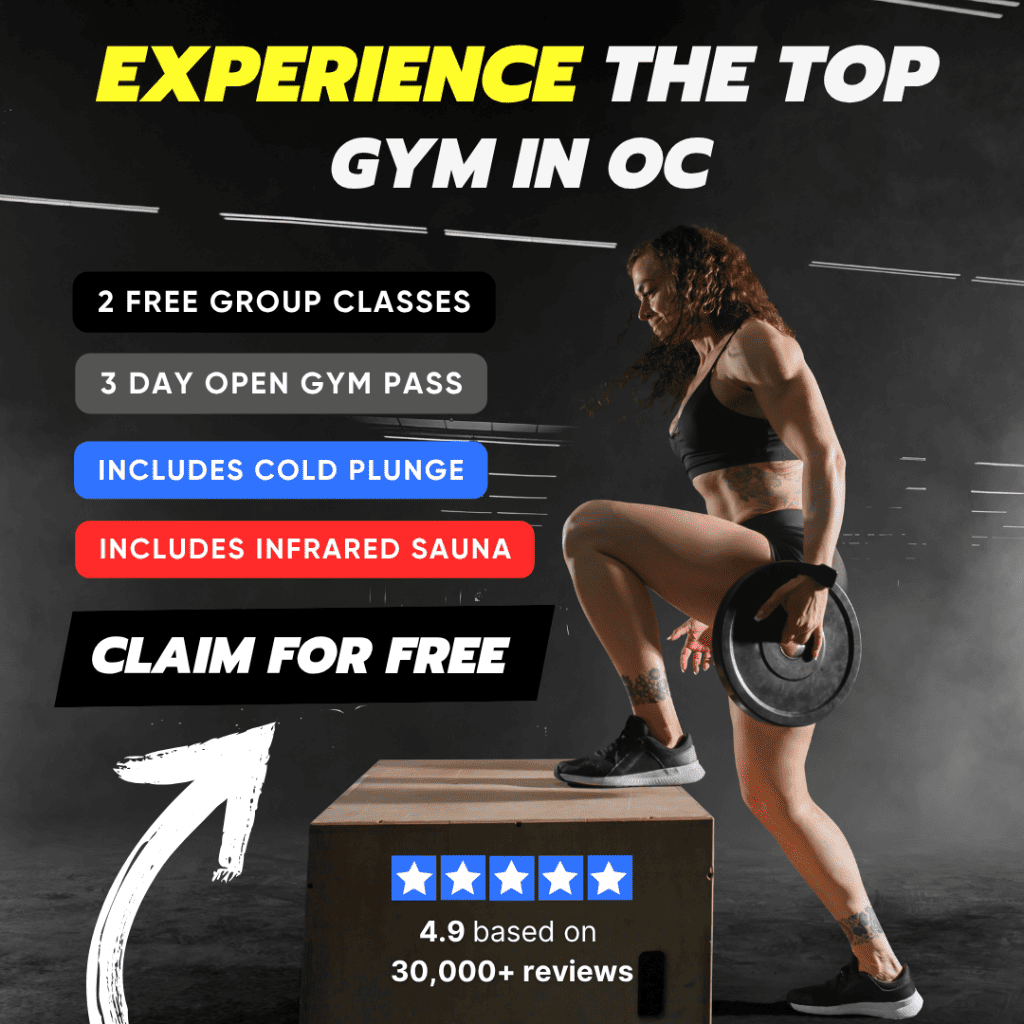
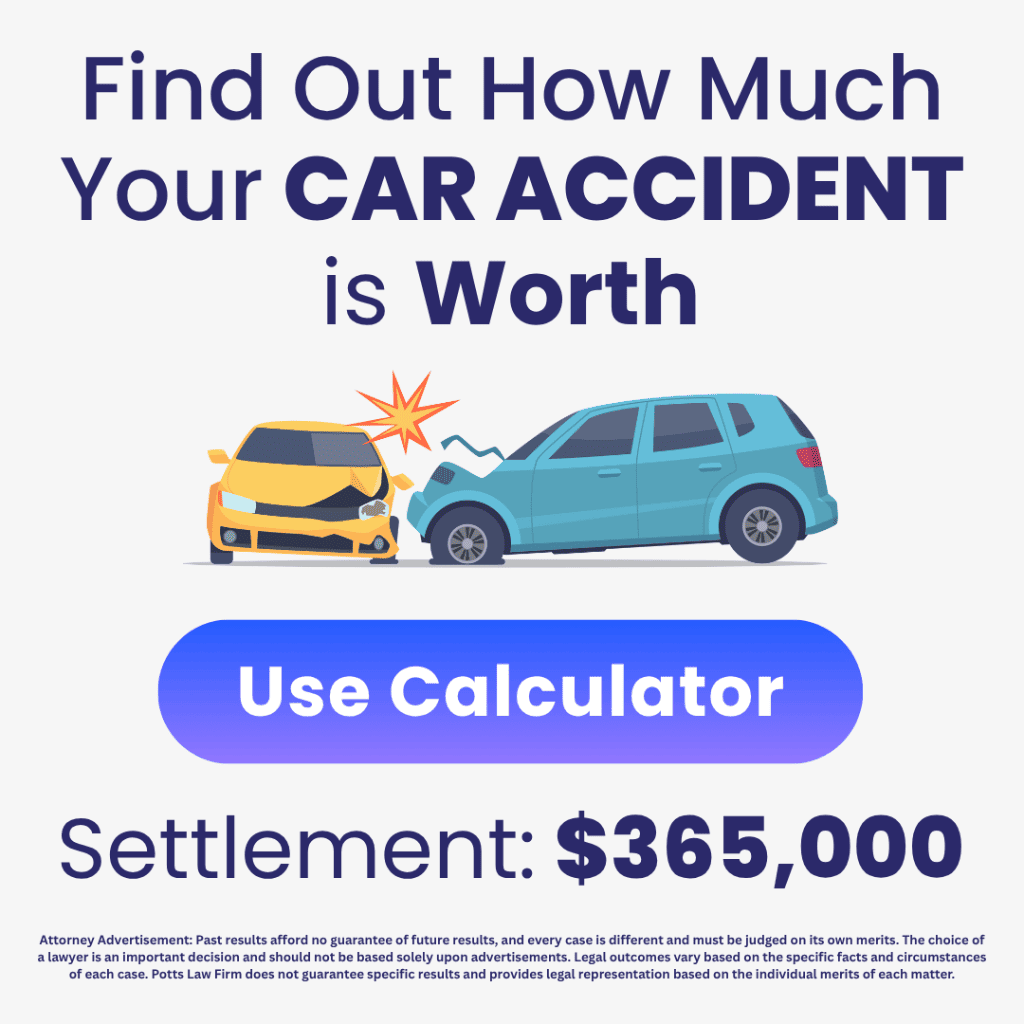
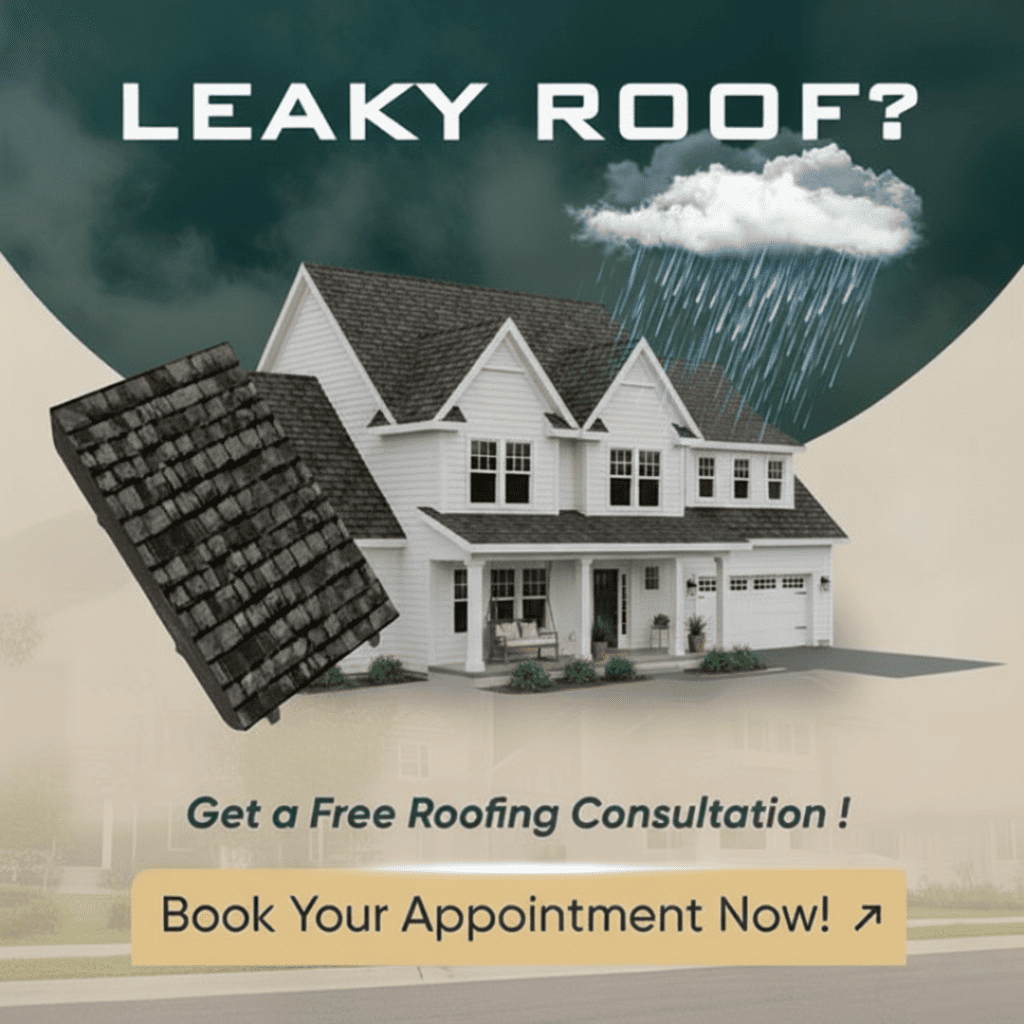

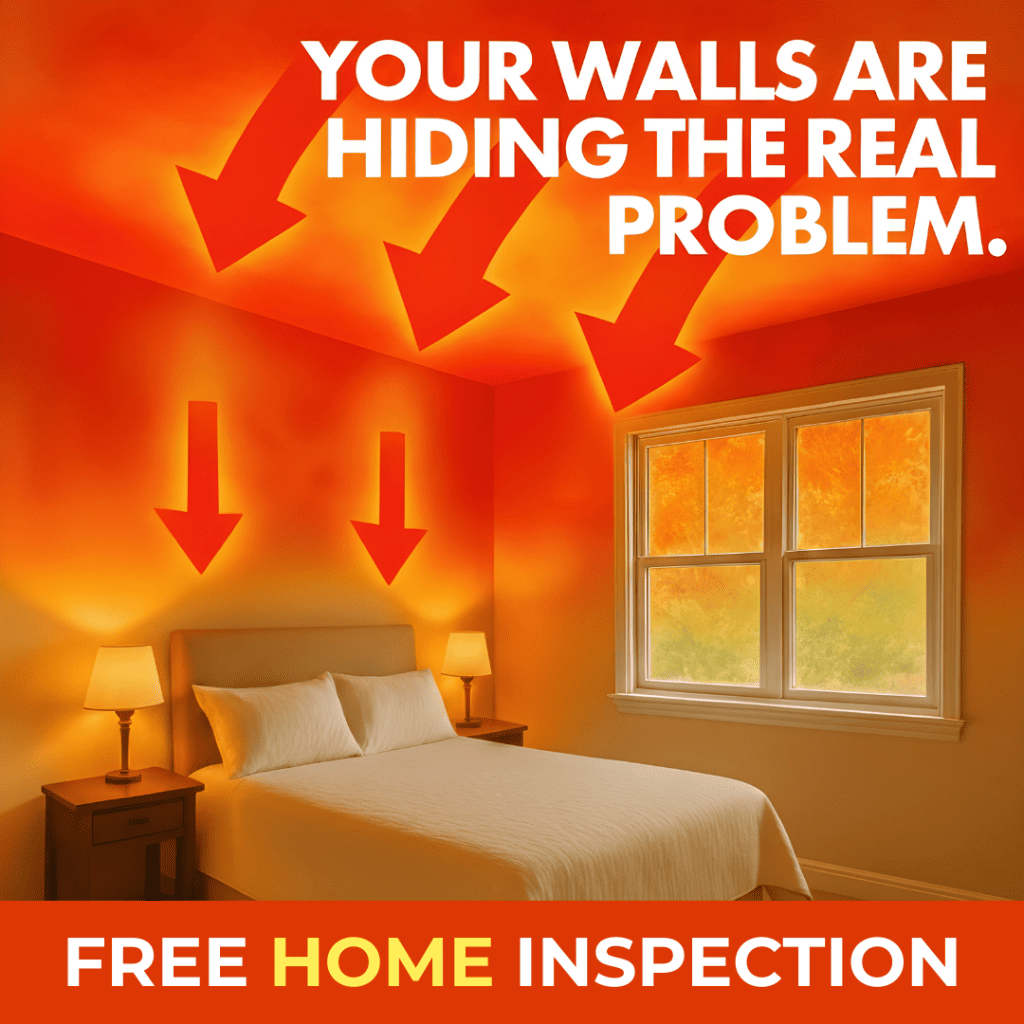

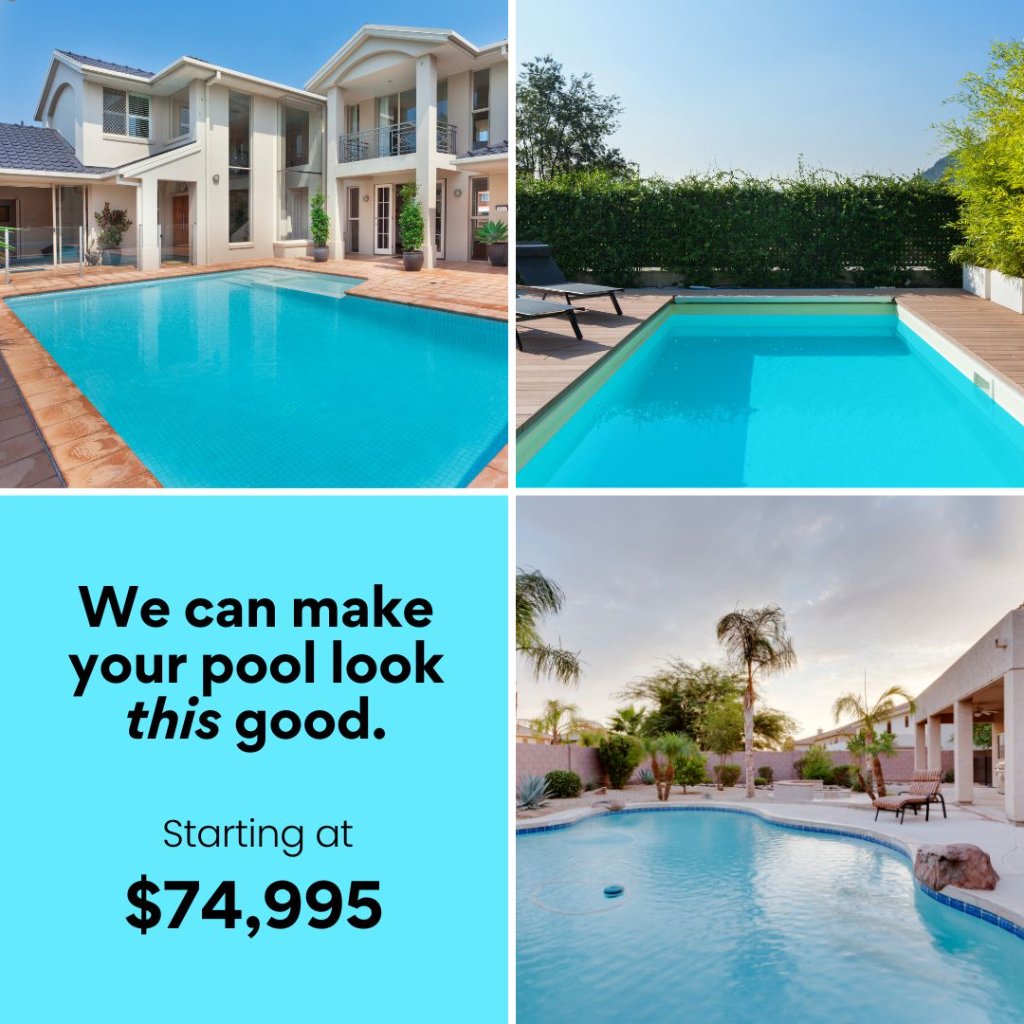


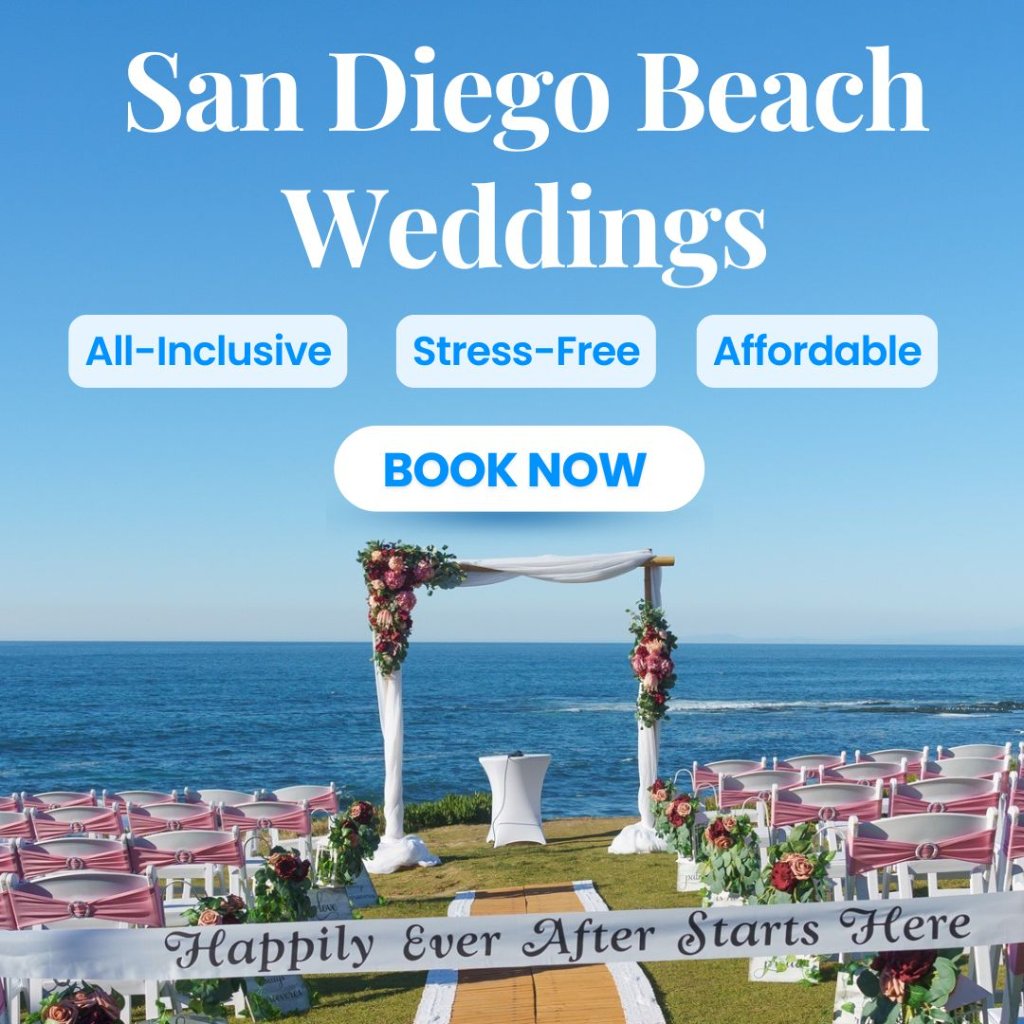
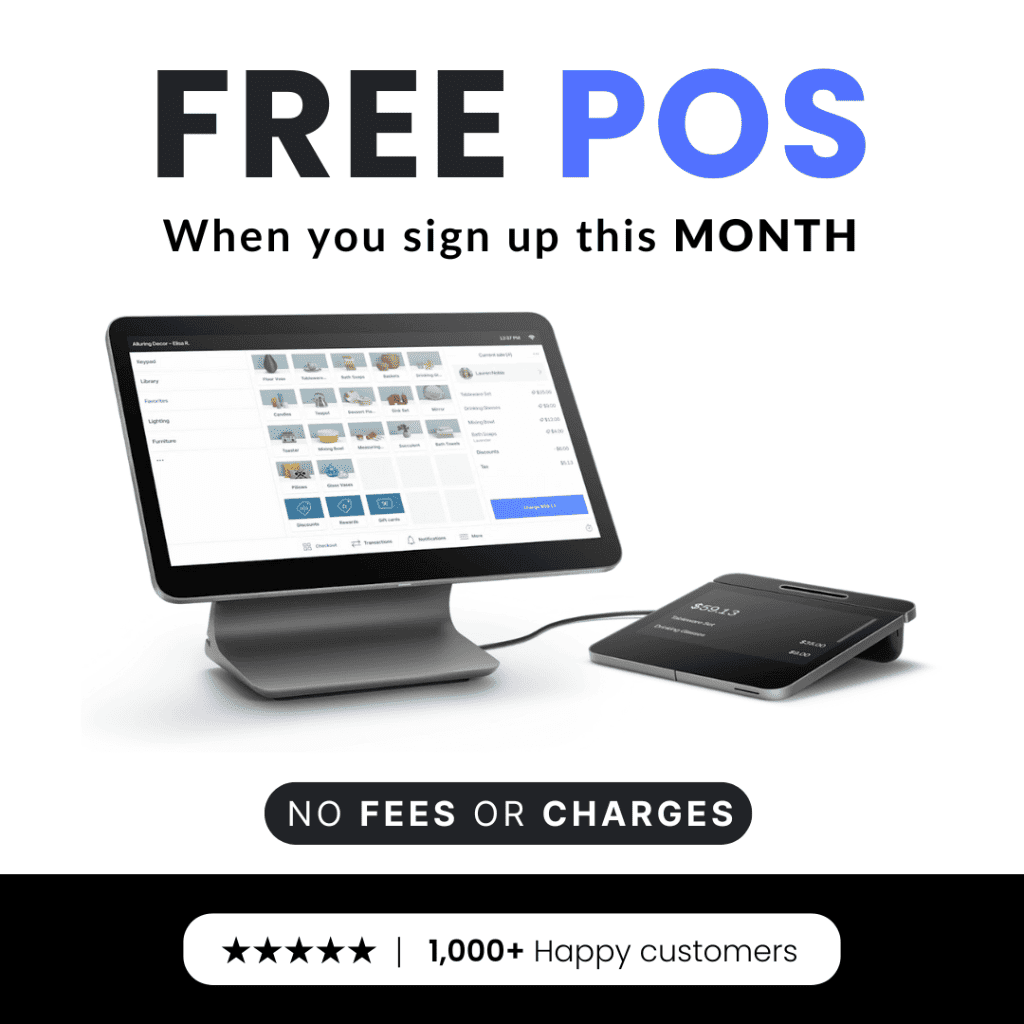
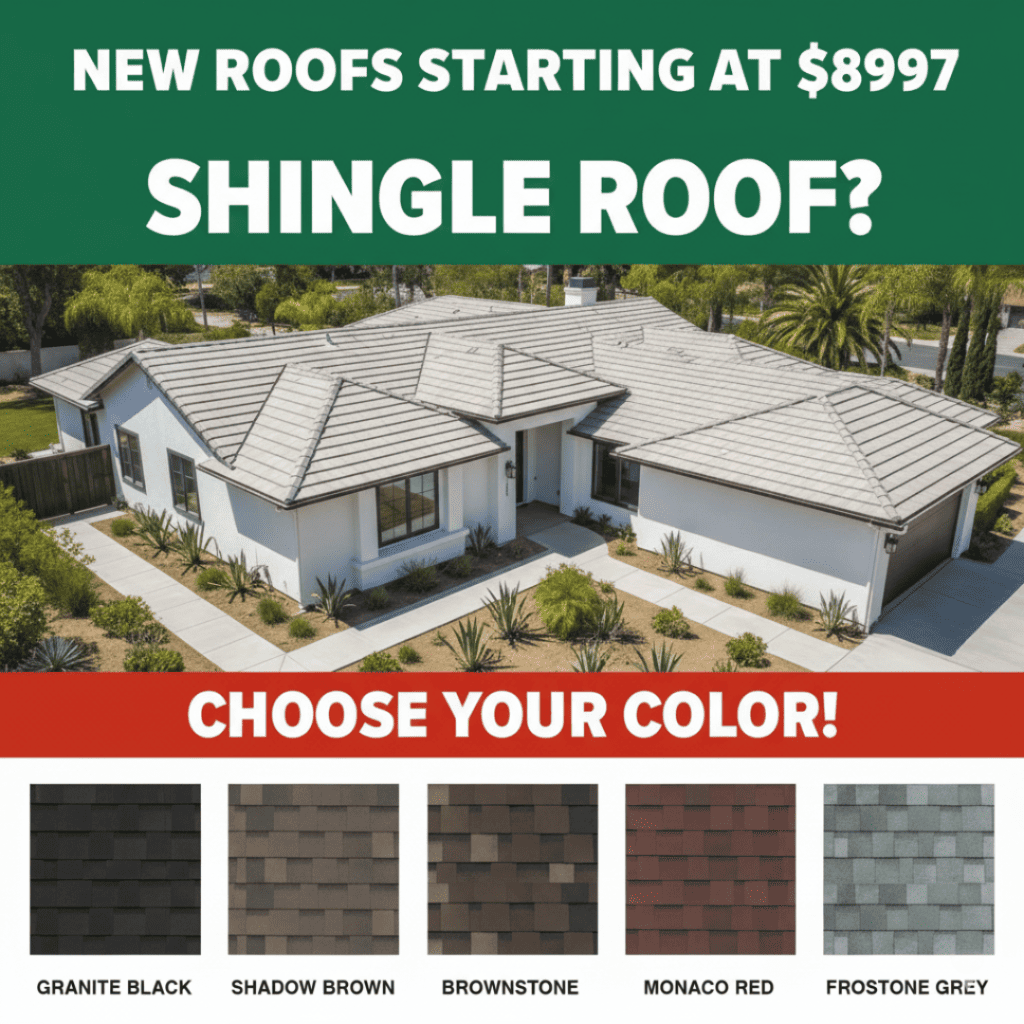
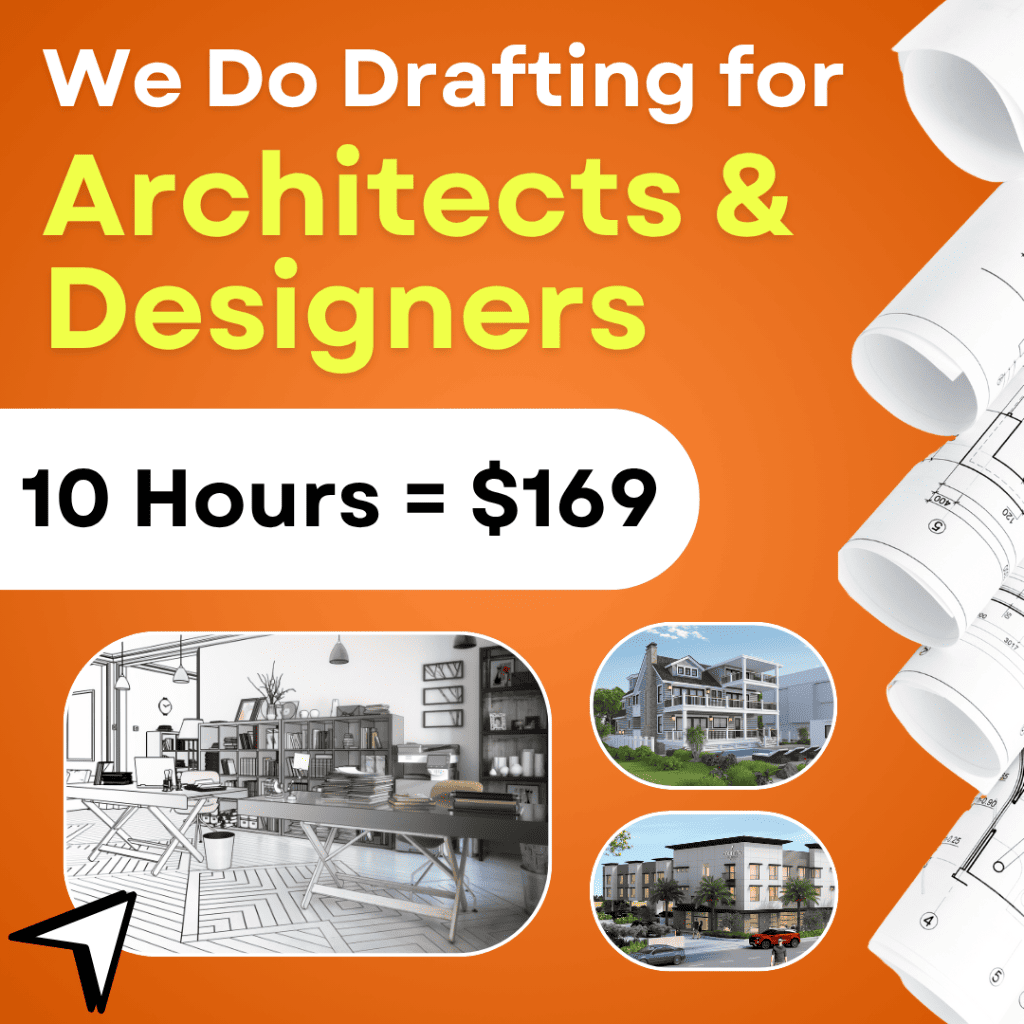
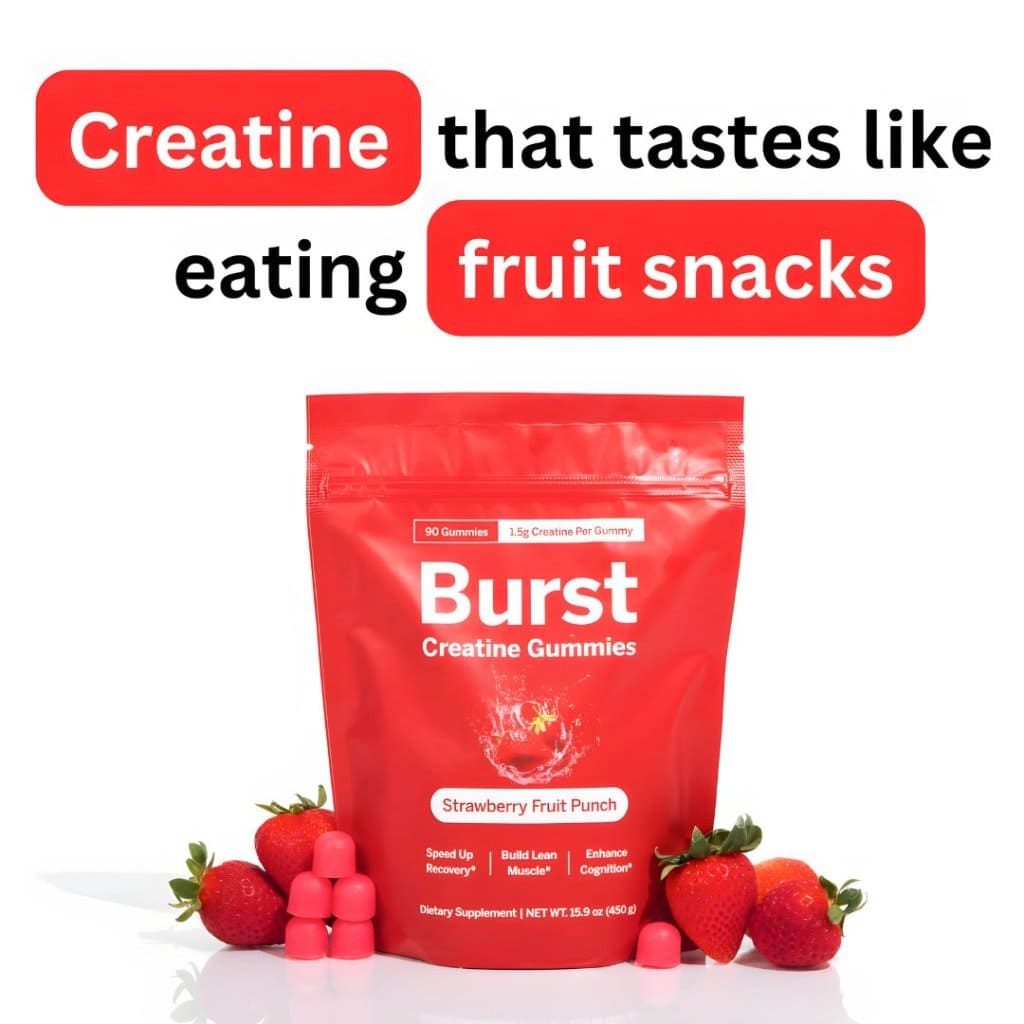

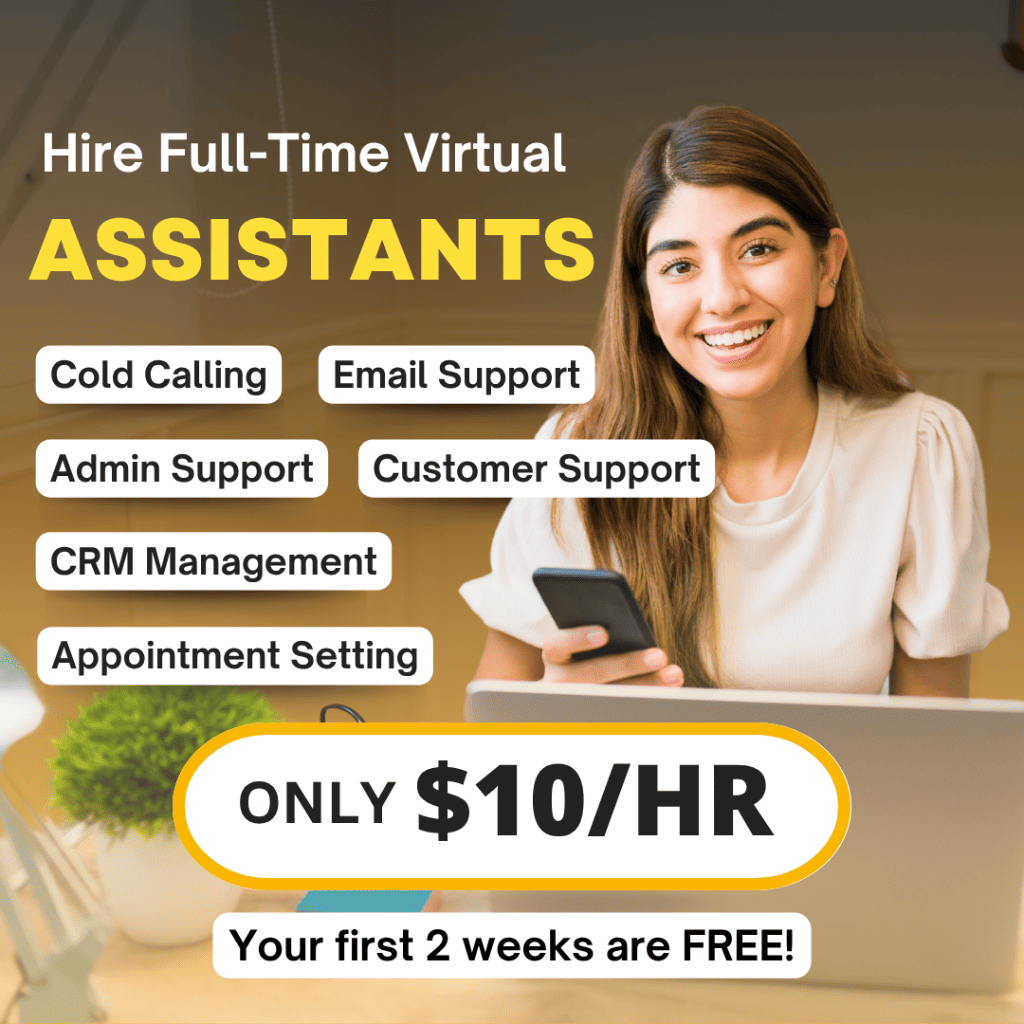

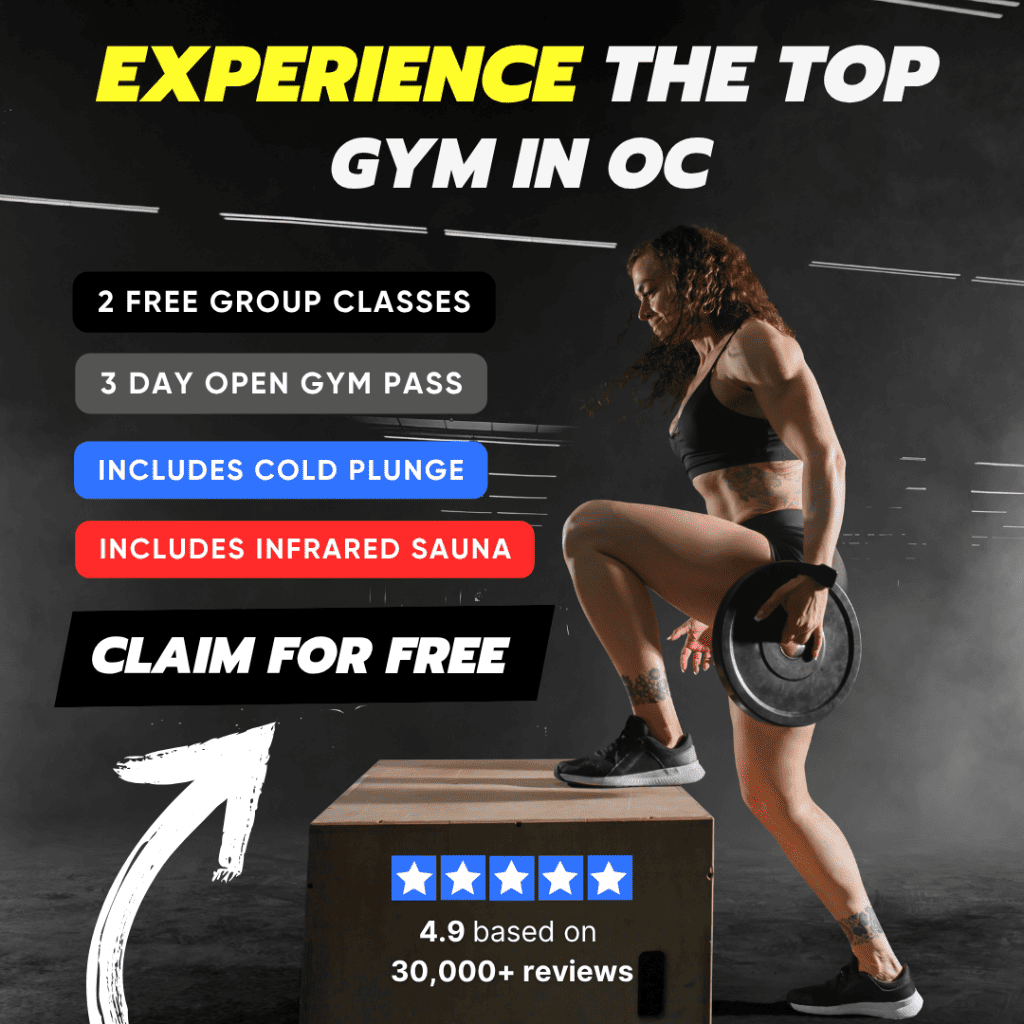
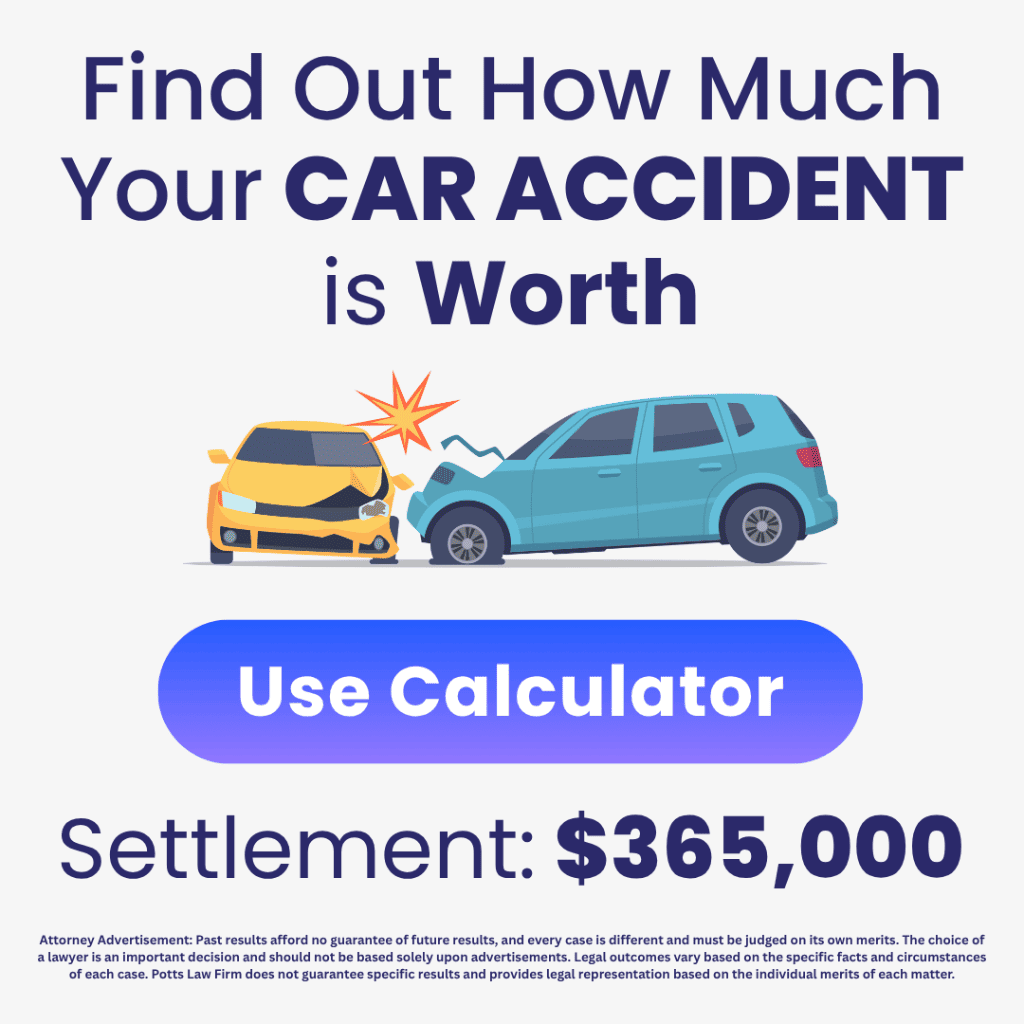
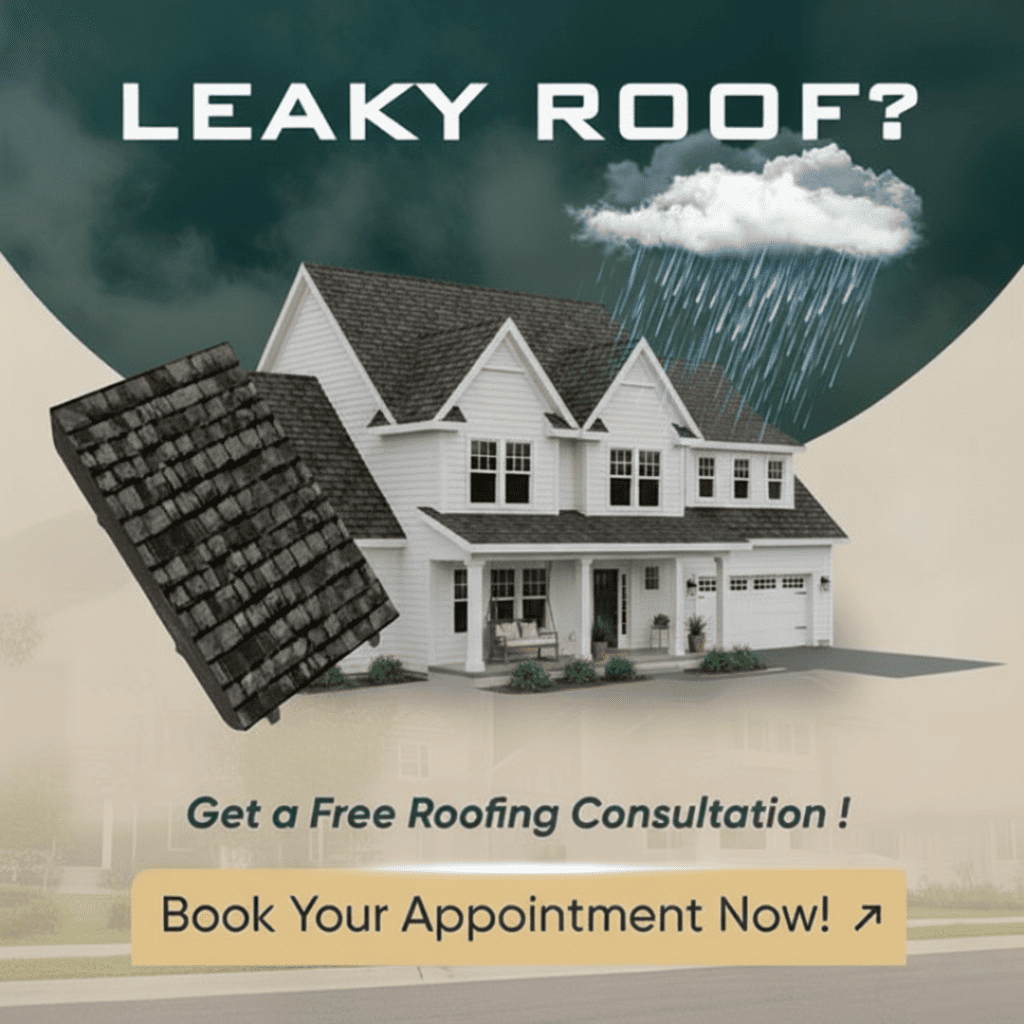

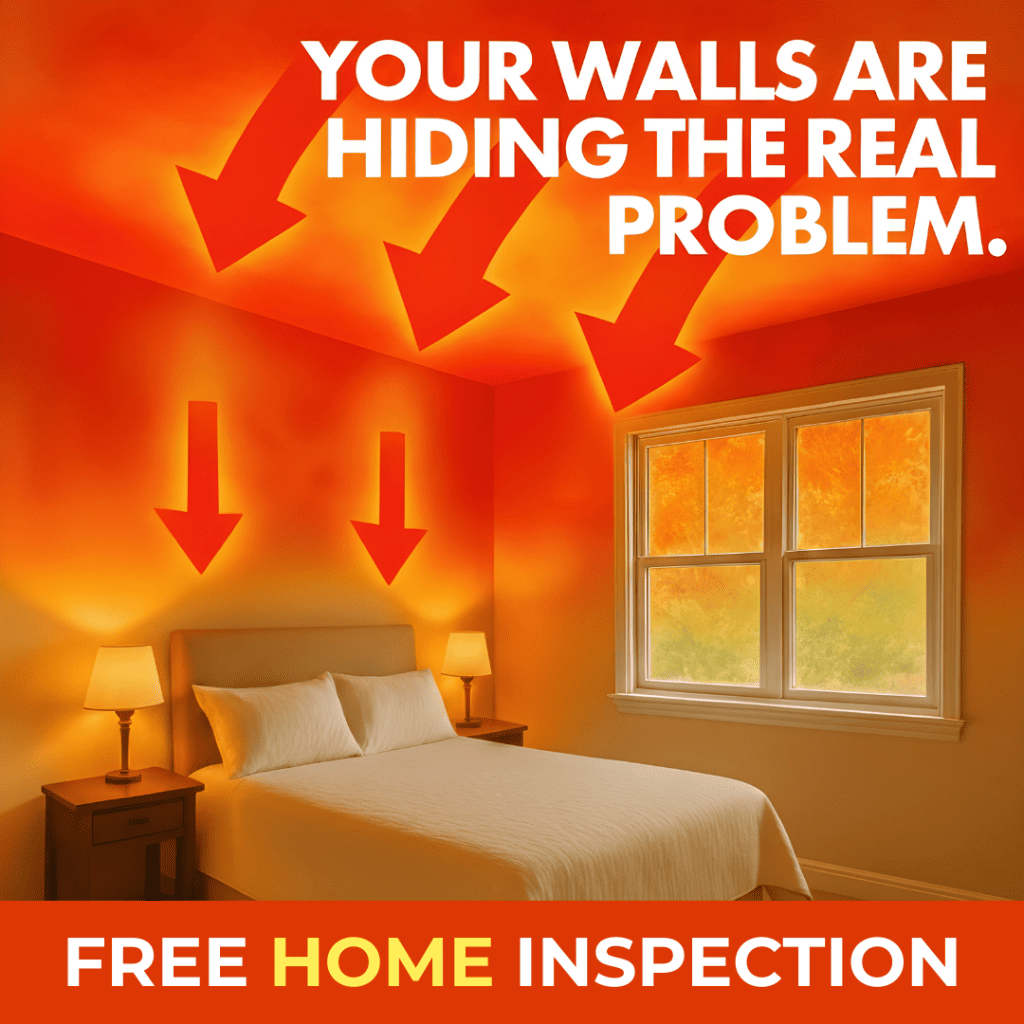

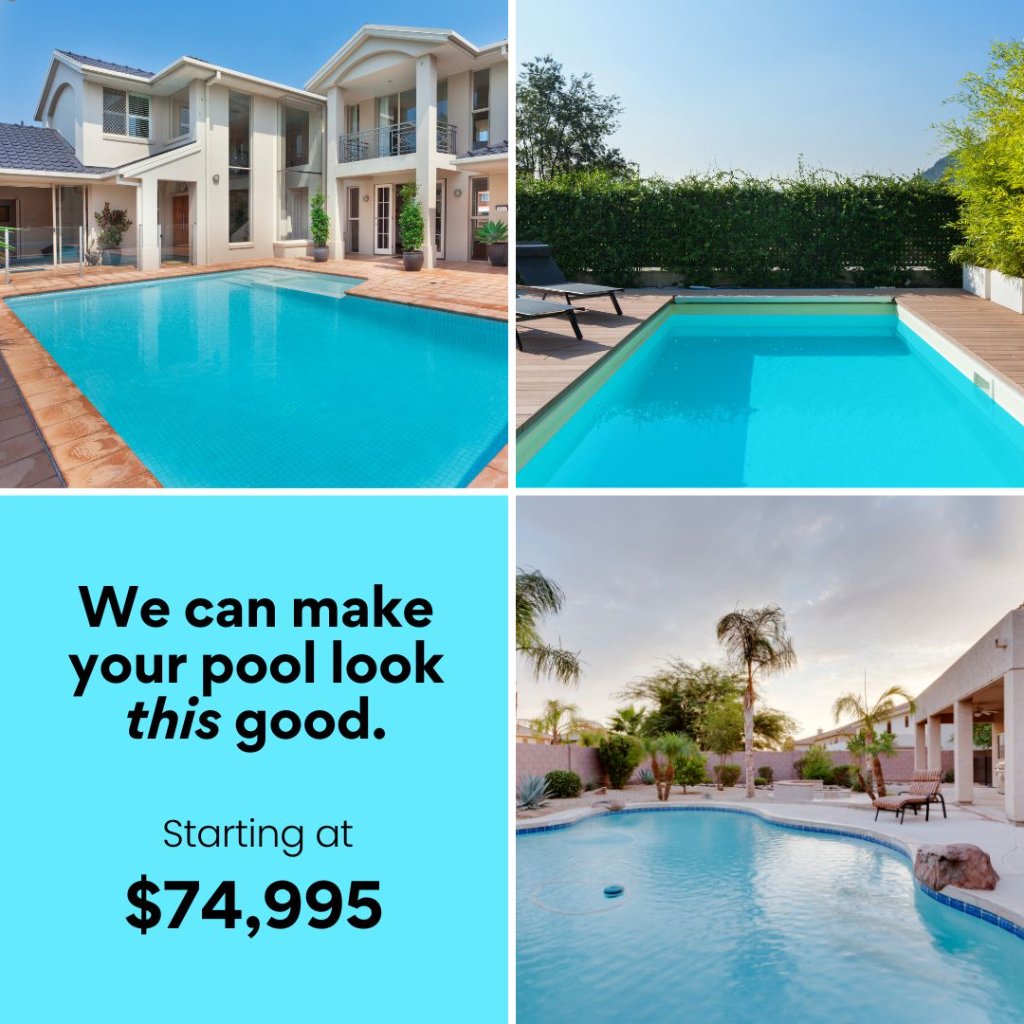


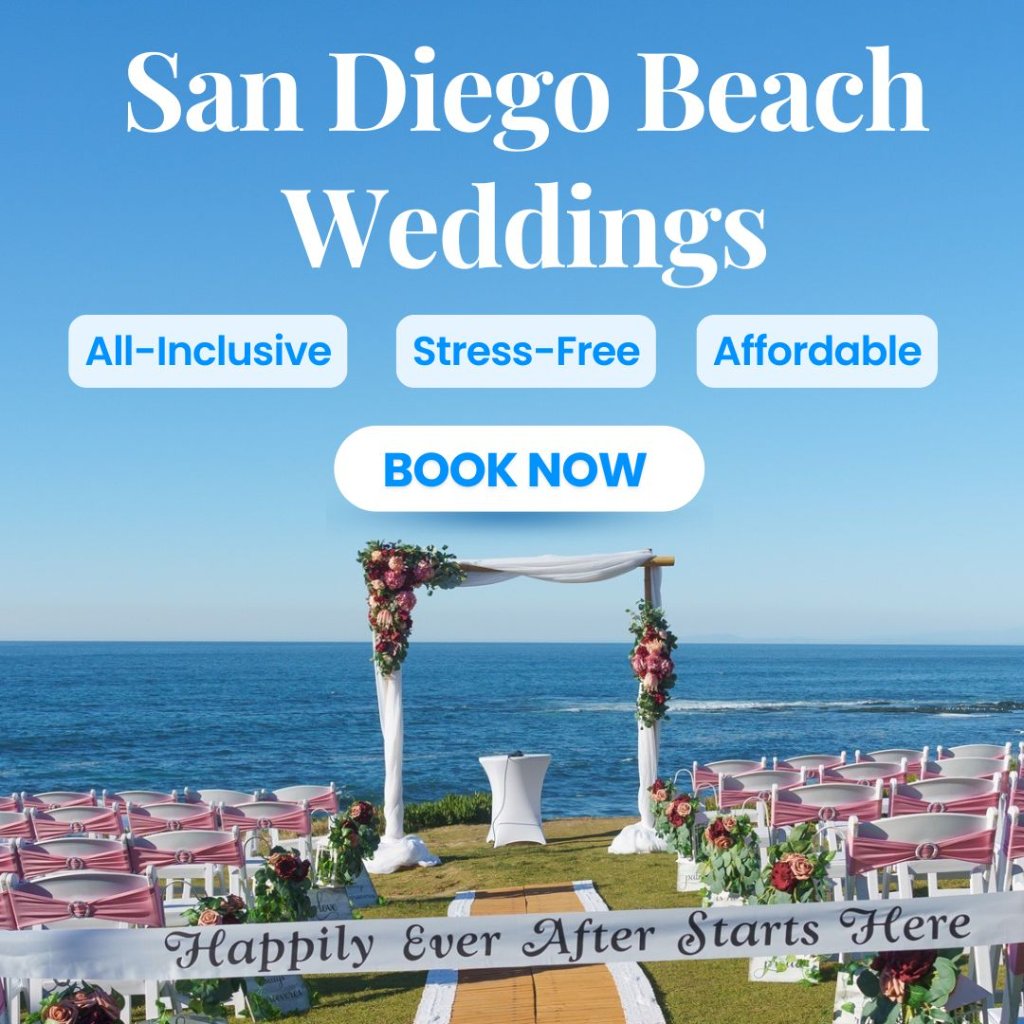
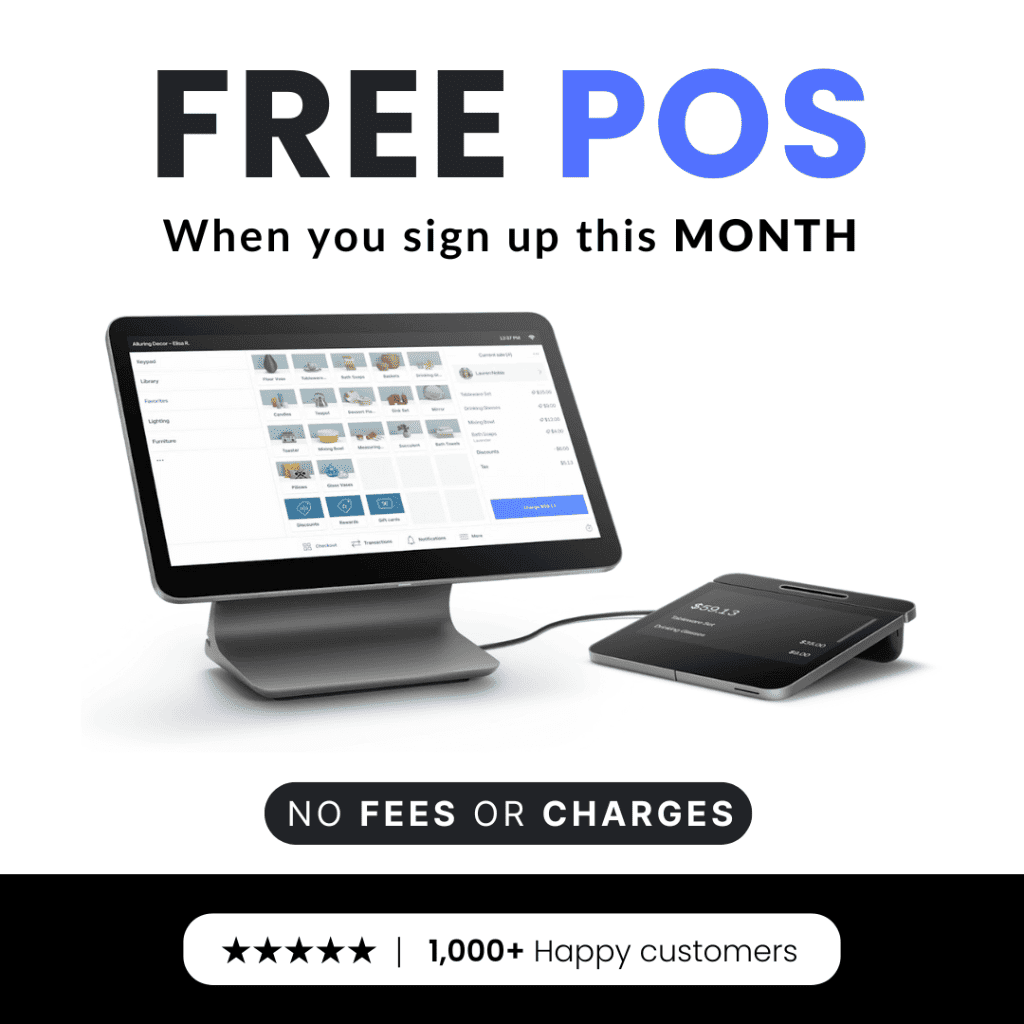
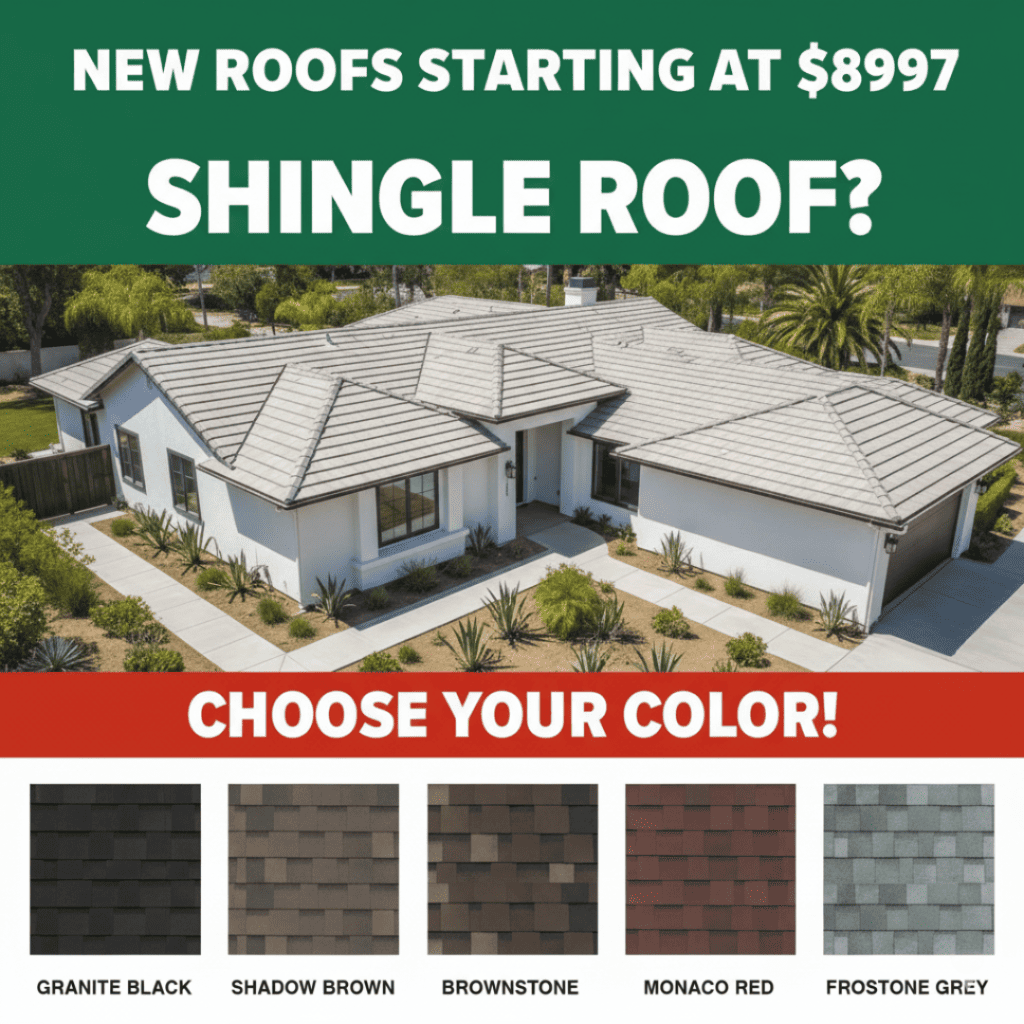
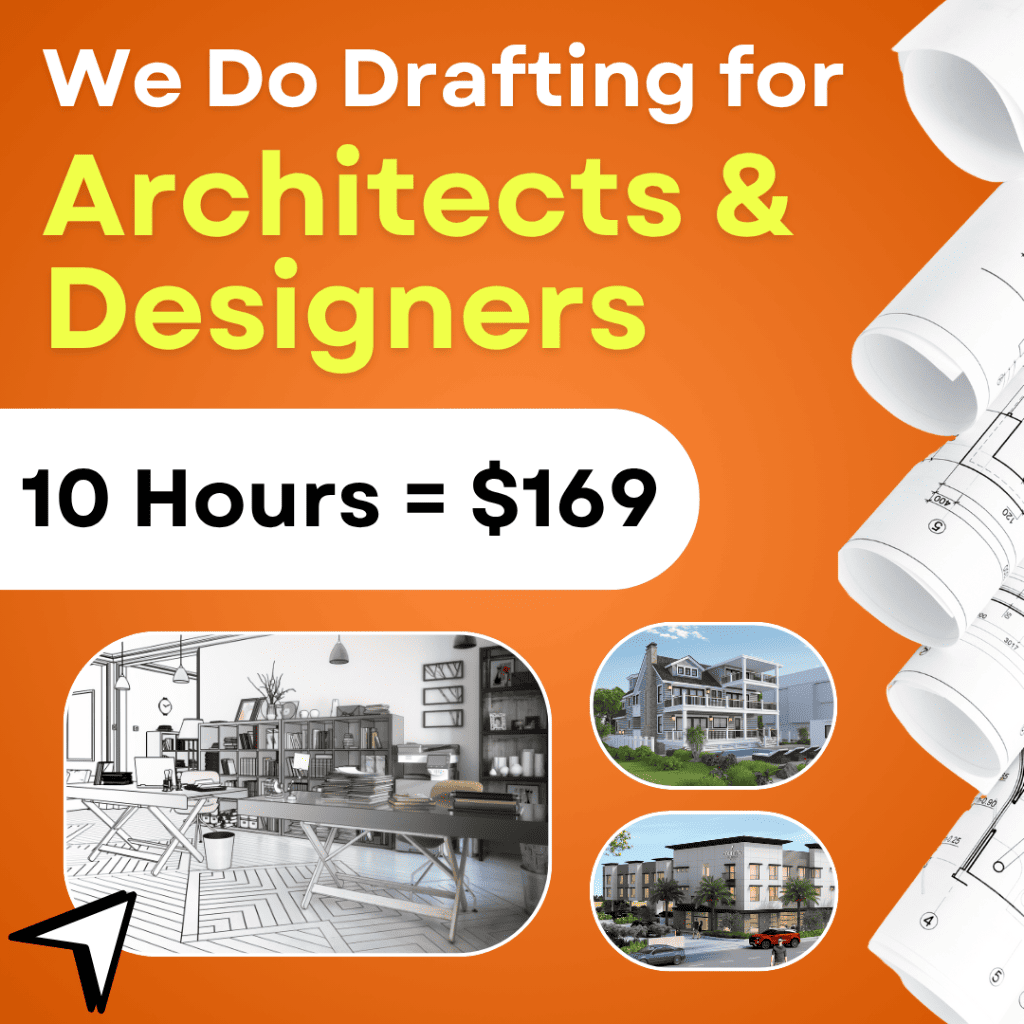
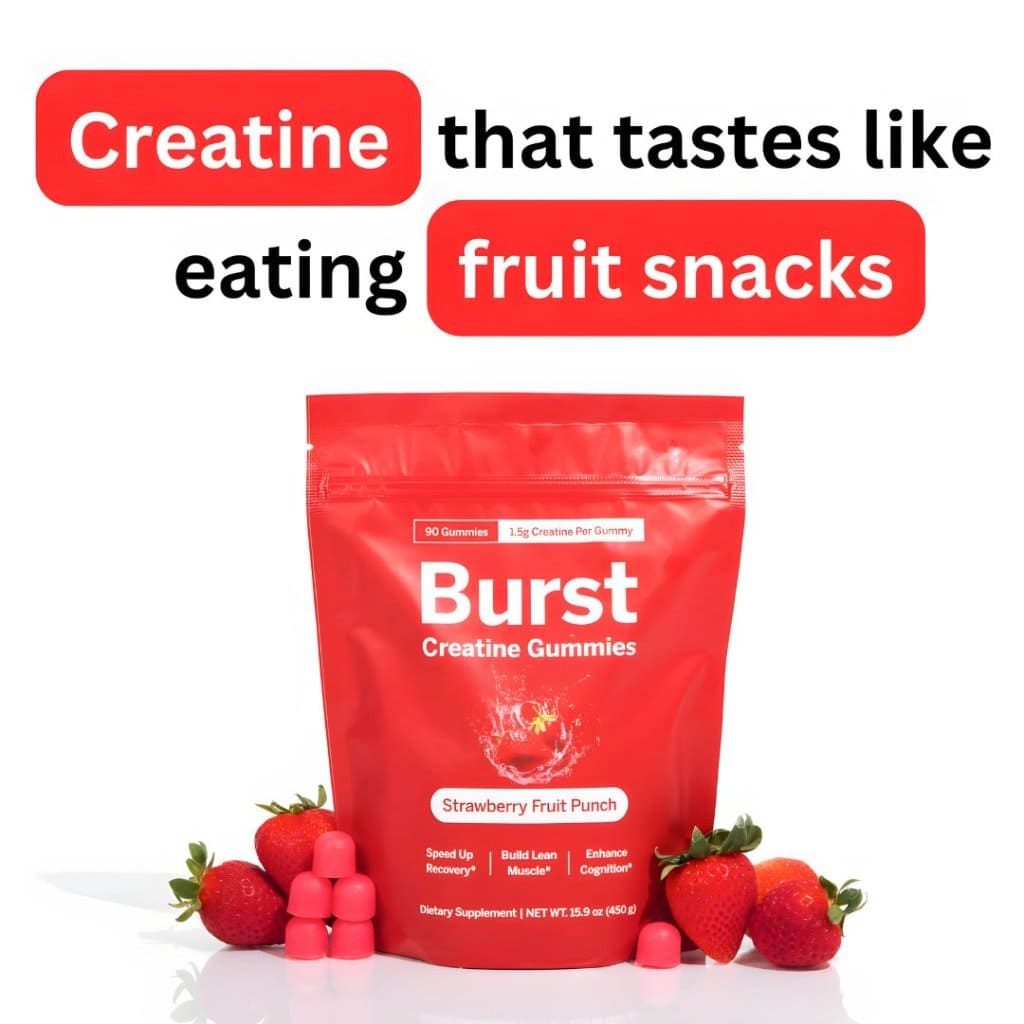

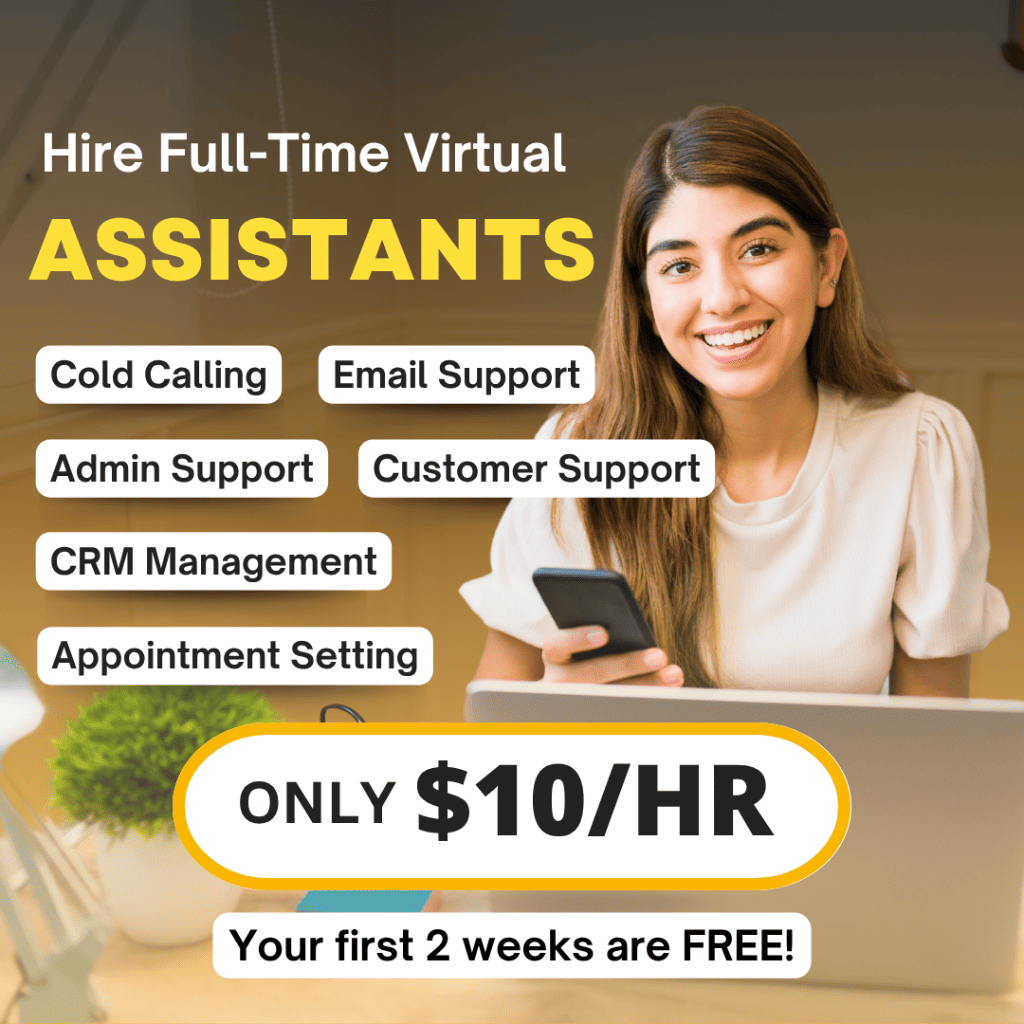

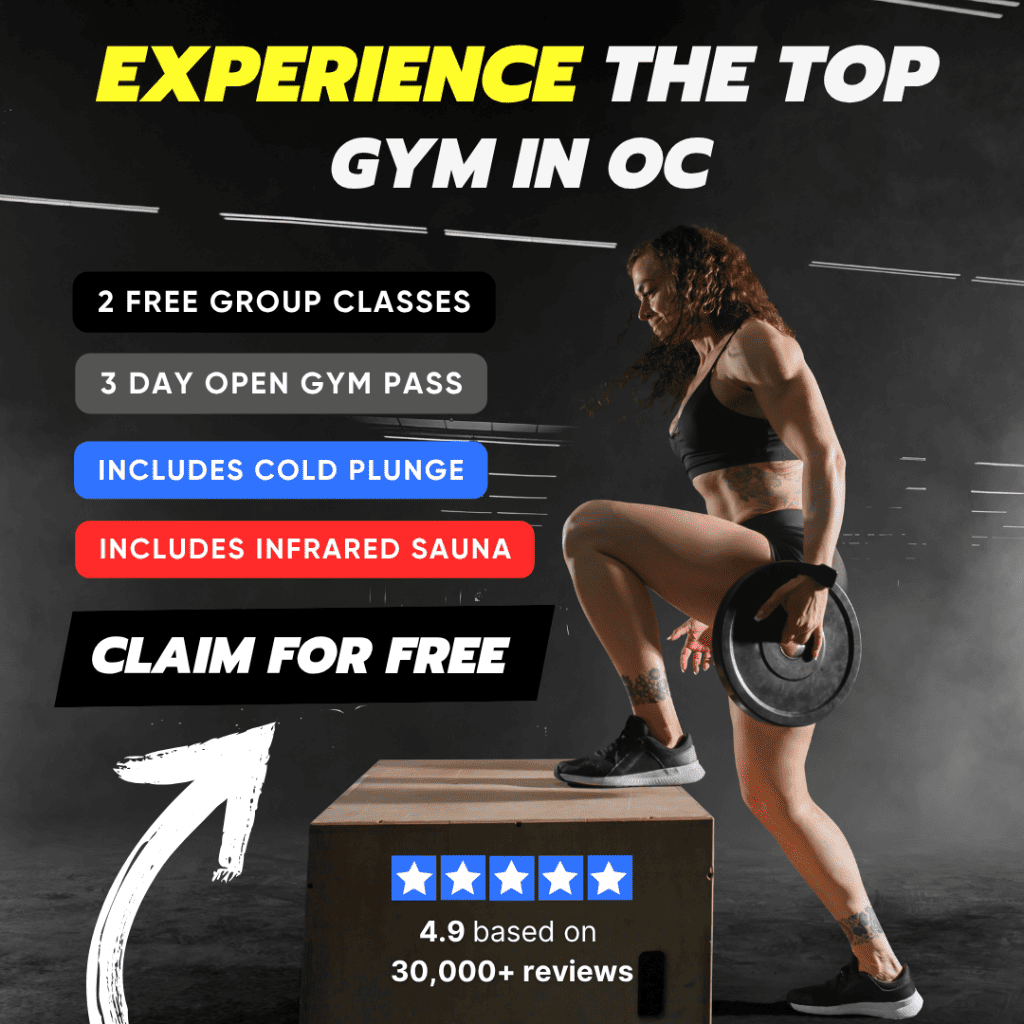
We're Experts Across All Major Ad Platforms
We don't just run your ads, we engineer high-converting funnels tailored for every platform. From Meta's massive reach to Nextdoor's local trust, we speak the language of your audience to drive results where it matters most.
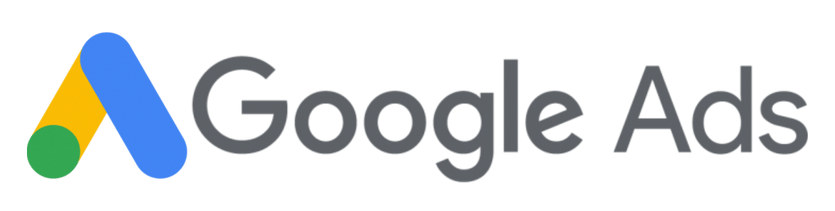


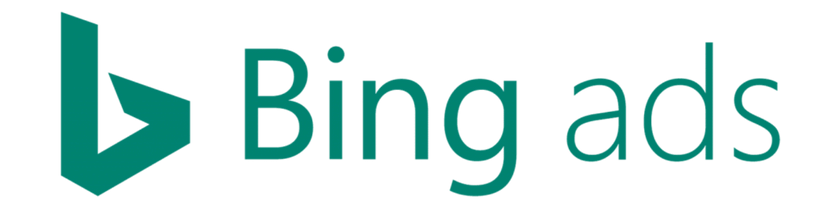
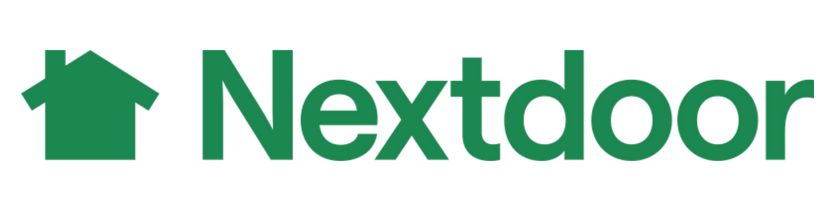
Trusted Results. Measured Growth.
With over $25M in ad spend managed, we know what works. Our proven frameworks help brands break through plateaus and drive sustainable growth. Partners see an average 5x ROI because we build systems that deliver predictable profit.
$25M+
Managed Ad Spend
Every dollar tested, tracked, and optimized for maximum return.
4 Years
of Battle-Tested Systems
Not theory. Systems built, scaled, and stress tested across industries.
5x
ROI Growth on Average
Most agencies talk results. We deliver them consistently.
You don't need another agency.
You need a growth partner.
Most agencies sell you what they do. We show up as partners—owning KPIs, optimizing every dollar, and pushing your brand forward with strategies that scale. You get honest reporting, expert execution, and a team that actually cares about your success.
An Extension of Your Team
Shared goals, full transparency, zero fluff. We win when you win.
Data-Driven, Human-Powered
AI precision meets expert human insight—every decision backed by data and sharpened by creativity.
Relentless Support
Dedicated specialists, proactive solutions, and white-glove service that goes far beyond "agency support."
Results Our Clients Rave About
From doubling ROI to unlocking new markets, our partners' success stories prove what's possible. With data-driven strategies and measurable goals, we turn ambitious targets into undeniable outcomes.
"Best Deal in Town — 500 Leads at $2.43"
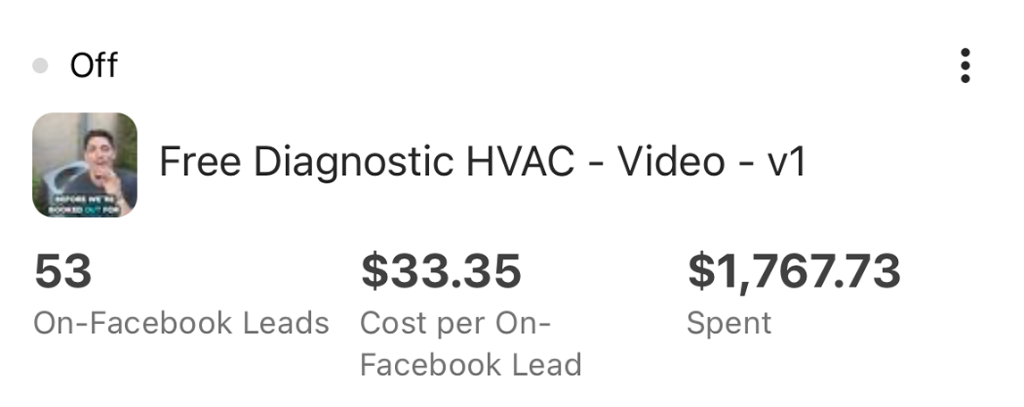
"Five hundred quality leads for just over two bucks each was a no-brainer. This isn't the first time we've worked with agencies, but it's the first time we've seen results this solid."
Local Service Business
Home Services
"300+ Converting Roofing Leads at Great Prices"
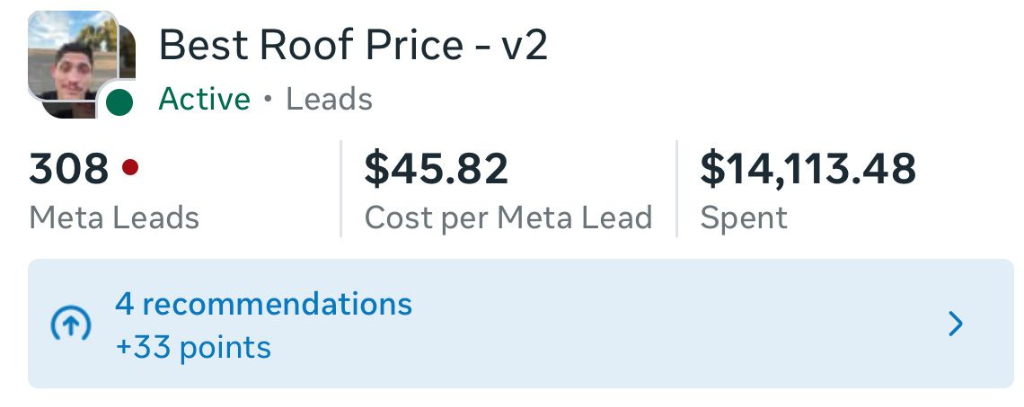
"Generating roofing leads that actually convert is tough. This campaign brought in over 300 leads at a great price. Our sales team is swamped, and we're seeing a direct impact on the bottom line. Fantastic work."
Roofing Contractors
Home Services
"400+ New Clients for Less Than a Coffee Each"

"I'm still shocked we got over 400 new client conversations for less than a fancy coffee each. Their DM strategy didn't just get us bookings, it built a community. Our appointment book has never been this full."
Beauty & Wellness Studio
Beauty Services
"710 Leads Opens Door to Bigger Sales"

"Our garage door tune-up offer has never performed this well. 710 leads at that cost has been fantastic, opening the door for larger repair and replacement sales. A huge win for our business."
Garage Door Services
Home Services
"From Headache to $13 Quality Architecture Leads"
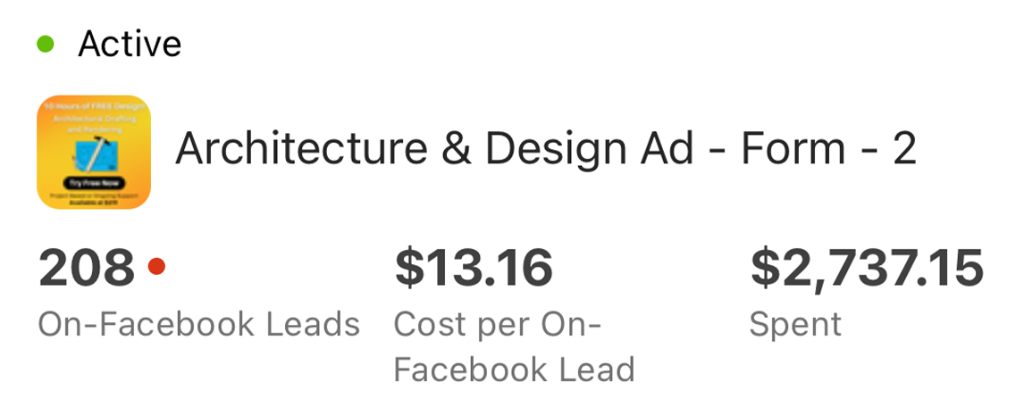
"Getting qualified architecture leads used to be our biggest headache. They brought in over 200 at a cost of just $13 a piece. The quality of their creative is top-notch. Finally, a consistent flow of real projects."
Architecture & Design Firm
Professional Services
"1,000+ Leads at $10 Each? Unbelievable Results"
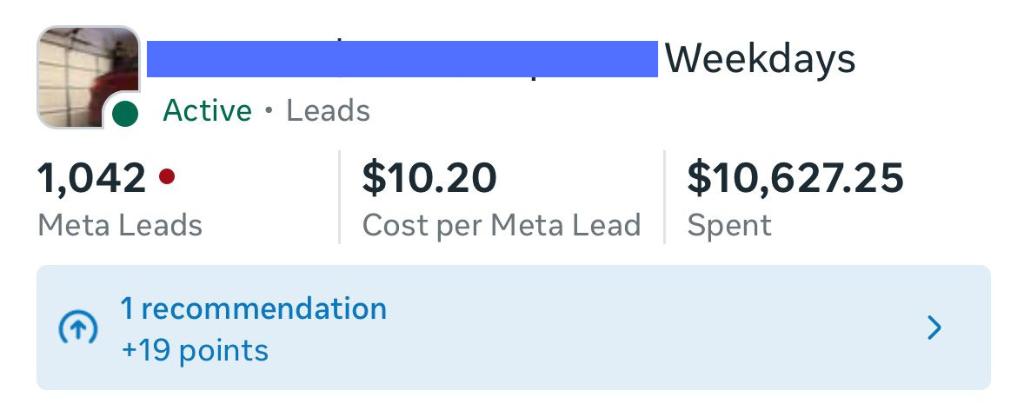
"Over 1,000 leads at just $10 a pop? We couldn't believe it. This campaign was a massive success for filling the gaps in our booking calendar during what used to be our slow weekdays."
Home Repair Specialists
Home Services
"Video Campaign Delivers 114 Leads at $12 Each"

"Video is tough, but they nailed it. 114 leads for around $12 each is a number we didn't think was possible. They understood our service model perfectly and delivered creative that actually converts."
Professional Services
Business Services
"123 High-Value Truck Accident Conversions"
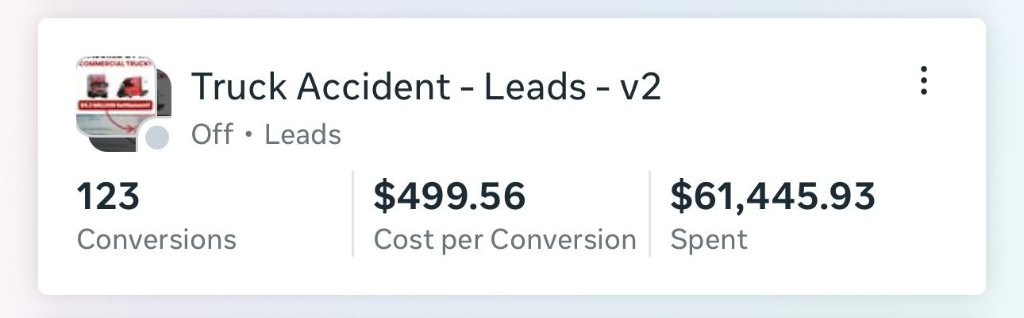
"Handling truck accident cases requires a specific type of lead. They delivered 123 high-value conversions. The quality is unmatched and has fundamentally changed our intake process."
Truck Accident Law Firm
Legal Services
"Local Window Cleaning Gets 14 High-Quality Jobs"

"We're a local window cleaning biz, so we weren't sure what to expect. They managed to pull in 14 high-quality jobs from a single video campaign. The way they presented our service made us look like the pros we are."
Window Cleaning Services
Home Services
"Best Deal in Town — 500 Leads at $2.43"
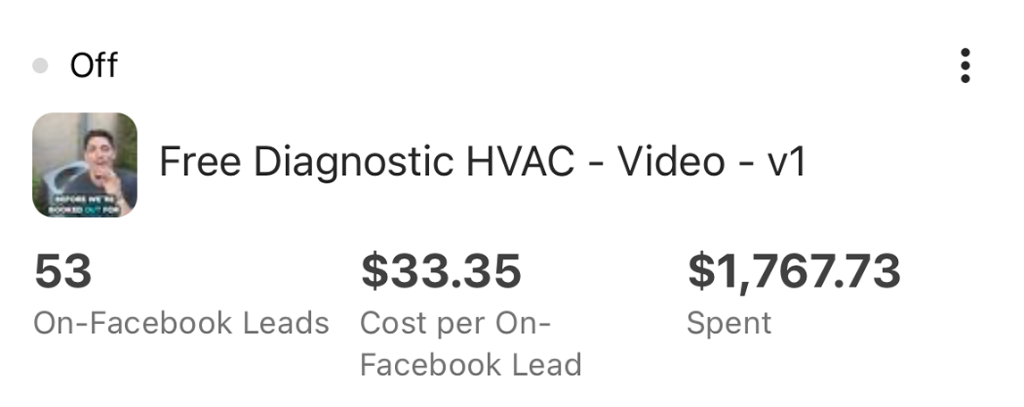
"Five hundred quality leads for just over two bucks each was a no-brainer. This isn't the first time we've worked with agencies, but it's the first time we've seen results this solid."
Local Service Business
Home Services
"300+ Converting Roofing Leads at Great Prices"
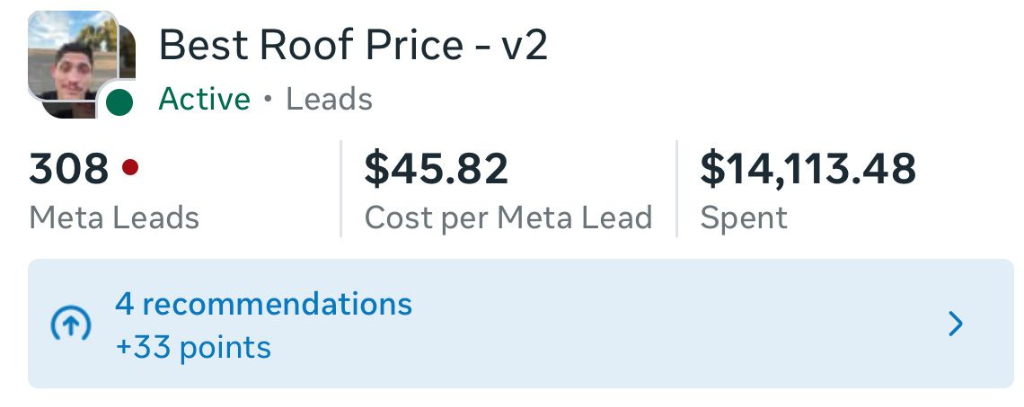
"Generating roofing leads that actually convert is tough. This campaign brought in over 300 leads at a great price. Our sales team is swamped, and we're seeing a direct impact on the bottom line. Fantastic work."
Roofing Contractors
Home Services
"400+ New Clients for Less Than a Coffee Each"

"I'm still shocked we got over 400 new client conversations for less than a fancy coffee each. Their DM strategy didn't just get us bookings, it built a community. Our appointment book has never been this full."
Beauty & Wellness Studio
Beauty Services
"710 Leads Opens Door to Bigger Sales"

"Our garage door tune-up offer has never performed this well. 710 leads at that cost has been fantastic, opening the door for larger repair and replacement sales. A huge win for our business."
Garage Door Services
Home Services
"From Headache to $13 Quality Architecture Leads"
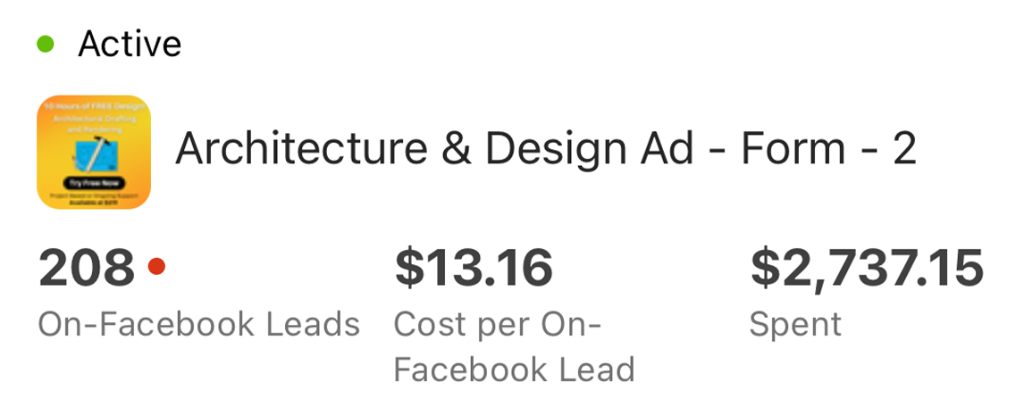
"Getting qualified architecture leads used to be our biggest headache. They brought in over 200 at a cost of just $13 a piece. The quality of their creative is top-notch. Finally, a consistent flow of real projects."
Architecture & Design Firm
Professional Services
"1,000+ Leads at $10 Each? Unbelievable Results"
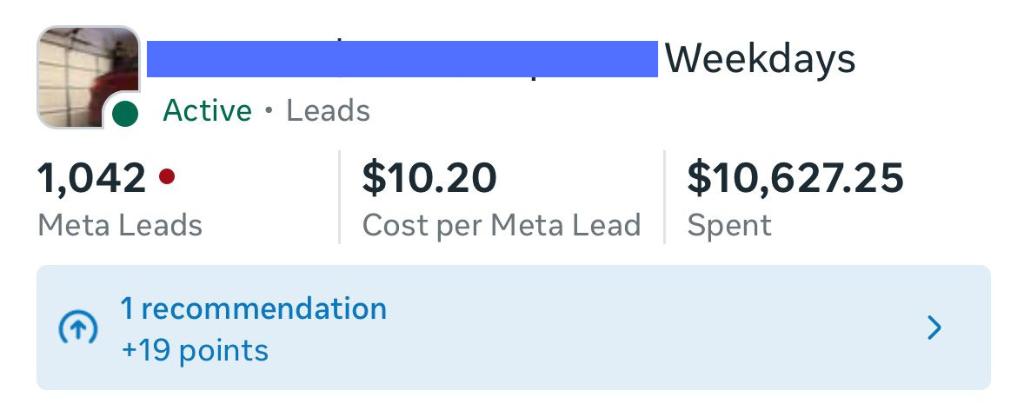
"Over 1,000 leads at just $10 a pop? We couldn't believe it. This campaign was a massive success for filling the gaps in our booking calendar during what used to be our slow weekdays."
Home Repair Specialists
Home Services
"Video Campaign Delivers 114 Leads at $12 Each"

"Video is tough, but they nailed it. 114 leads for around $12 each is a number we didn't think was possible. They understood our service model perfectly and delivered creative that actually converts."
Professional Services
Business Services
"123 High-Value Truck Accident Conversions"
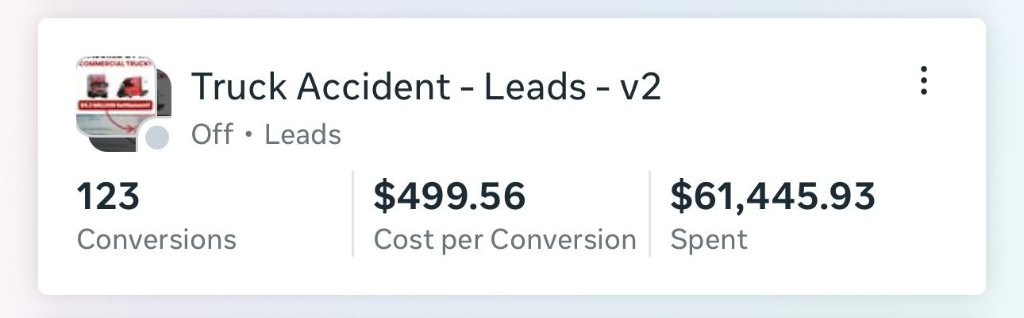
"Handling truck accident cases requires a specific type of lead. They delivered 123 high-value conversions. The quality is unmatched and has fundamentally changed our intake process."
Truck Accident Law Firm
Legal Services
"Local Window Cleaning Gets 14 High-Quality Jobs"

"We're a local window cleaning biz, so we weren't sure what to expect. They managed to pull in 14 high-quality jobs from a single video campaign. The way they presented our service made us look like the pros we are."
Window Cleaning Services
Home Services
"Best Deal in Town — 500 Leads at $2.43"
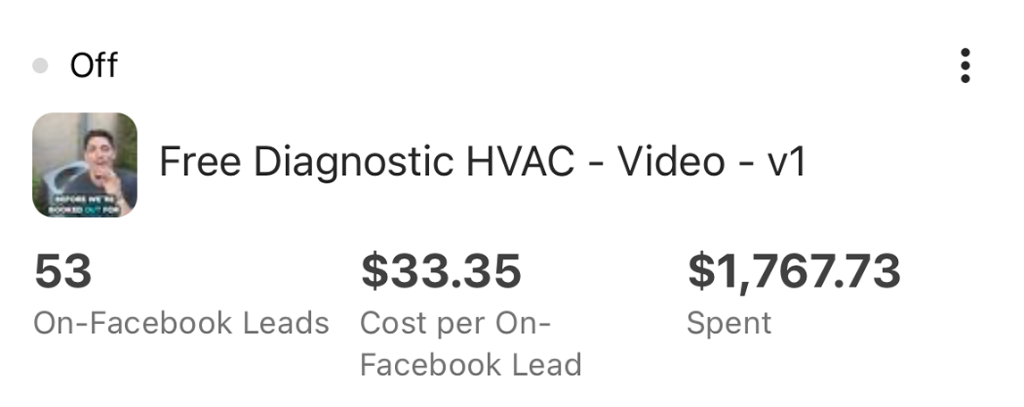
"Five hundred quality leads for just over two bucks each was a no-brainer. This isn't the first time we've worked with agencies, but it's the first time we've seen results this solid."
Local Service Business
Home Services
"300+ Converting Roofing Leads at Great Prices"
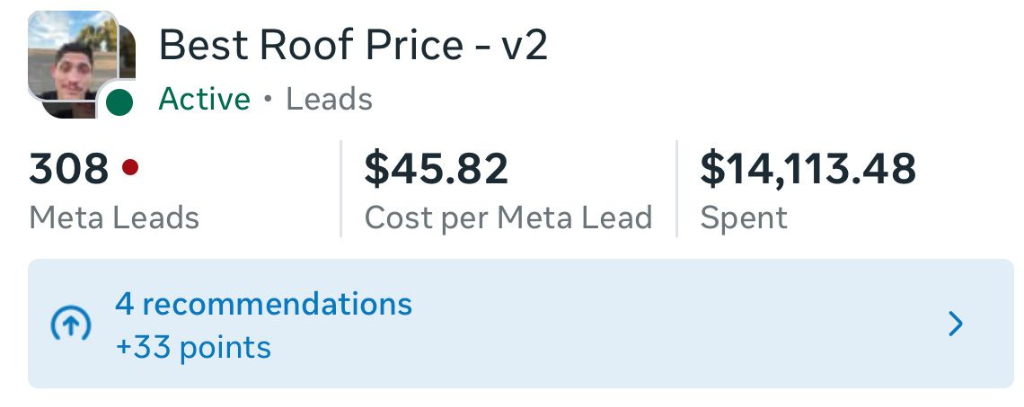
"Generating roofing leads that actually convert is tough. This campaign brought in over 300 leads at a great price. Our sales team is swamped, and we're seeing a direct impact on the bottom line. Fantastic work."
Roofing Contractors
Home Services
"400+ New Clients for Less Than a Coffee Each"

"I'm still shocked we got over 400 new client conversations for less than a fancy coffee each. Their DM strategy didn't just get us bookings, it built a community. Our appointment book has never been this full."
Beauty & Wellness Studio
Beauty Services
"710 Leads Opens Door to Bigger Sales"

"Our garage door tune-up offer has never performed this well. 710 leads at that cost has been fantastic, opening the door for larger repair and replacement sales. A huge win for our business."
Garage Door Services
Home Services
"From Headache to $13 Quality Architecture Leads"
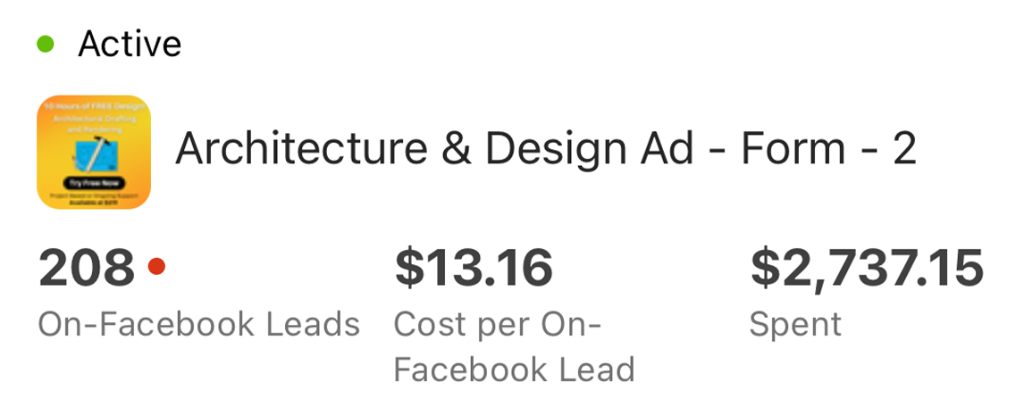
"Getting qualified architecture leads used to be our biggest headache. They brought in over 200 at a cost of just $13 a piece. The quality of their creative is top-notch. Finally, a consistent flow of real projects."
Architecture & Design Firm
Professional Services
"1,000+ Leads at $10 Each? Unbelievable Results"
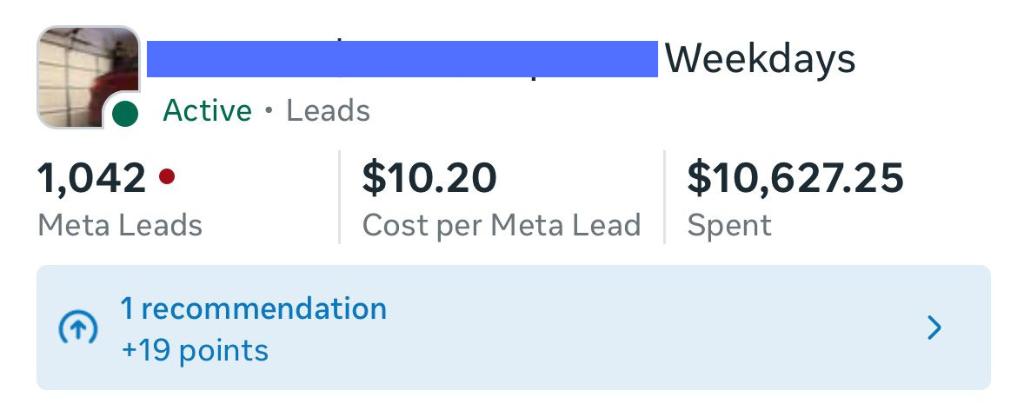
"Over 1,000 leads at just $10 a pop? We couldn't believe it. This campaign was a massive success for filling the gaps in our booking calendar during what used to be our slow weekdays."
Home Repair Specialists
Home Services
"Video Campaign Delivers 114 Leads at $12 Each"

"Video is tough, but they nailed it. 114 leads for around $12 each is a number we didn't think was possible. They understood our service model perfectly and delivered creative that actually converts."
Professional Services
Business Services
"123 High-Value Truck Accident Conversions"
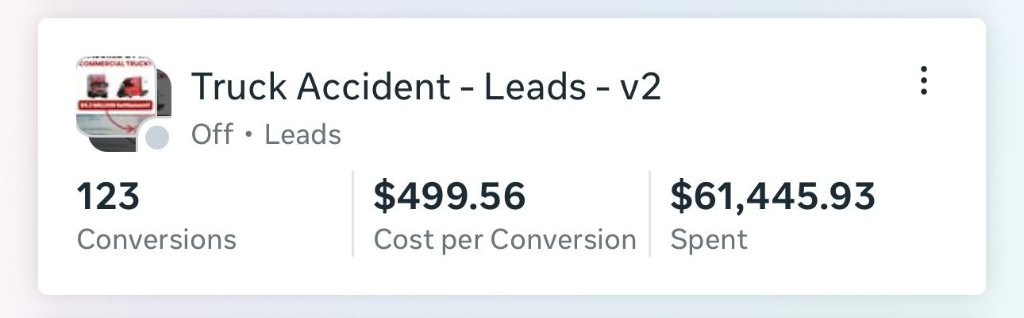
"Handling truck accident cases requires a specific type of lead. They delivered 123 high-value conversions. The quality is unmatched and has fundamentally changed our intake process."
Truck Accident Law Firm
Legal Services
"Local Window Cleaning Gets 14 High-Quality Jobs"

"We're a local window cleaning biz, so we weren't sure what to expect. They managed to pull in 14 high-quality jobs from a single video campaign. The way they presented our service made us look like the pros we are."
Window Cleaning Services
Home Services
It's Not Just Ads & Media Buys...We Handle Everything
We're your performance marketing partner, built to scale profits, not just people. While most agencies only handle media buying, we take full ownership of the entire funnel to guarantee you hit your growth targets.
Market Research
We dive deep into your competitors' strategies and survey your customers to understand the real 'why' behind their buying decisions.
Growth Strategy
We reverse-engineer your business objectives into a crystal-clear 90-day game plan, ensuring every action is a step towards measurable growth.
High-Converting Landing Pages
Our team builds 'digital salespeople'—landing pages designed not just to attract traffic, but to convert it into qualified, high-value leads and sales.
Email & SMS Automation
Accelerate your sales cycle, boost appointment show-up rates, and close more deals with sophisticated email and SMS automation sequences.
Paid Ads & Creative
We relentlessly test thousands of ad creatives, copy variations, and messages to discover what will become your next million-dollar campaign.
Conversion Rate Optimization (CRO)
Through rigorous monthly A/B testing, we increase leads, sales, and ROI—all without requiring you to spend an extra dime on traffic.
The Agency Difference
While most agencies' efforts plateau, we engineer systems that break through barriers and accelerate your growth.
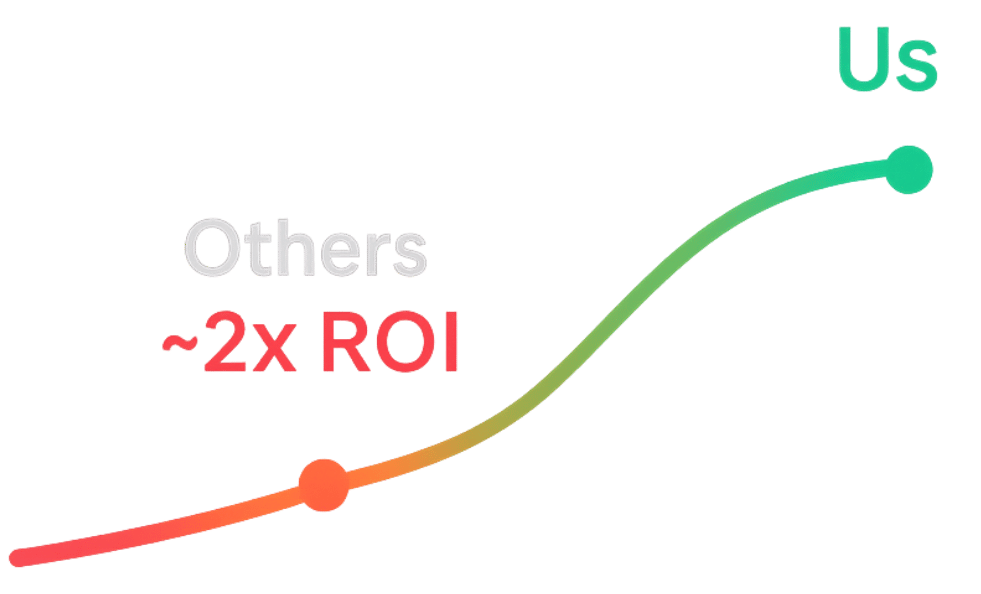
Traditional Agencies
Focus on vanity metrics like impressions and clicks
Our Agency
Laser-focused on revenue-driving KPIs and profitable conversions
Traditional Agencies
Generic, one-size-fits-all funnels that don't convert
Our Agency
Build winning funnels designed for your specific industry
Traditional Agencies
Creative that looks good but doesn't actually scale
Our Agency
Find and create winning ads designed to actually scale
Traditional Agencies
Reactive approach - waiting for market trends
Our Agency
Proactive in creating new marketing angles that competitors follow
Traditional Agencies
Generic monthly reports with basic metrics
Our Agency
Real-time performance insights with actionable growth recommendations
Your Competitors Are Already 3 Steps Ahead
While you're reading this, they're capturing your customers with systems that work 24/7.
Every day you wait is revenue walking out the door. Stop losing to agencies that understand what you're just discovering.
Free strategy call • No commitment • Results guaranteed